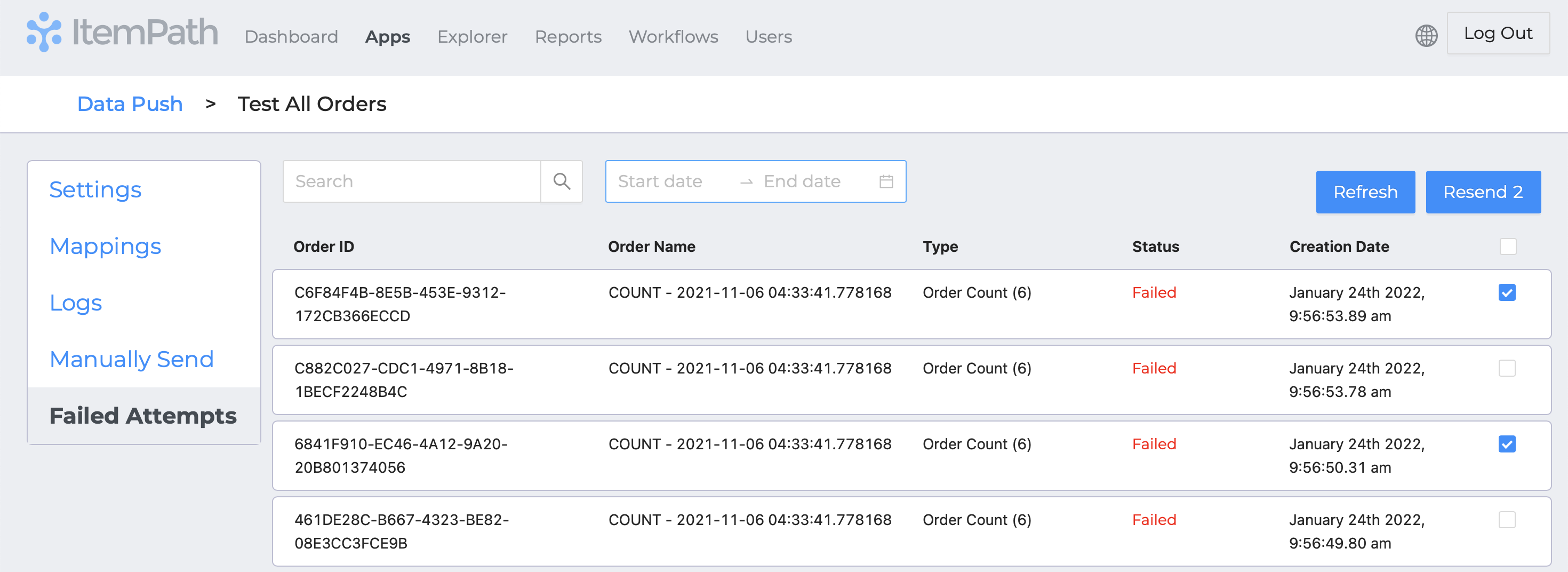- Courses
- ItemPath Apps
- Data Push
- Creating an Integration
- Integration Manually Send, Logs, and Failed Attempts




Integration Manually Send, Logs, and Failed Attempts
To test your integration, you can try manually sending a transaction. You'll need a history record ID, which you can get by creating a History report and adding an "ID" column. Copy an ID from the list. (If there are none, you might not yet have any History transactions to test with.)
Open the Manually Send tab and paste your ID into the field there. If you'd like, add a comma and enter a second ID before clicking "Send Manually" to test.
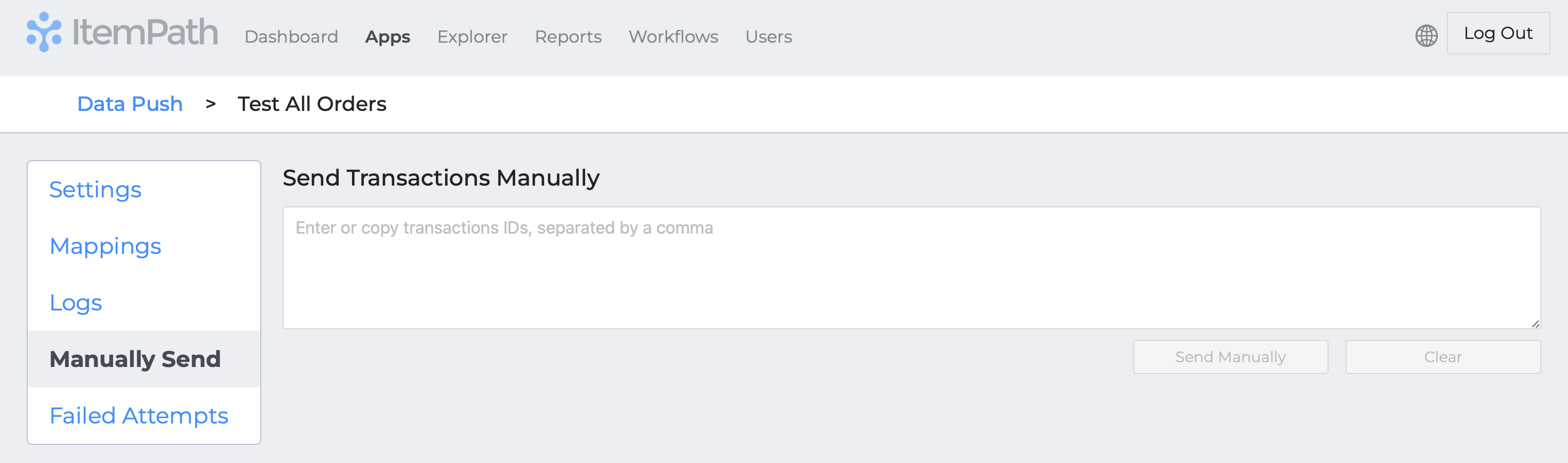
Once sent, logs will be generated below to show the status of the send transactions. If the data is not entered correctly, the logs will return an error saying "The Id provided is not a UUID." (For example, if a comma is missing between two IDs, they will be read as one incorrect ID.
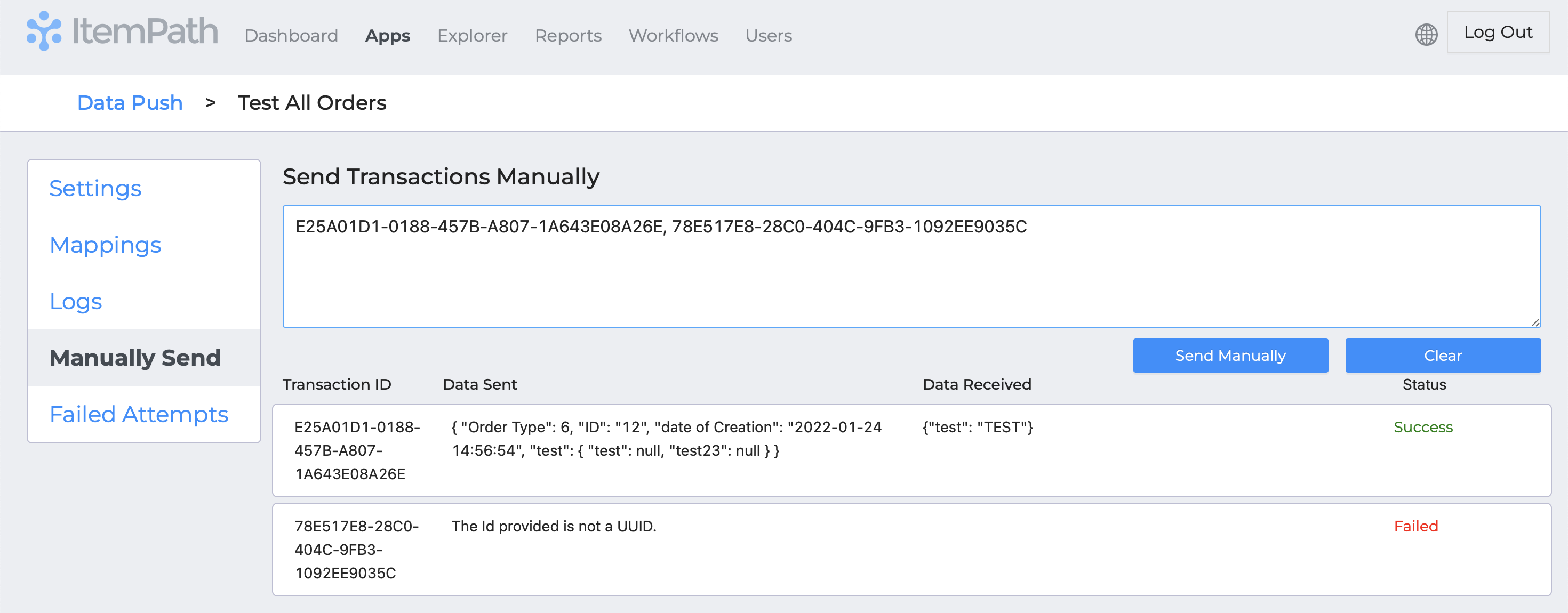
Integration Logs
These results will also show up in the Logs tab. Go there now.
Try sorting logs by any column by clicking on the column header.
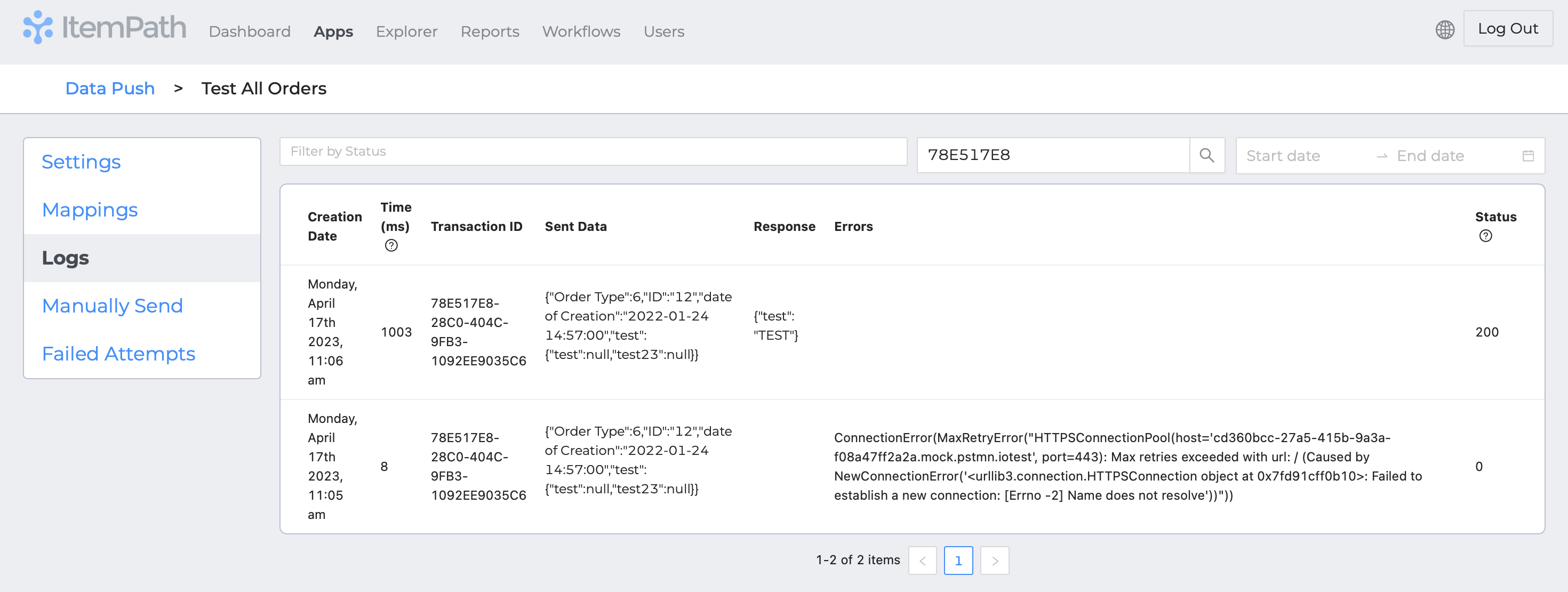
You can also filter logs in the following ways:
- Select the HTTP codes you'd like to see. Check off categories to include all success or error codes.
- You can also enter a status of "0" to return transactions that received no response from the external connection.
- Enter a value to search for in the logs.
- Enter a start and end date to return logs within that range.
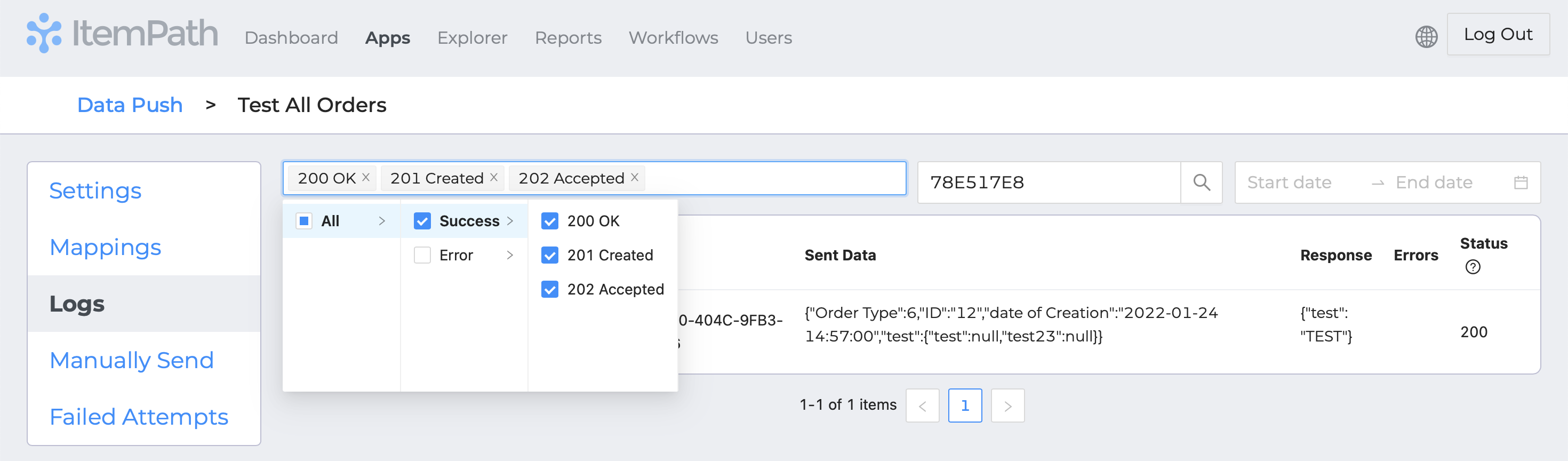
When using Data Push, you may see multiple transactions for the same order. Transactions record every step of order processing, so a History record is created every time something is processed in PowerPick. That means each order line will have a separate transaction.
An order may also have more transactions if some order lines were deleted, if there were shortages/deviated quantities, or materials in the order were picked from/put to multiple locations.
Each order line has its own History record, since an order can have multiple lines at different stages. For example, an order could have one order line fully processed, another order line partially processed, and another order line not yet processed.
You can see if transactions have been exported or not by their Export State. The possible values and what they mean are listed in this reference.
Integration Failed Attempts
You can resend erroring lines in the Data Push app by checking the Failed Attempts tab in your integrations. This list shows each transaction’s ID, Order Name, history Type, Status, and Creation Date.
If you have any, try selecting individual lines by ticking the checkbox next to them, or tick the uppermost checkbox to select all, and hit "Resend [X]" (up to 25 per page).