- Courses
- ItemPath Basics
- Part 4: Explorer
- Finding Bins and Materials



-
ItemPath Basics100%
Finding Bins and Materials
In the previous section we discovered that one of the bins in our VLM was full. In order to determine more information about that bin, we can investigate further in Explorer.
As we know the rough location of the bin from the Warehouses view, select the Locations tab in the sidebar.
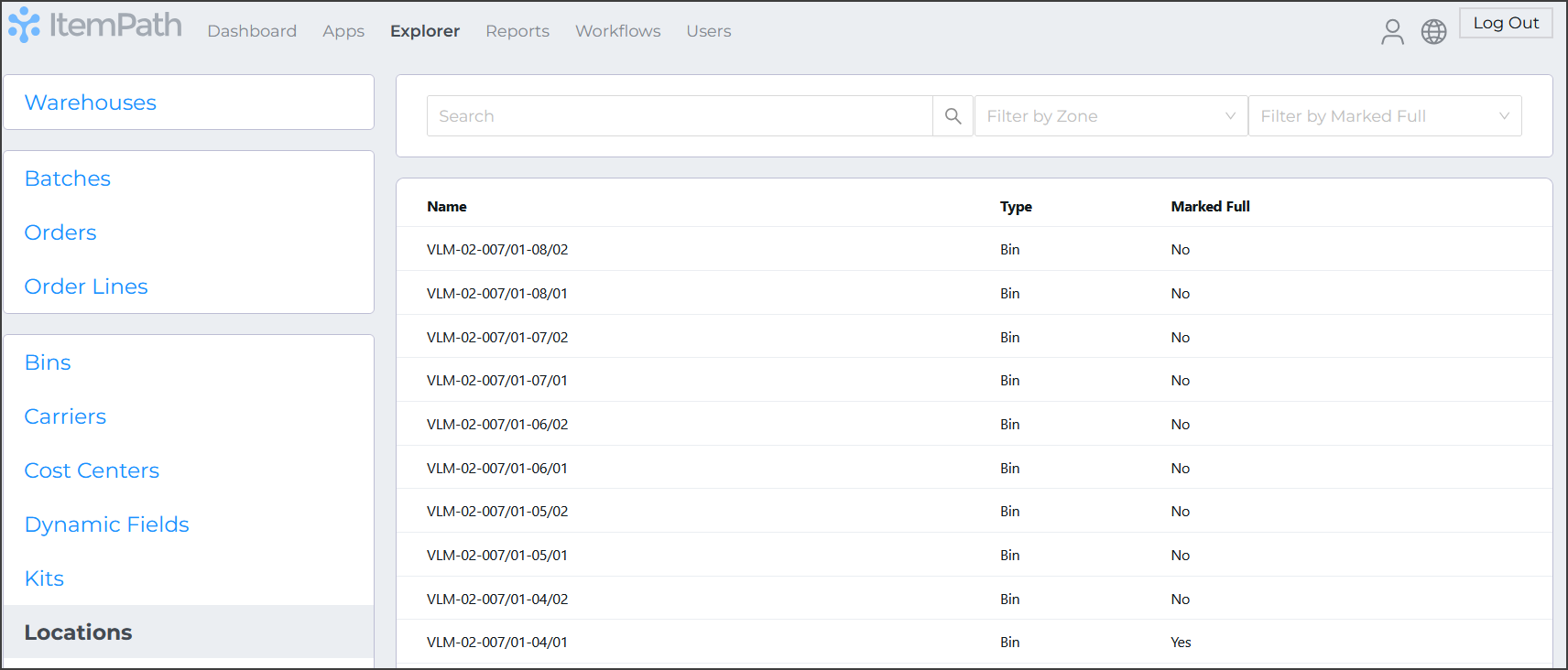
Unlike the Warehouse view, locations are presented as a table. Above the table, you can use a search bar to narrow down your results.
Since we are looking for a full bin in VLM-01, select Full from the right most drop down to filter to only full locations. In our case, we can find our location from the table, but if you need to narrow results even further, you can search for the location using the search bar.
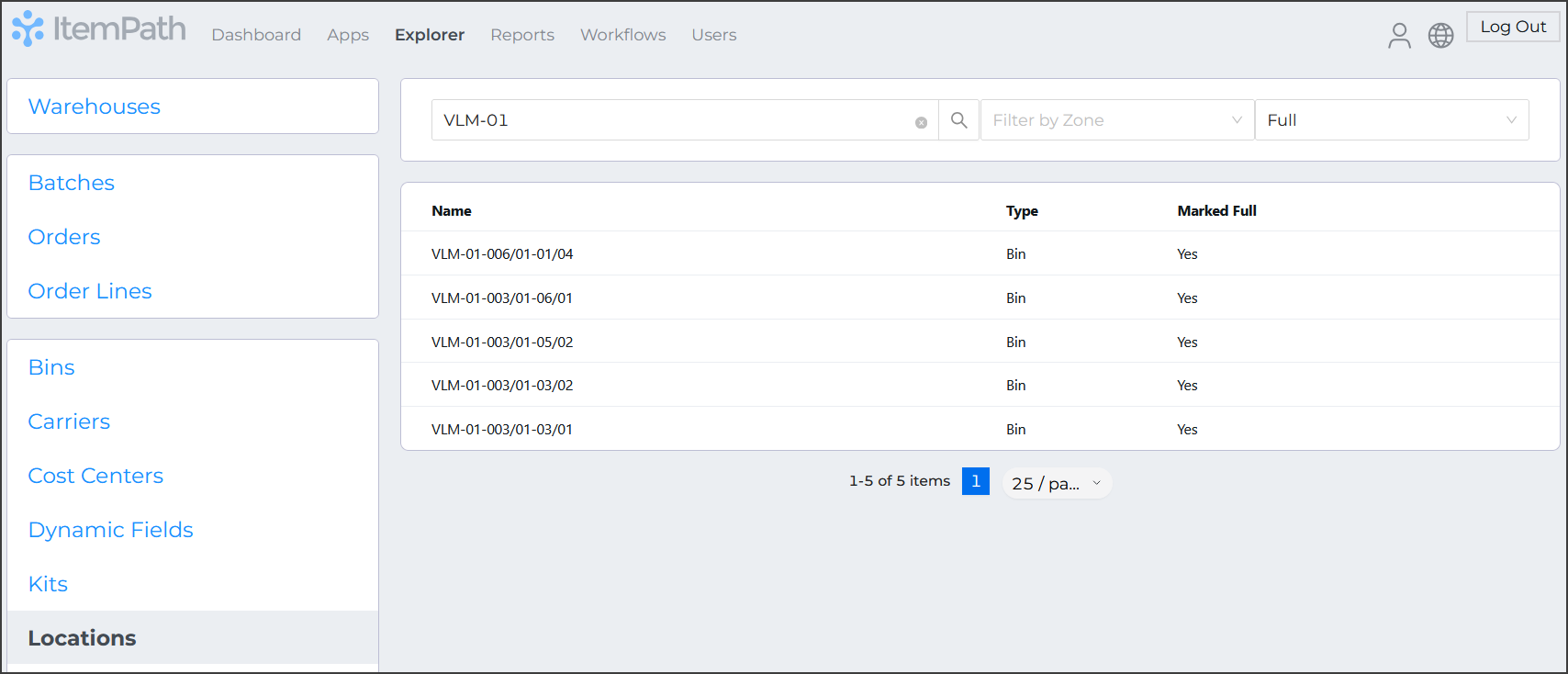
Select the location from the table to view information about that location. Here we have the information that we were looking for:
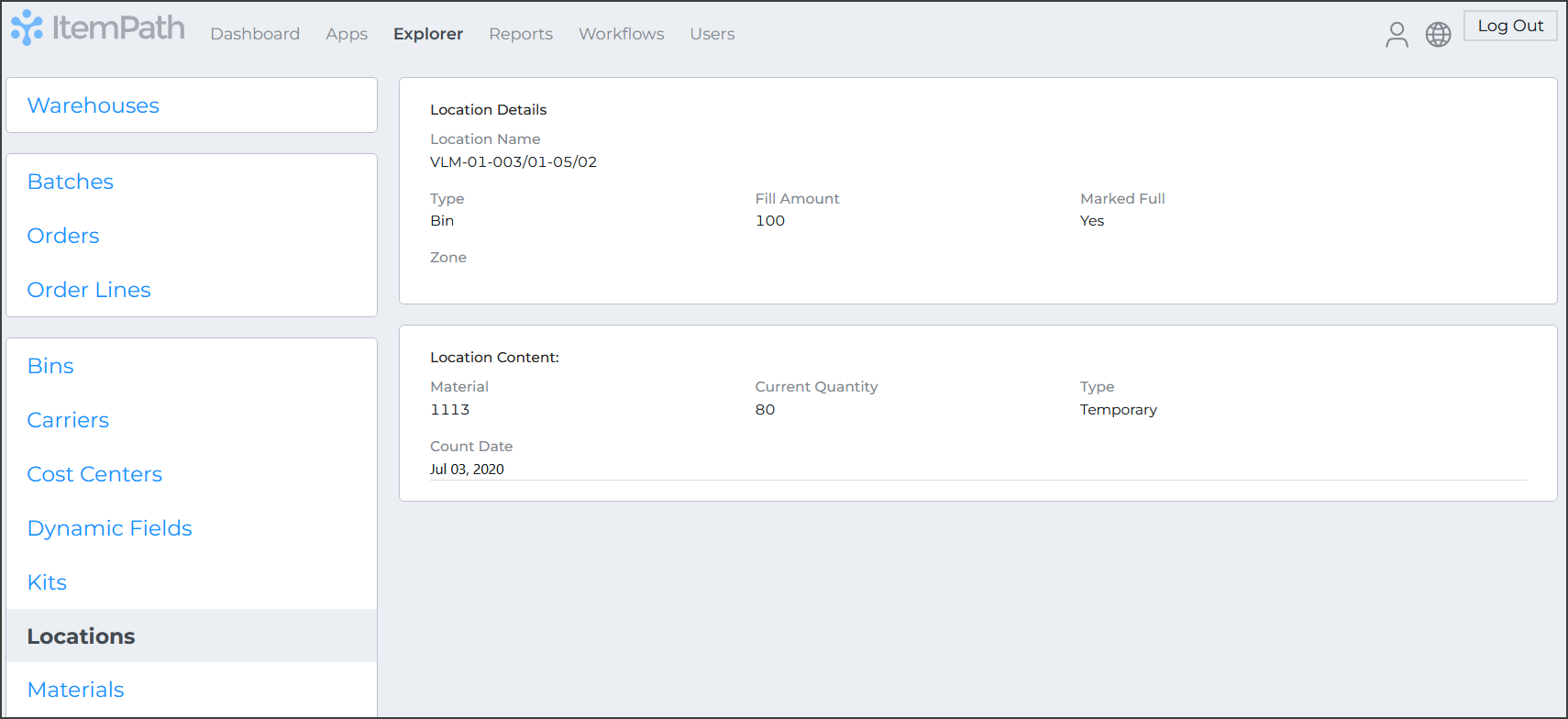
Equipped with the material number, we can now use the Material view to search for and identify the total quantity of that material on hand, along with other locations:
- Select the Material tab.
- Enter the name of the material into the search bar.
- Select the material from the table.
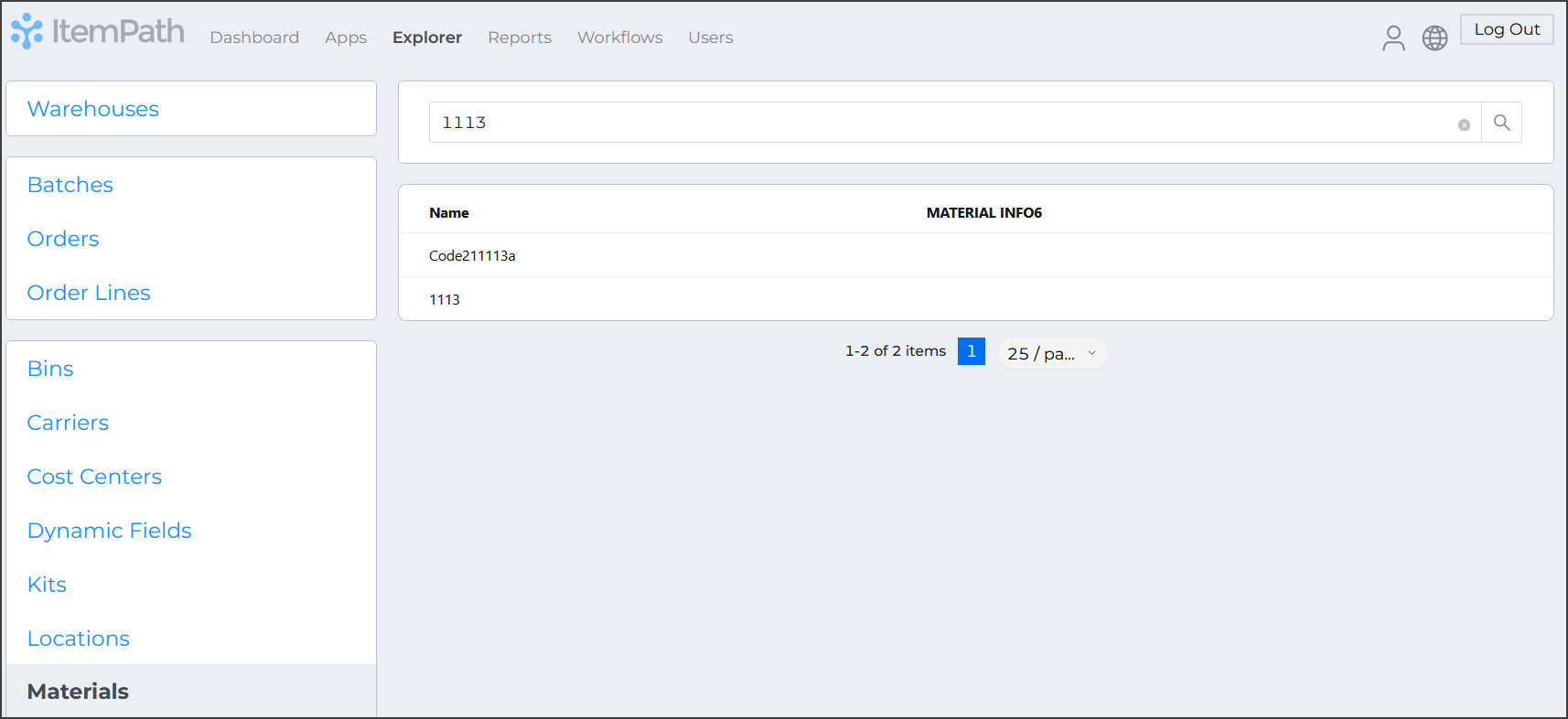
You will then be able to review information about the material stored in ItemPath, such as the quantity on hand and other locations storing that material.
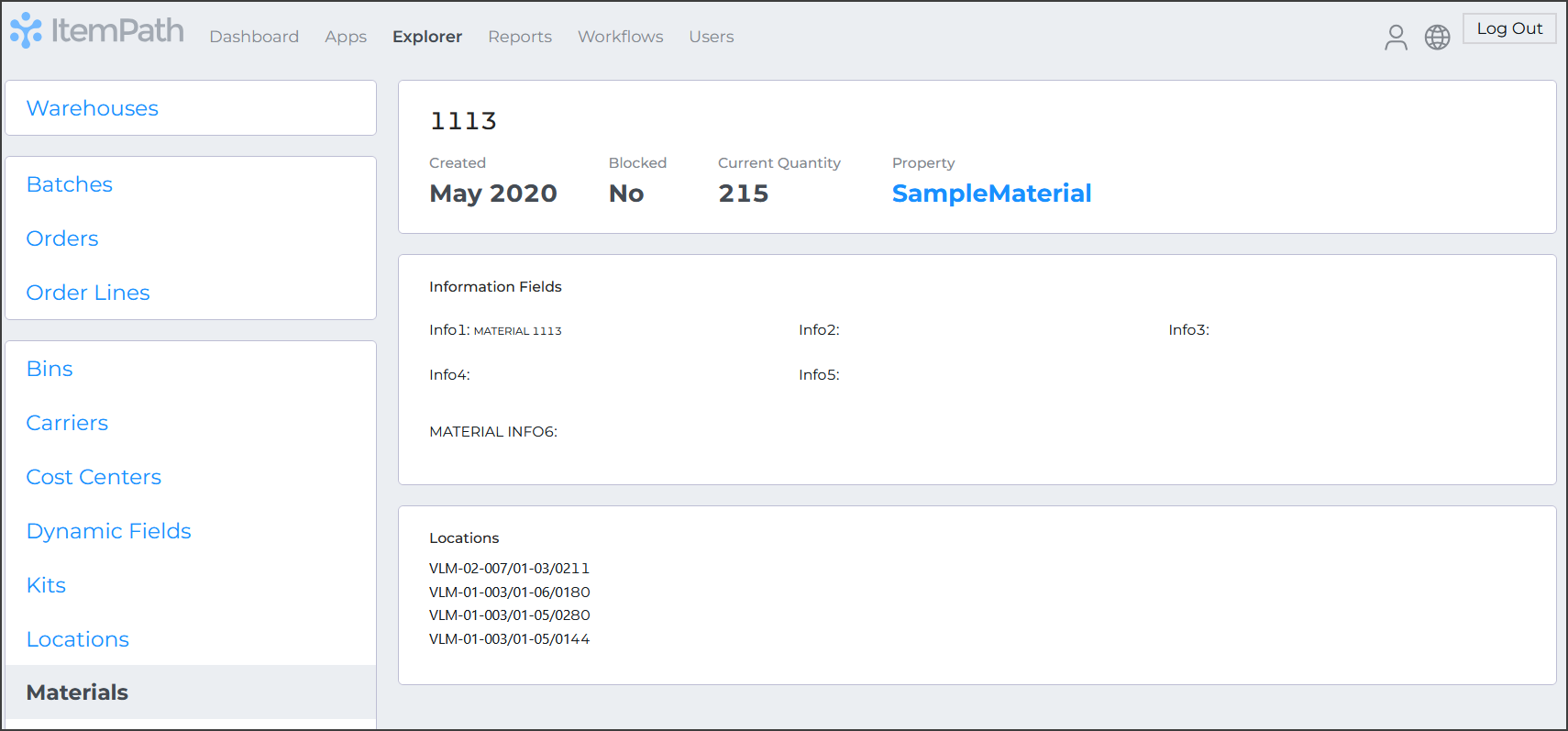
In this class we have:
- Used the Warehouse view to identify locations that were full.
- Used the information about the location to find detailed information about the location, including the material stored at that location.
- Equipped with the name of the material, we were able to use the Material view to find detailed information about the material, such as quantity on hand, and other locations.
You can use Explorer for other similar types of simple queries to help you find out information about your system. As you build your knowledge of your data, you'll be able to use the search and filter functions to identify particular IDs and answer more questions.
Using Explorer will also be helpful prior to building reports or exploring logs!
