- Courses
- ItemPath Basics
- Part 4: Explorer
- Viewing Warehouses, Storage Units, and Bin Status



-
ItemPath Basics95%
Viewing Warehouses, Storage Units, and Bin Status
After opening Explorer, you will land on the Warehouses view. This view allows you to review the status of connected systems through a UI.
If you have more than Warehouse, they will appear be separated by headers in the view.
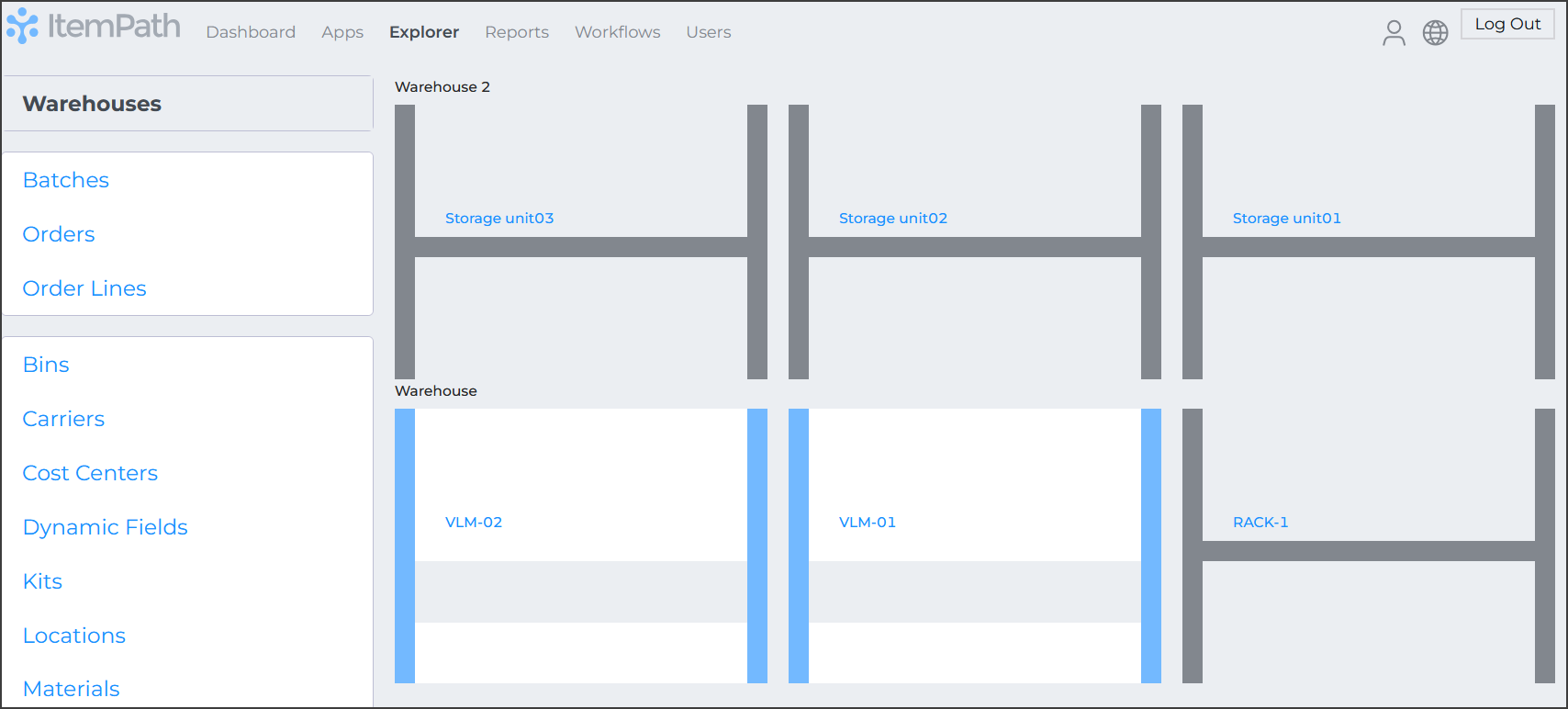
You can view the state of a VLM, rack or other storage unit by selecting its name.
In a VLM, you can see the status of individual trays and carriers by scrolling up and down.
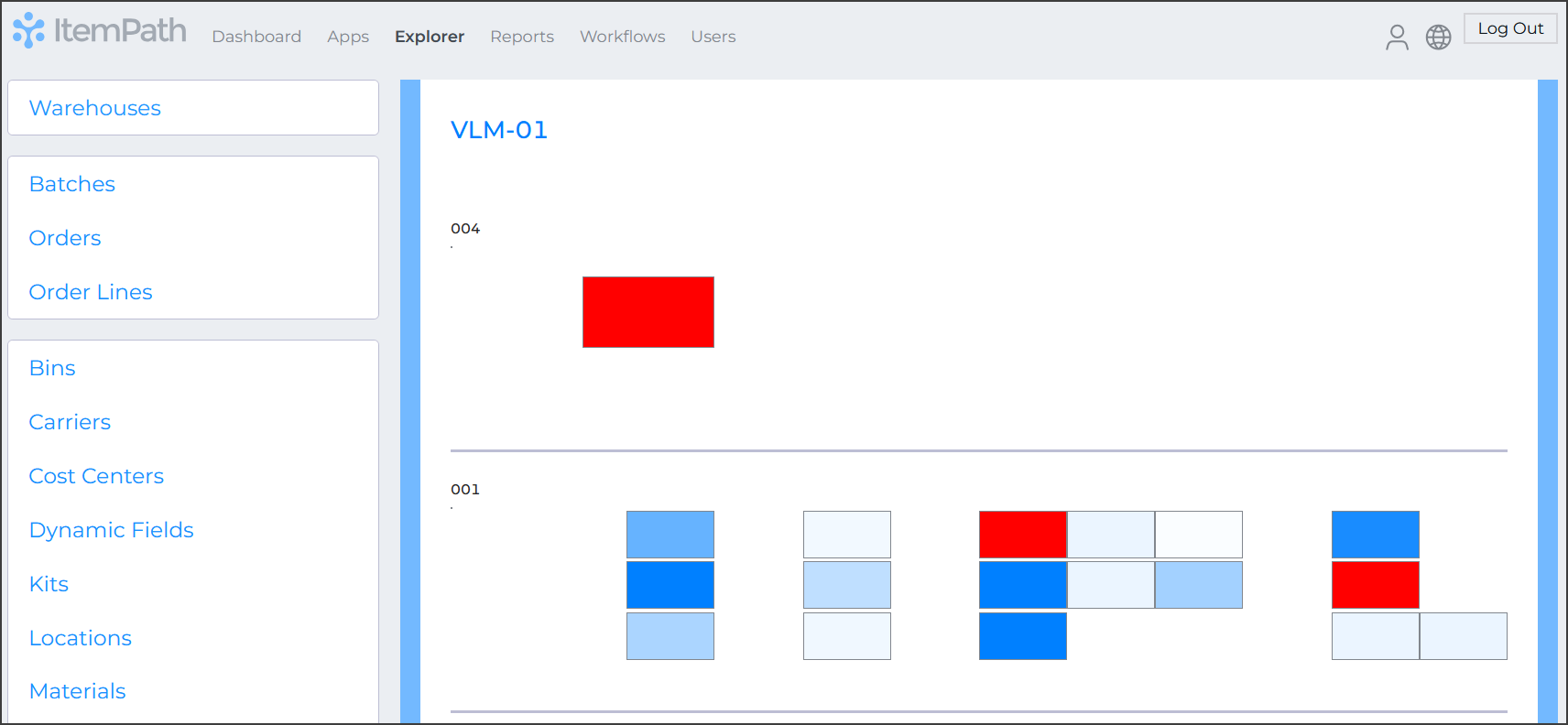
Containers will have their status indicated by colour. As a container is closer to being filled, it will progress from white (empty) to darker shades of blue. Full containers will be coloured red.
Keeping track of locations from the Warehouses view can be useful for exploring and answering questions you might have about that VLM. In our next unit, we'll show how you can use the Explorer to identify the material in a Location.
