-
Support
- Where do I enter my new license?
-
Account & Licensing
-
Installing & Updating
-
Power Pick Connections
-
Data Push & Data Pull
-
API
-
Reports
-
Snapshots & Dashboard
-
Workflows
Where do I enter my new license?
If your license is being renewed or updated, you can go to your ItemPath Settings to enter the new encrypted license key. The link to the Settings page is in the bottom-right footer of ItemPath.

When you receive an ItemPath license for the first time, you'll be prompted to enter it in the signup form when you first log in to ItemPath.
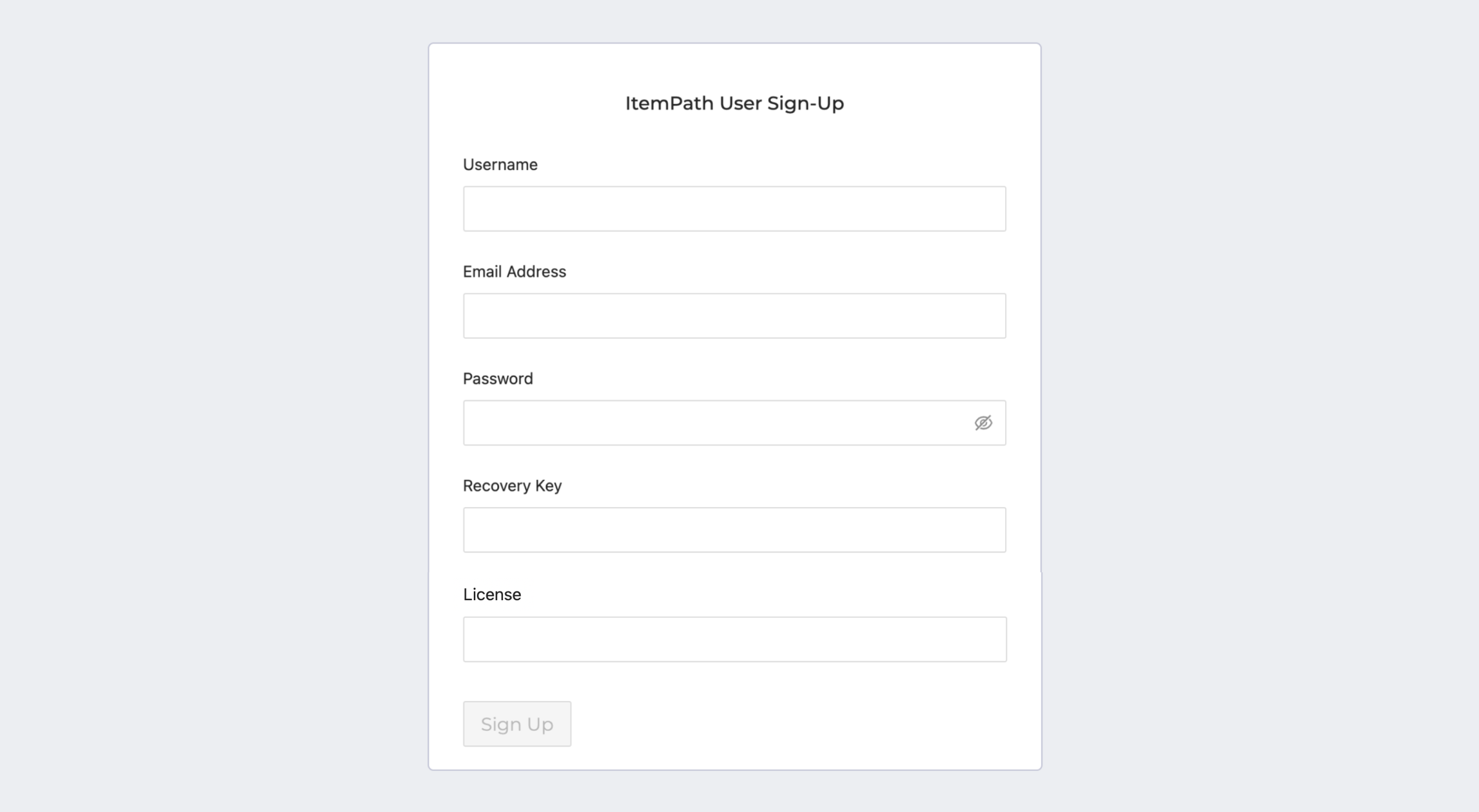
If you've received a new license as a result of a renewal or a change, you can enter it in the Settings panel. You can do this by clicking "Settings" in the footer of ItemPath or visiting https://[yoursubdomain].itempath.com/settings and opening the General tab (open by default).
There you'll see a large field called "License." Enter your license code here and click "Save."
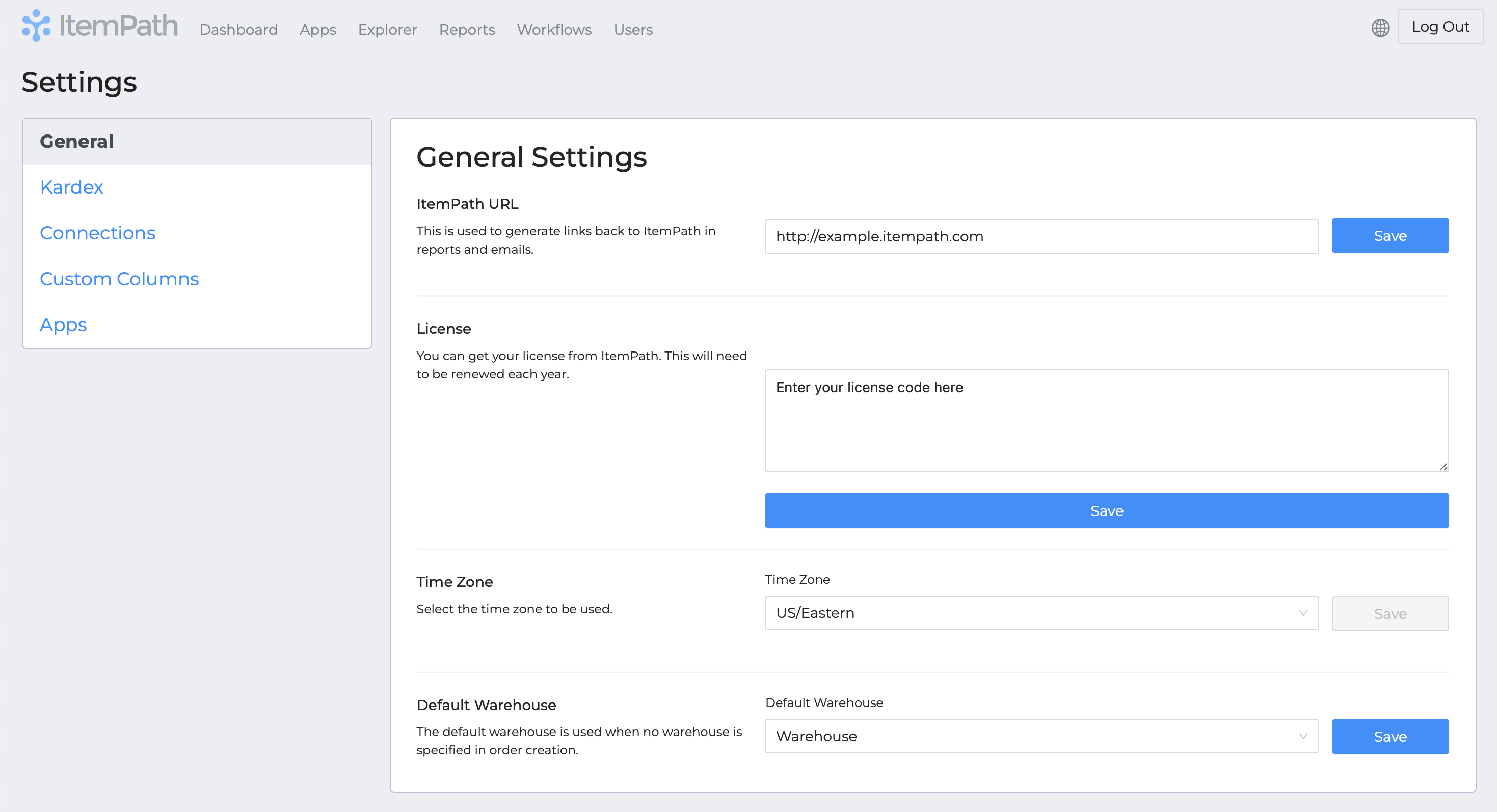
For ItemPath hosted in the cloud, the ItemPath team will often enter your encrypted license code for you and let you know when it's been updated.
Resources
To learn more about ItemPath and see it in action, please book a demo with our sales team. In the meantime, here are some of our popular articles and key topics.
Book a Sales Demo


