-
Support
- Where can I check for error logs?
-
Account & Licensing
-
Installing & Updating
-
Power Pick Connections
-
Data Push & Data Pull
-
API
-
Reports
-
Snapshots & Dashboard
-
Workflows
Where can I check for error logs?
In the Data Push app, you can look at the Logs section of an integration to see a list of all transactions that have been sent and their responses. You can also search, filter by status (including error codes), and sort by the error column.
You can also create a Log-themed report, with these recommended filters:
- Creation Date: Choose a date range to only show data from that time period, such as the last week.
- Error: Filter out rows with null and "None" in the error fields by adding "None" to the filter twice. This will show only rows with errors, which can help you find and fix any issues.
- Integration Name: Enter the name(s) of the integration(s) you want to see logs for, such as "Pick Transactions." This will help you find logs for specific integrations instead of all system logs.
Checking for Export Failures
For checking for errors, we recommend adding a report per integration. The filters of the report should check for an Export State Type of 5 and filter by the same transaction types as the integration.
Pre-built templates of these reports can be downloaded from this list here. Look for Pick Confirmations with Errors and Put Confirmations with Errors. Feel free to modify the reports to suit your needs, and duplicate them for additional integrations with other transaction types.
You could then connect each report to a workflow to automatically get notified if there are errors in the report. For example, you could set up the report to to filter by errors within the last day, and run the workflow daily to send an email if there are any errors in the report.
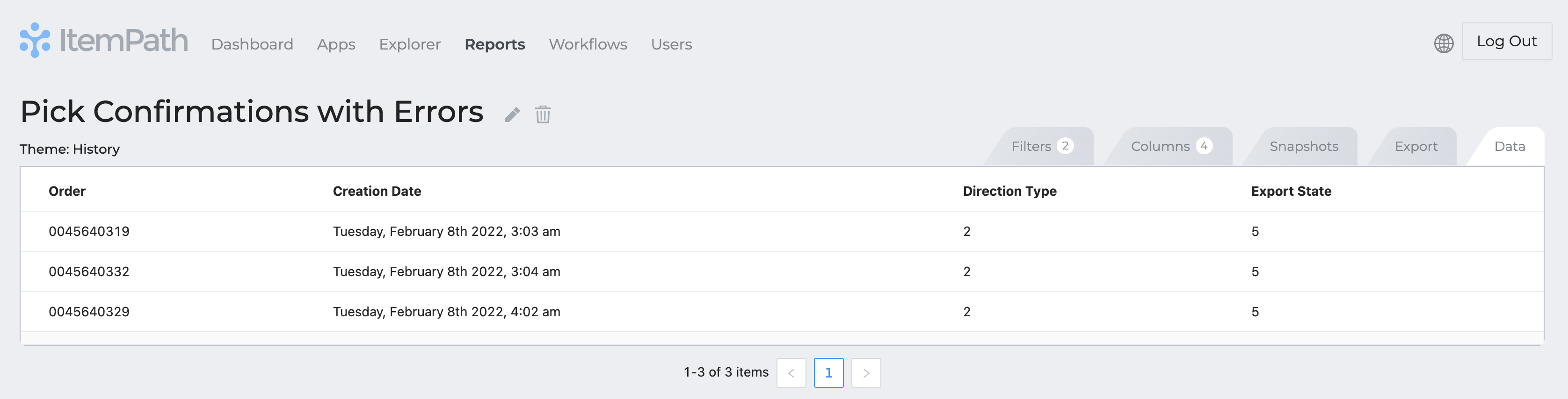
Resending Automatically
If you want to automatically resend transactions that failed to export, you can set up a workflow to do so. You can use the same report as above, but instead of sending an email or in addition, you can use the Data Push action to resend the transactions.
Follow this guide on how to set up a workflow to resend failed transactions.
The Failed Attempts tab of the Data Push integration will also show you transactions that failed to send.
Resources
To learn more about ItemPath and see it in action, please book a demo with our sales team. In the meantime, here are some of our popular articles and key topics.
Book a Sales Demo
Data Push
Integration Logs & Manual Send
Integration Logs See when the integration has run and what was returned using the Logs tab. You can sort logs by any column by clicking on the column header. ...
Workflows
Creating a New Workflow
To begin a new workflow, click New Workflow located near the top right corner of the screen. If you do not have the ability to create a new workflow, your user ...


