-
Support
- How do I reset my password?
-
Account & Licensing
-
Installing & Updating
-
Power Pick Connections
-
Data Push & Data Pull
-
API
-
Reports
-
Snapshots & Dashboard
-
Workflows
How do I reset my password?
If you’re having trouble logging in to your ItemPath account, click the "Forgot Password?" button on the login page.
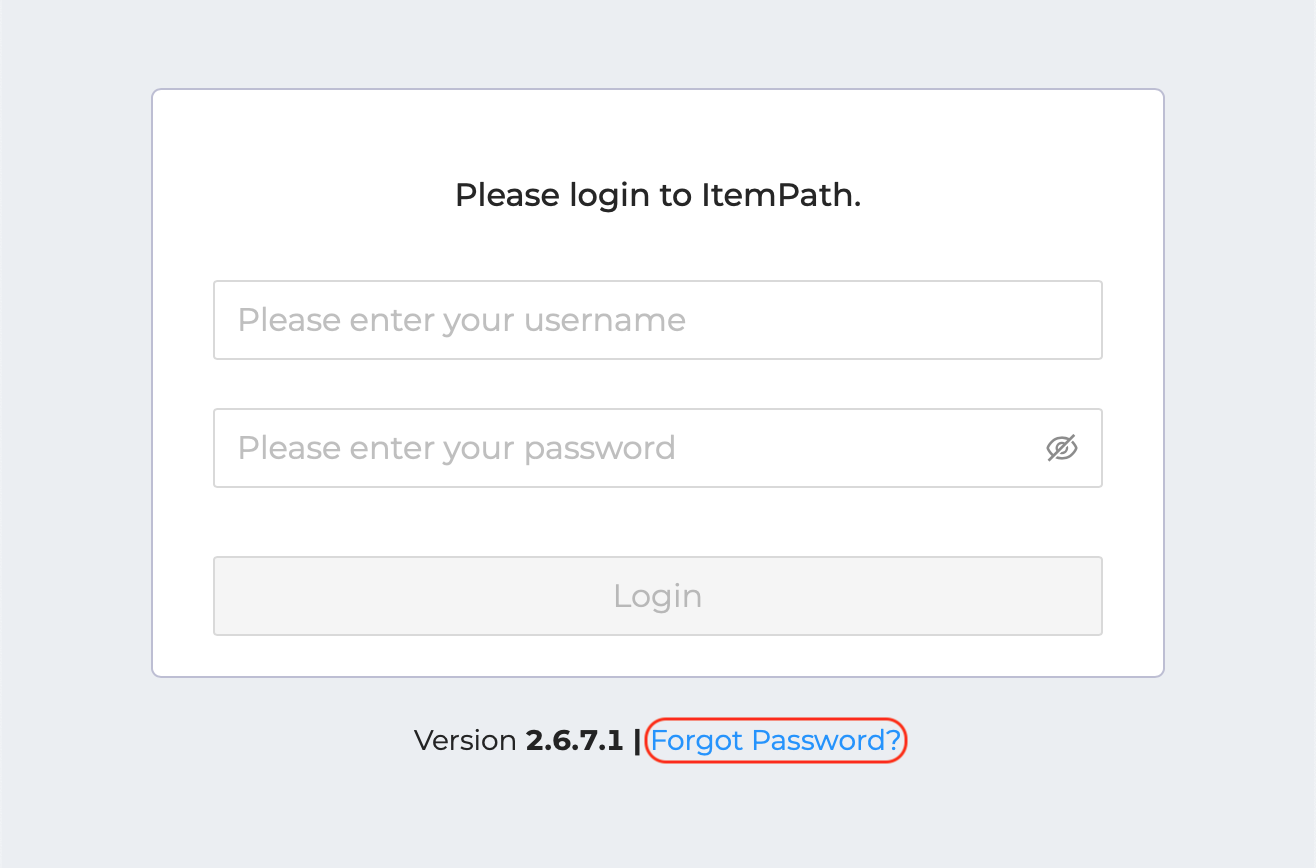
You’ll be prompted to enter the email address you used to register your account, then click Submit. ItemPath will send you an email to change your password.
Note: Since ItemPath does not currently support two-factor authentication, we recommend that you use a secure password keeper to generate a strong password for your account.
If you can't remember the email address associated with your account, you will need to contact an Administrator on your team.
If you are an Administrator and have forgotten your password, reach out to support@itempath.com with your recovery key. The support team will issue a password reset email.
For Administrators
In the Users panel, Admin accounts can view several details about users, including their email, username, status, and user group.
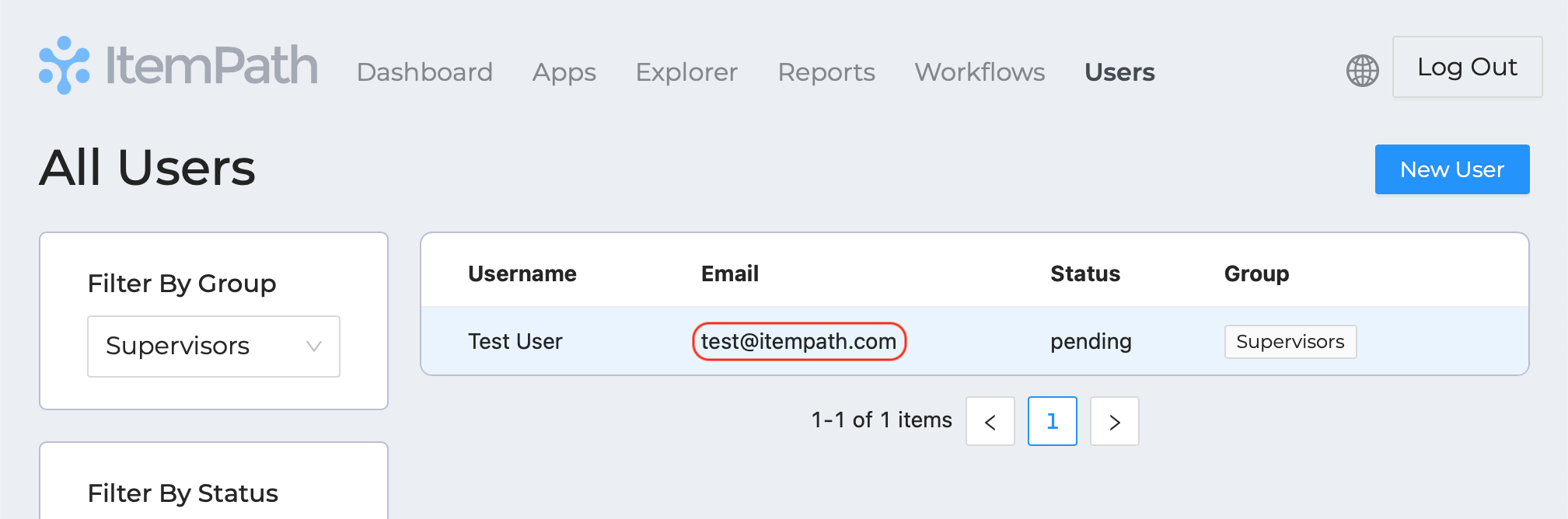
From here, you can copy and send the user the email address connected with their account so they can reset their password.
Note: If you click on a user, you’ll see that you can manually change their password directly from the panel. However, you need the user’s current password to do this.
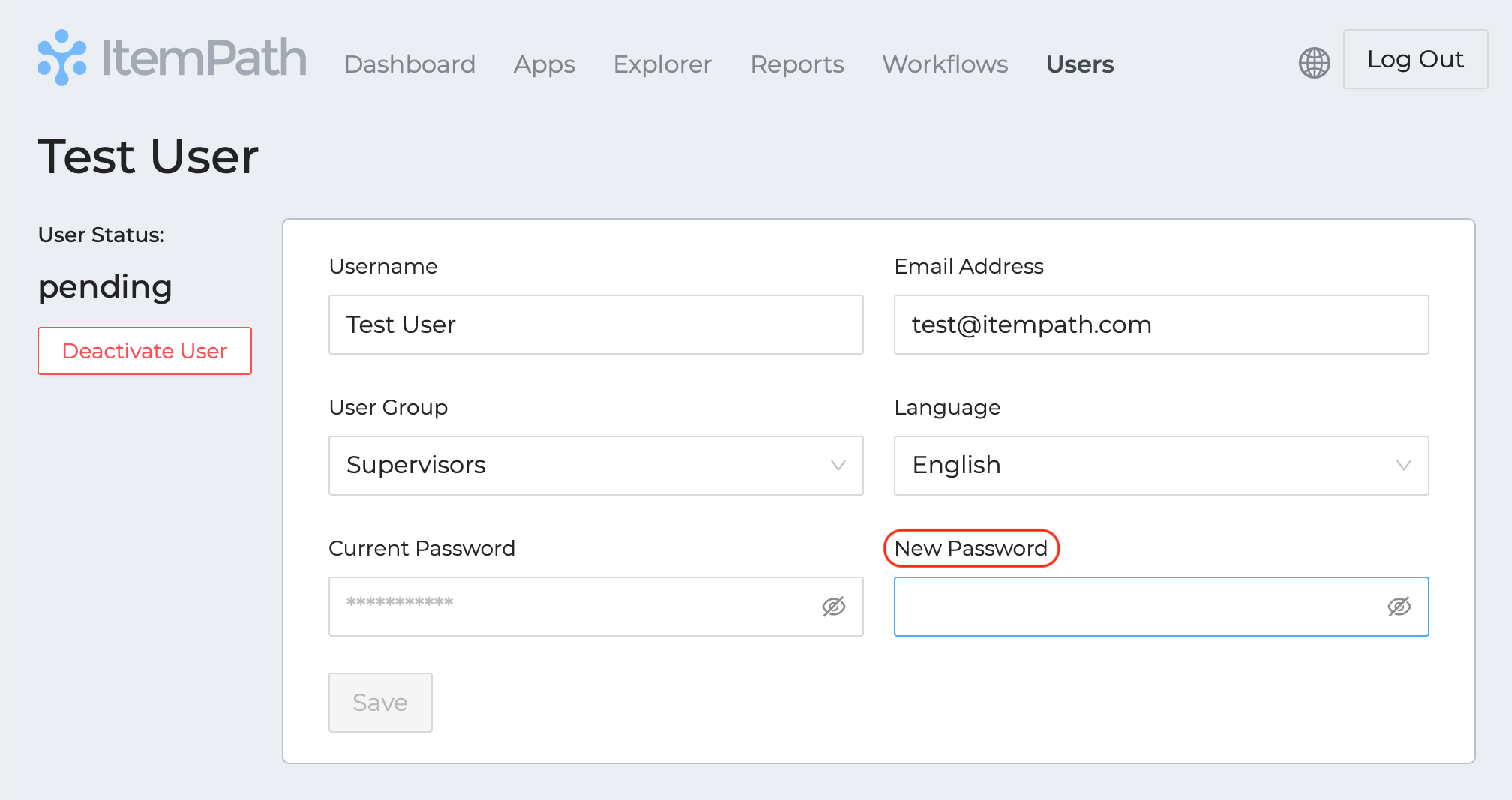
Resources
To learn more about ItemPath and see it in action, please book a demo with our sales team. In the meantime, here are some of our popular articles and key topics.
Book a Sales Demo
Users & Permissions
Why are links to ItemPath not working?
If you're finding links back to ItemPath are not working or seem incomplete, it's likely that your settings haven't been configured with the correct subdomain name or IP address. To fix ...
Users
Reset Forgotten Password
If a password is forgotten, it can be changed from the login screen. Click Forgot Password. ...


