-
Support
- How do I set up SSO?
-
Account & Licensing
-
Installing & Updating
-
Power Pick Connections
-
Data Push & Data Pull
-
API
-
Reports
-
Snapshots & Dashboard
-
Workflows
How do I set up SSO?
Authentication with Azure MSAL SSO
In order to use Single-Sign-On to log in to the ItemPath API, some configuration is required. Below are the steps to set up Azure MSAL SSO for ItemPath.
1. In your Microsoft Azure Directory, register a new application.
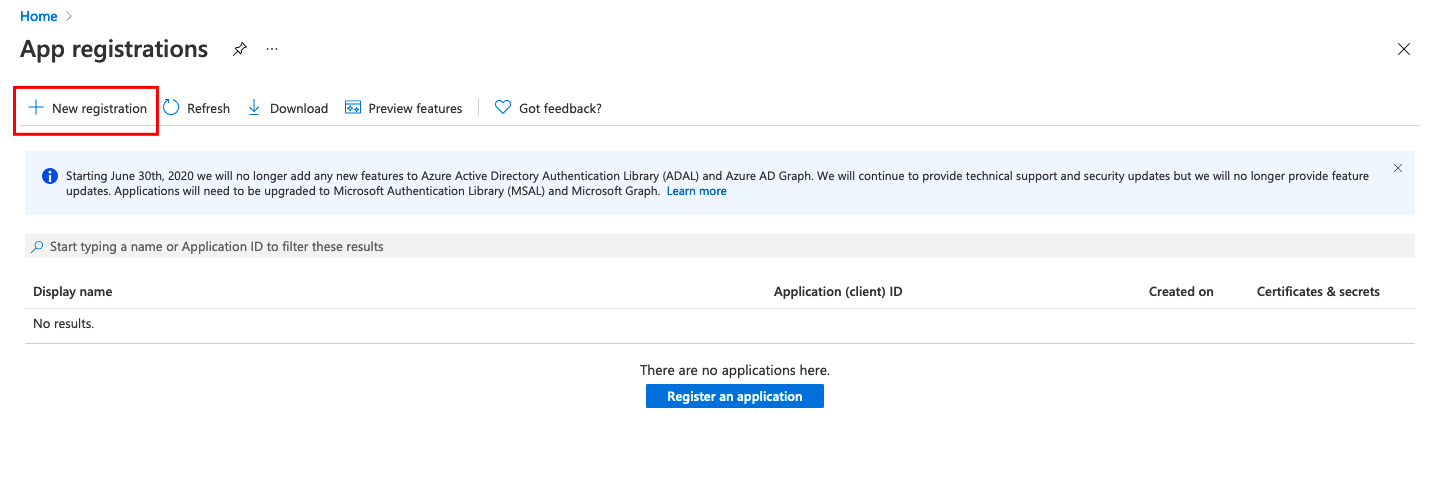
2. Under Manage, select Authentication > Add a platform.
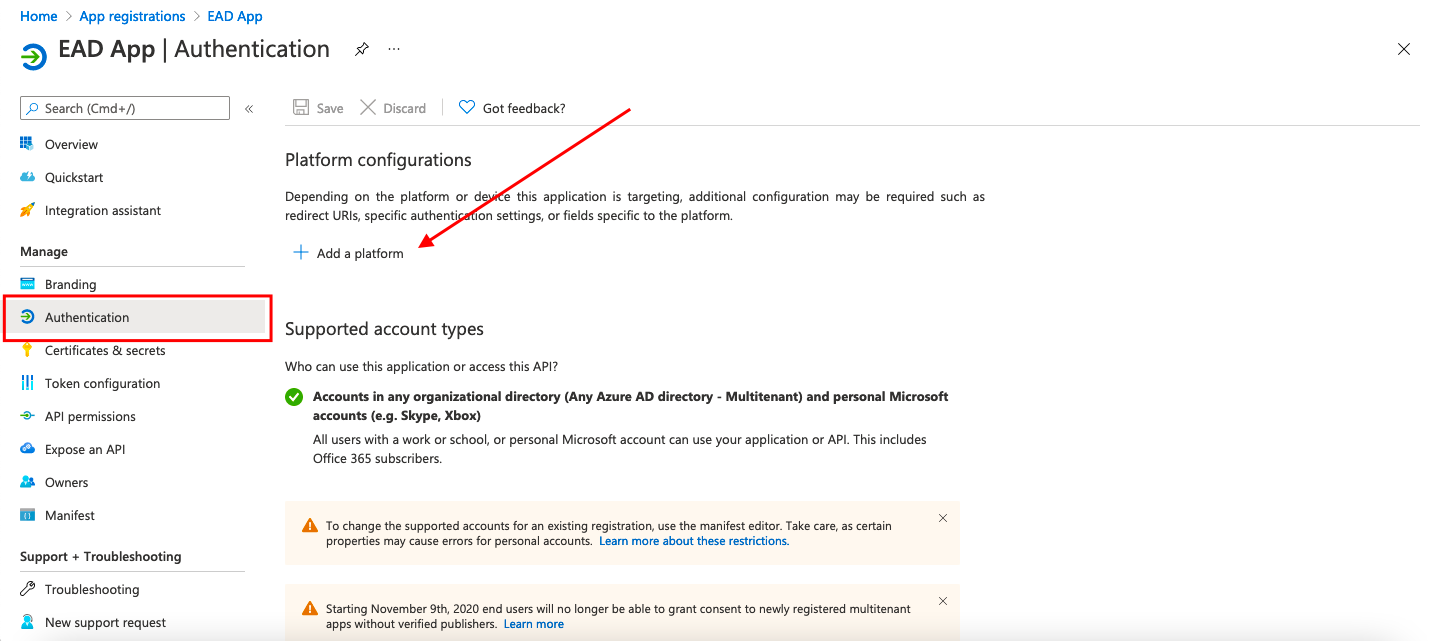
3. Under Web applications, select the Single-page application tile.
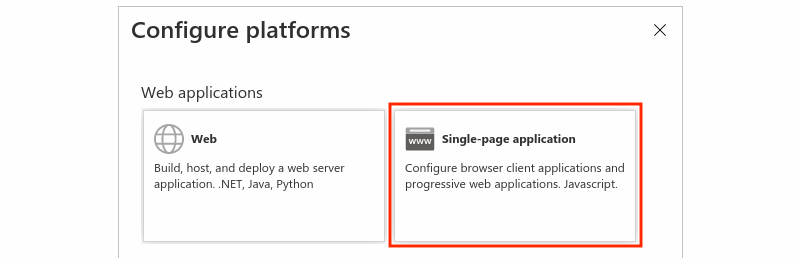
4. Under Redirect URIs, enter a redirect URI. This value should be https://[your ItemPath subdomain or IP].com/login.
5. Check both "Access Tokens" and "ID Tokens" checkboxes under "Implicit grant and hybrid flows."
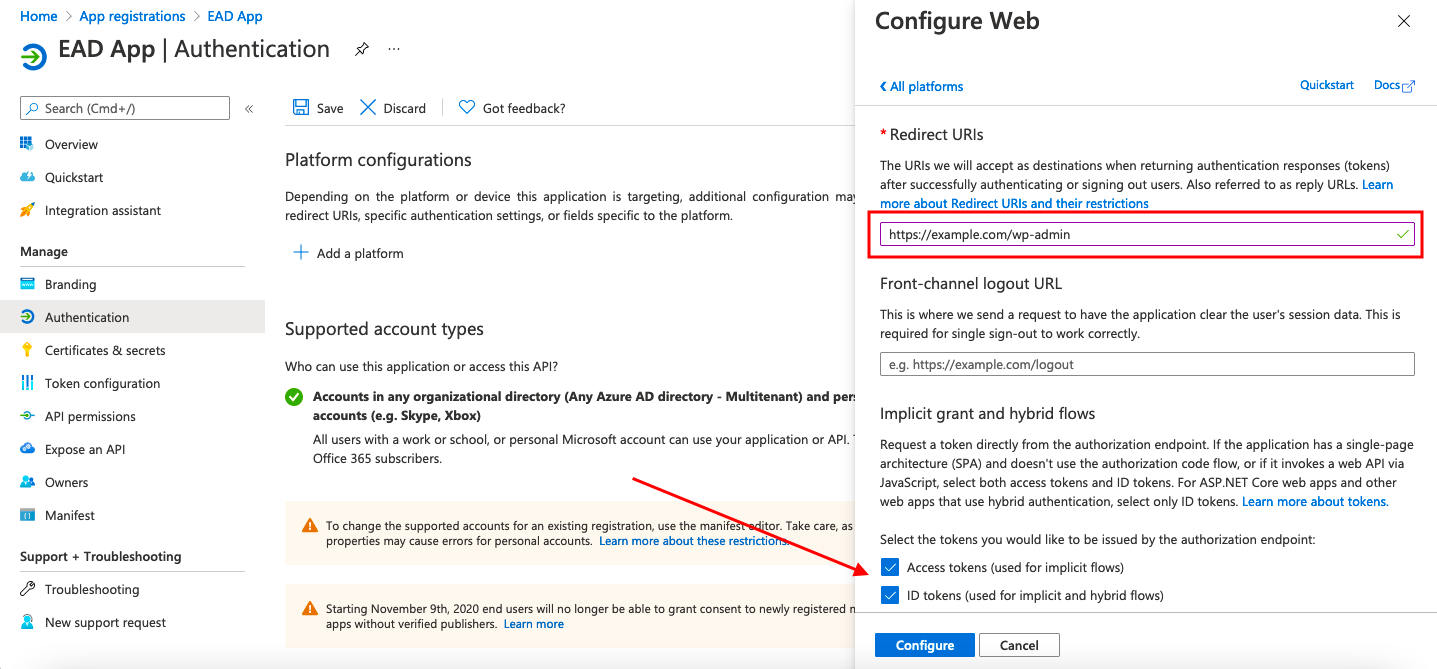
6. Toggle Allow public client flows to "Yes"
7. Select "Configure" to finish adding the redirect URI.
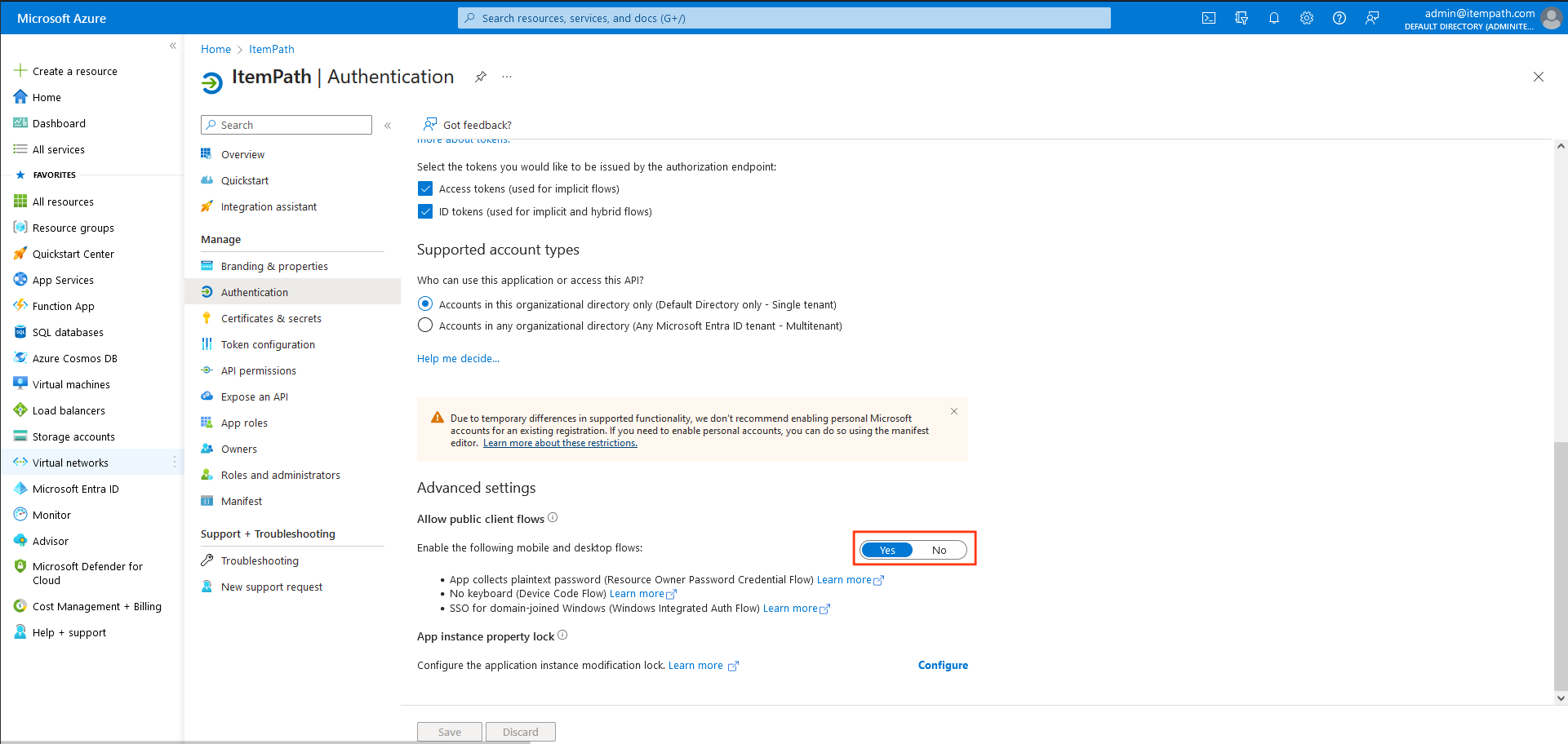
8. Under Manage, select API permissions.
9. Add 3 Delegated Microsoft Graph Permissions: email, openid, profile.
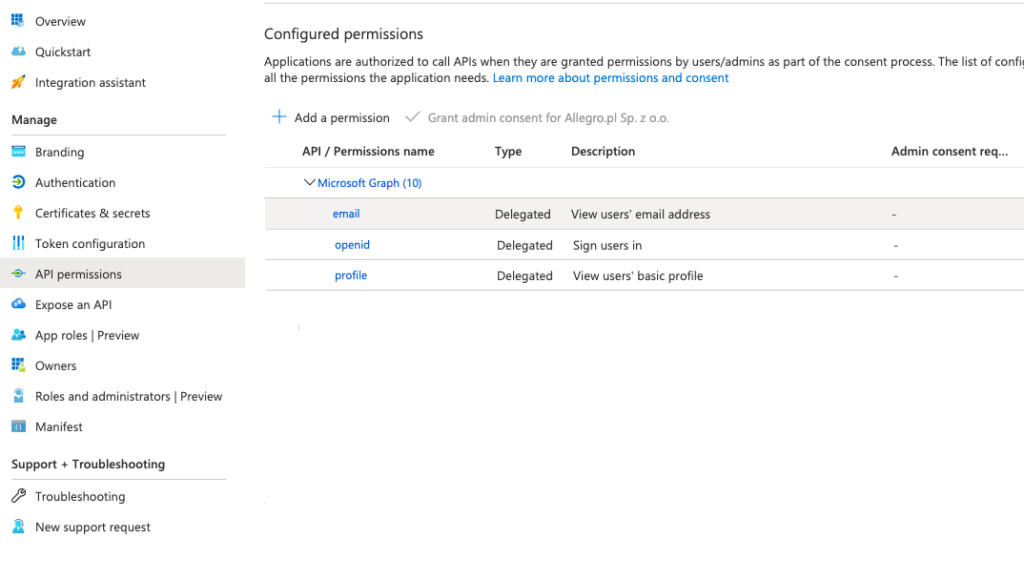
10. In the Application Overview, save the Application (client) ID and Directory (tenant) ID as ItemPath support will require this in the installation process.
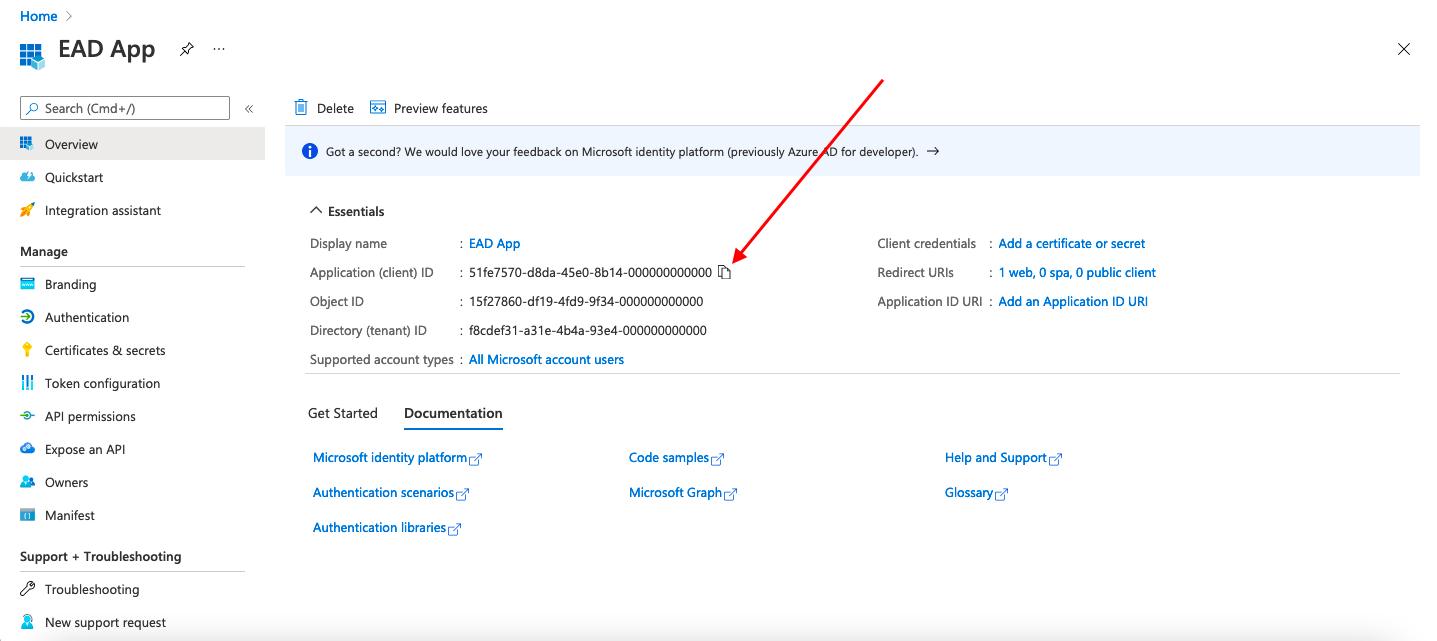
Resources
To learn more about ItemPath and see it in action, please book a demo with our sales team. In the meantime, here are some of our popular articles and key topics.
Book a Sales Demo
API
What authentication does the ItemPath API use?
The ItemPath API uses token-based authentication in order to validate user access. This is OAuth 2 standard. In order to make requests through the API, you must include an access ...
API
How do I log in to the API?
Before being able to access endpoints in the API, you'll need to have a username and password. The default user and password is available during the install process. Otherwise, you'll ...


