-
Support
- How can I filter out certain transactions?
-
Account & Licensing
-
Installing & Updating
-
Power Pick Connections
-
Data Push & Data Pull
-
API
-
Reports
-
Snapshots & Dashboard
-
Workflows
How can I filter out certain transactions?
You can add custom filters to your Data Push integration to only send certain transactions. We recommend creating a separate integration for the different types of transaction you want to send, so you can set up customize mappings for different types.
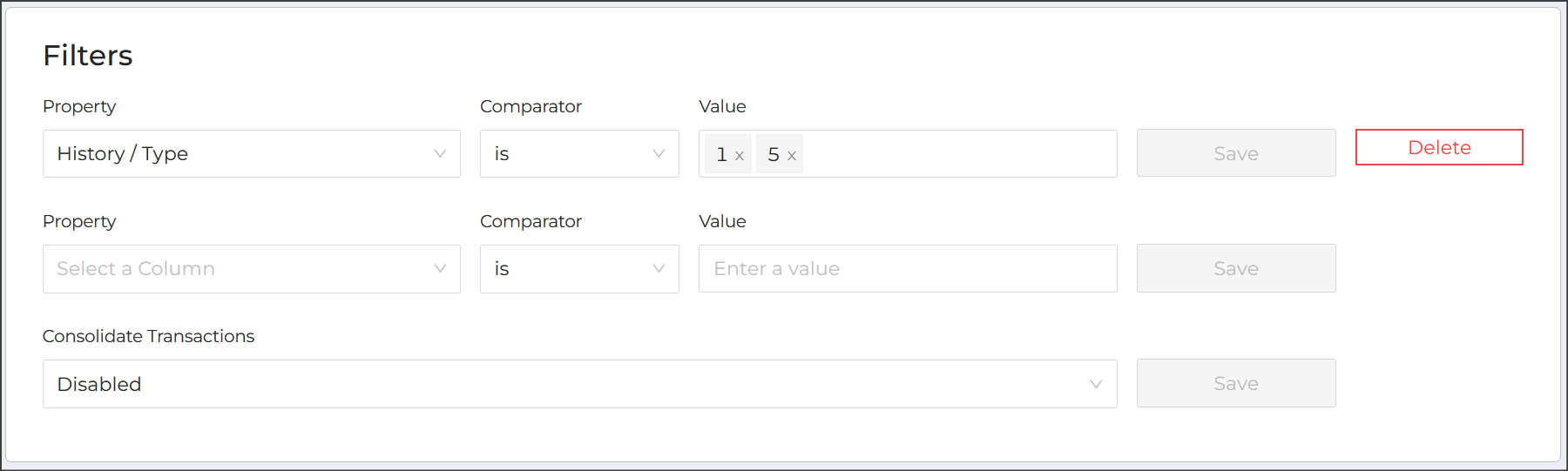
Leaving filter fields blank will mean that any transactions will be passed by this integration.
You can filter by multiple conditions in an integration (each new condition is related by "AND" logic). Within a condition, you can filter by multiple values. If you have entered multiple values, ItemPath uses "OR" logic to check against the values. For example, in:
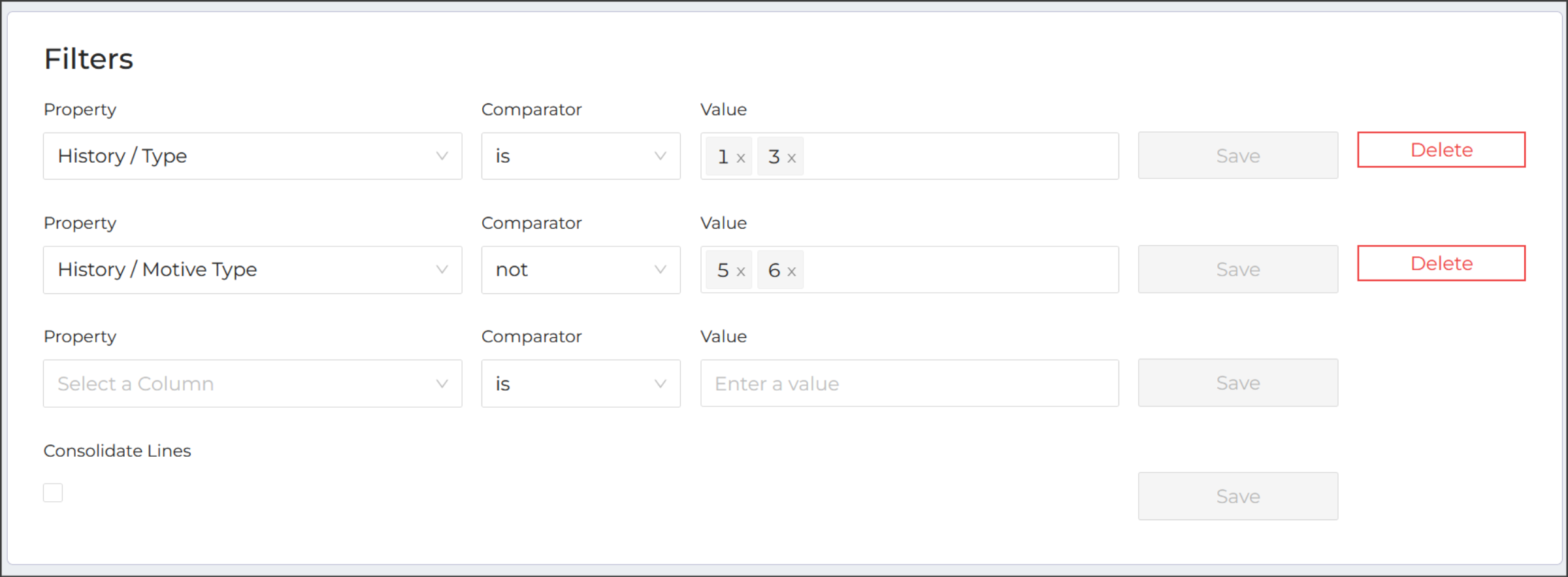
The two filter conditions would read as "History/Type is either 1 or 3, AND History/Motive Type is not 5 or 6". A transaction with a type of 1 and motive type of 2 would be sent, but a transaction with a type of 1 and a motive type of 5 would not be sent.
The two most common filter conditions are by History Type and Motive Type.
History Type
History types describe the kind of transaction, sometimes indicating what kind of order the transaction was from or if this was another operation (such as a correction/adjustment or cancellation).
It is especially common to have unique integrations for Put transactions (type 1 and 3), Pick transactions (type 2 and 4), and Count transactions (type 6).
Motive Type
The motive of a transaction indicates a reason why order processing wasn't fully completed by the transaction. For example, when an order line isn't fully picked, an option is given to set a "Shortage" motive type if there wasn't enough stock.
A common use of Motive type filtering is to exclude motive types 5 (Deleted) or 6 (Canceled).
Resources
To learn more about ItemPath and see it in action, please book a demo with our sales team. In the meantime, here are some of our popular articles and key topics.
Book a Sales Demo
Data Push
Integration Settings
Add an IntegrationNow that the connection is set up, go to the Apps tab and click Data Push. There you'll see the list of integrations and a button to add ...
Data Push & Data Pull
Why are there two types of pick and put transactions to filter by?
Power Pick's two Put types and two Pick types differentiate between Manual and Order transactions.The two "Put" History Types are Manual Put (1) and Order Put (3). A Manual Put ...
Data Push & Data Pull
Why am I seeing multiple transactions for the same order?
When using Data Push, you may see more than one transaction with the same order name. Transactions are records of every step of order processing. That means each order line ...


