-
Support
- How do I restrict a user to the Dashboard only?
-
Account & Licensing
-
Installing & Updating
-
Power Pick Connections
-
Data Push & Data Pull
-
API
-
Reports
-
Snapshots & Dashboard
-
Workflows
How do I restrict a user to the Dashboard only?
Issue:
Need to limit a user's access to view only the Dashboard.
Resolution:
Set the permissions of the user role to only be able to the Dashboard.
Note: Have some shared Dashboard views for them to see!
Here's how you can now restrict a user role's permissions to ONLY the Dashboard:
1. Select the Dashboard Only user role from the lower left in the Users tab of ItemPath. If a Dashboard Only role does not exist, create a new role.
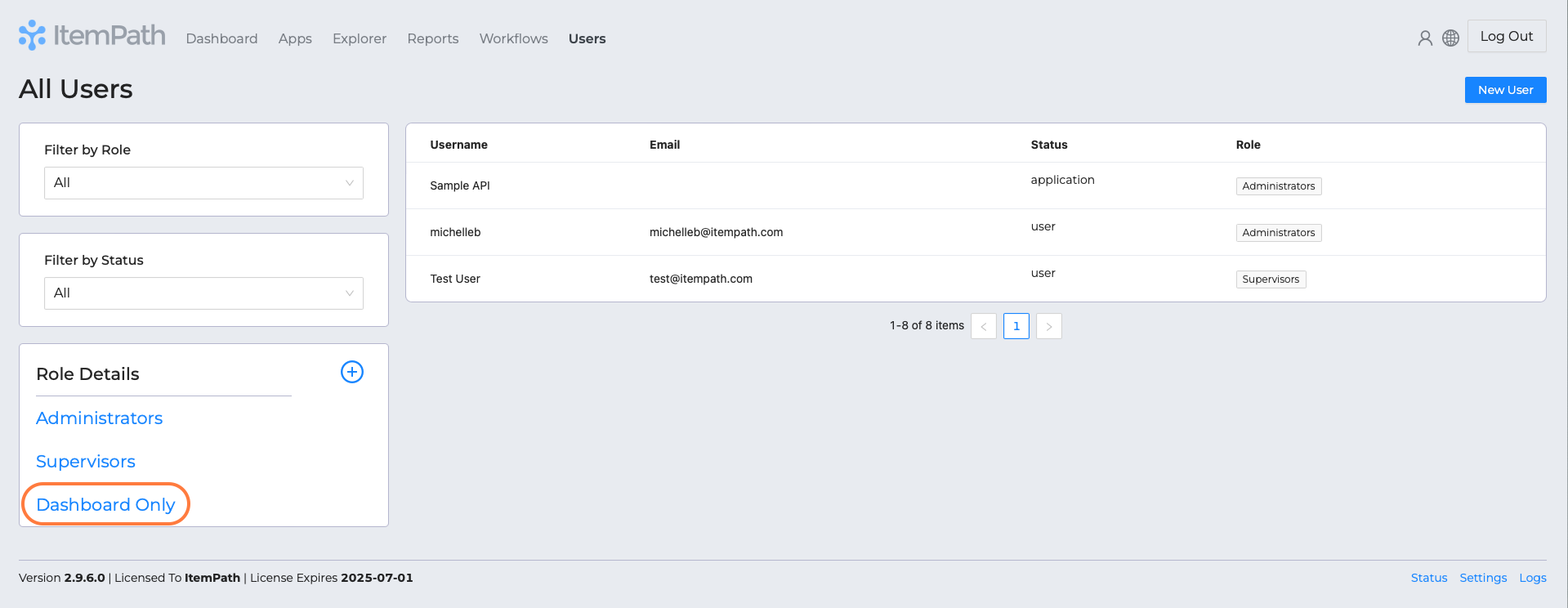
2. Open the "Misc Permissions" dropdown in the Dashboard permissions row.
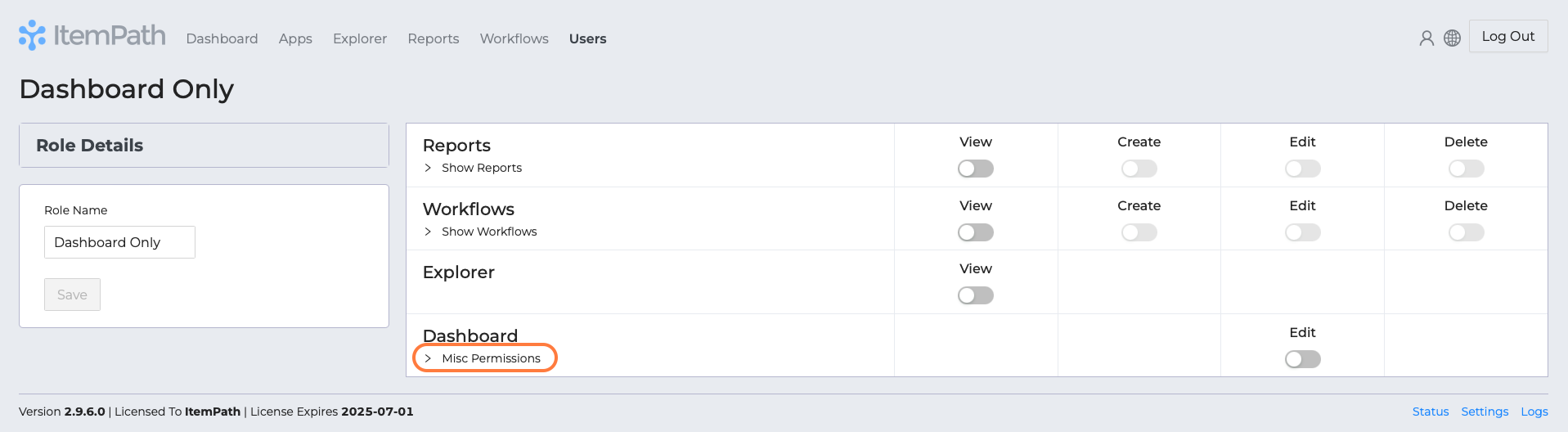
3. Turn on the toggle to "Only able to access dashboard."
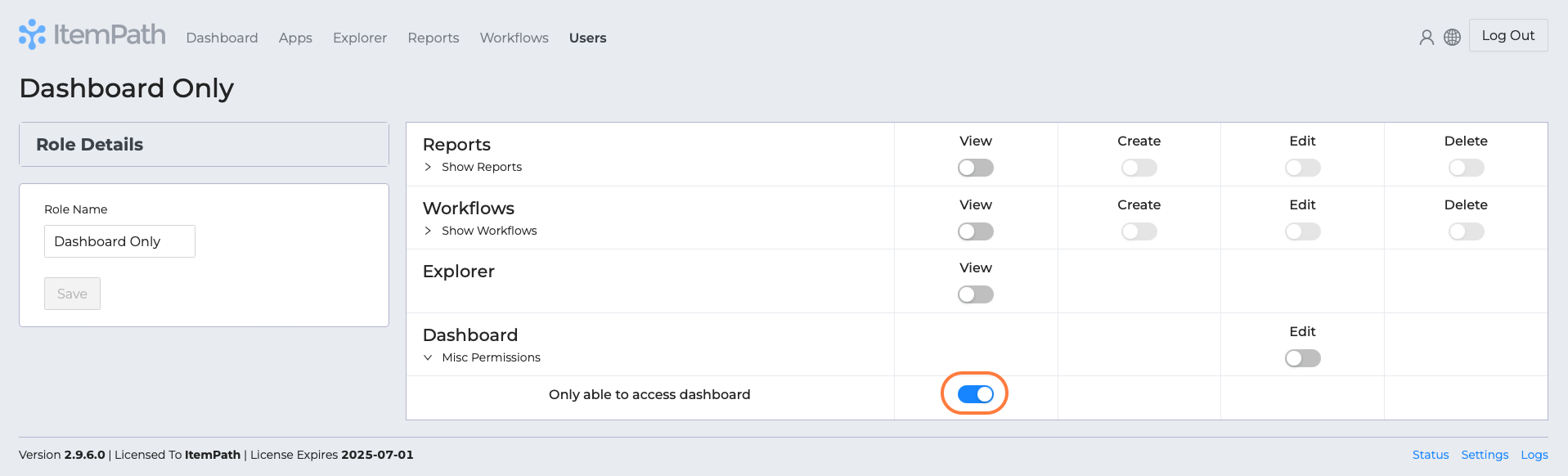
With that setting on, any user with this role will always be redirected to the Dashboard if they try to access any other part of ItemPath.
Note: Unless at one time they had the ability to make their own Dashboard views, they'll be limited to the shared views that are available.
Resources
To learn more about ItemPath and see it in action, please book a demo with our sales team. In the meantime, here are some of our popular articles and key topics.
Book a Sales Demo


