-
Support
- Verify the CEU Web Services Interface module is set up in Power Pick for use with ItemPath
-
Account & Licensing
-
Installing & Updating
-
Power Pick Connections
-
Data Push & Data Pull
-
API
-
Reports
-
Snapshots & Dashboard
-
Workflows
Verify the CEU Web Services Interface module is set up in Power Pick for use with ItemPath
Issue:
Testing the Web Services connection returns an error saying "Web Services is not installed".
Resolution:
Ensure that the CEU Web Services Interface module is enabled in Power Pick and Web Client station has been set up correctly.
A requirement for creating orders in ItemPath—with the ItemPath API or apps like Cycle Counts, Order Builder, or Order Processor—is Power Pick's CEU Web Services Interface module. This is ordered through your Kardex dealer.
Note: The test URL might have a different port number. The default port is 1353 but this may have been changed during CEU setup.
You can check whether your Power Pick license includes the CEU Web Services Interface in the Help menu, under License options. If item GP.54 is listed, you have the CEU Web Services Interface module.

The module will also need to be enabled in System Configuration. It's worth trying turning this setting to "False" and then "True" during troubleshooting.
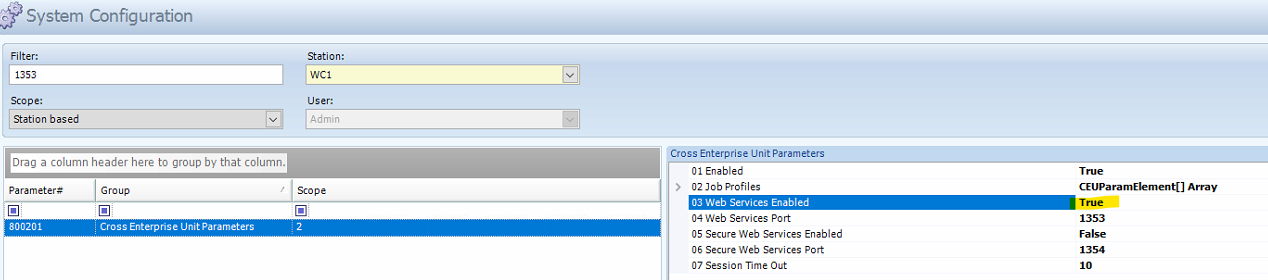
You can confirm that this is running on the Application server, by navigating to this URL (replacing [ip] with the IP address of the Power Pick application server): http://[ip]:1353/GP.CrossEnterpriseUnit.Integrator/ISession2
Once you've determined that the module is installed, ItemPath requires two things to be set up in Power Pick: a user and a Web Client station.
1. A Power Pick User: In User Management, create a user. It may be helpful to include "ItemPath" in the username. It is also recommended to set this user at an admin level with unrestricted Command Rights, to avoid any challenges with permissions.
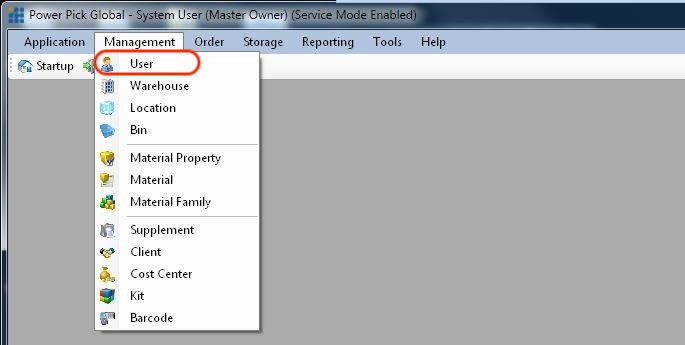
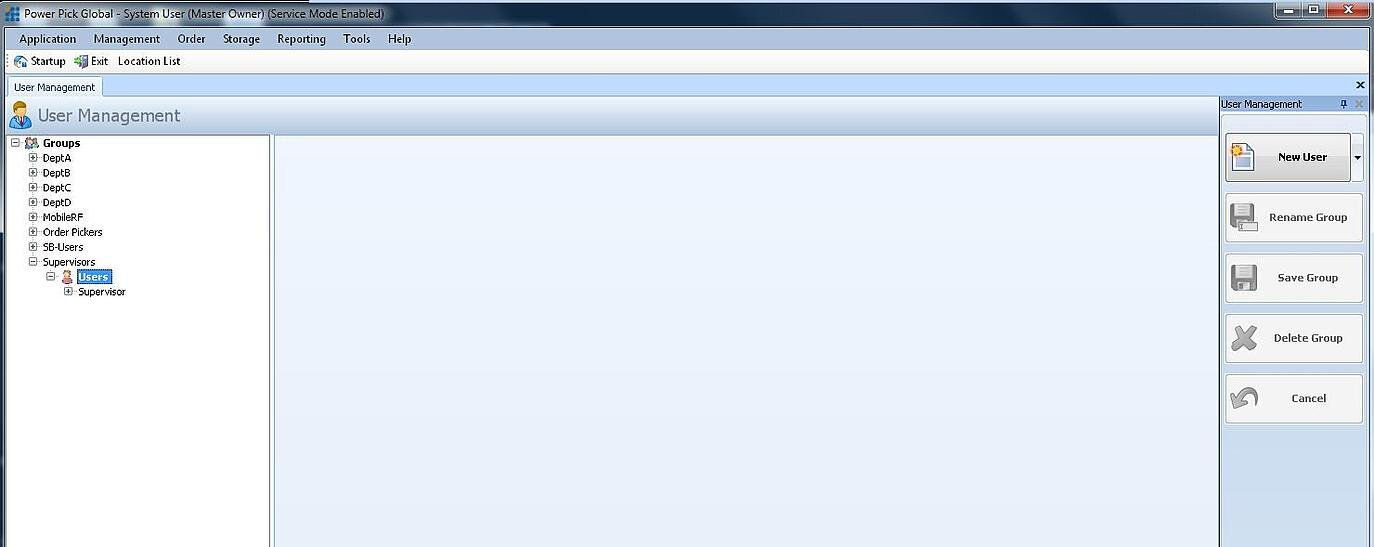
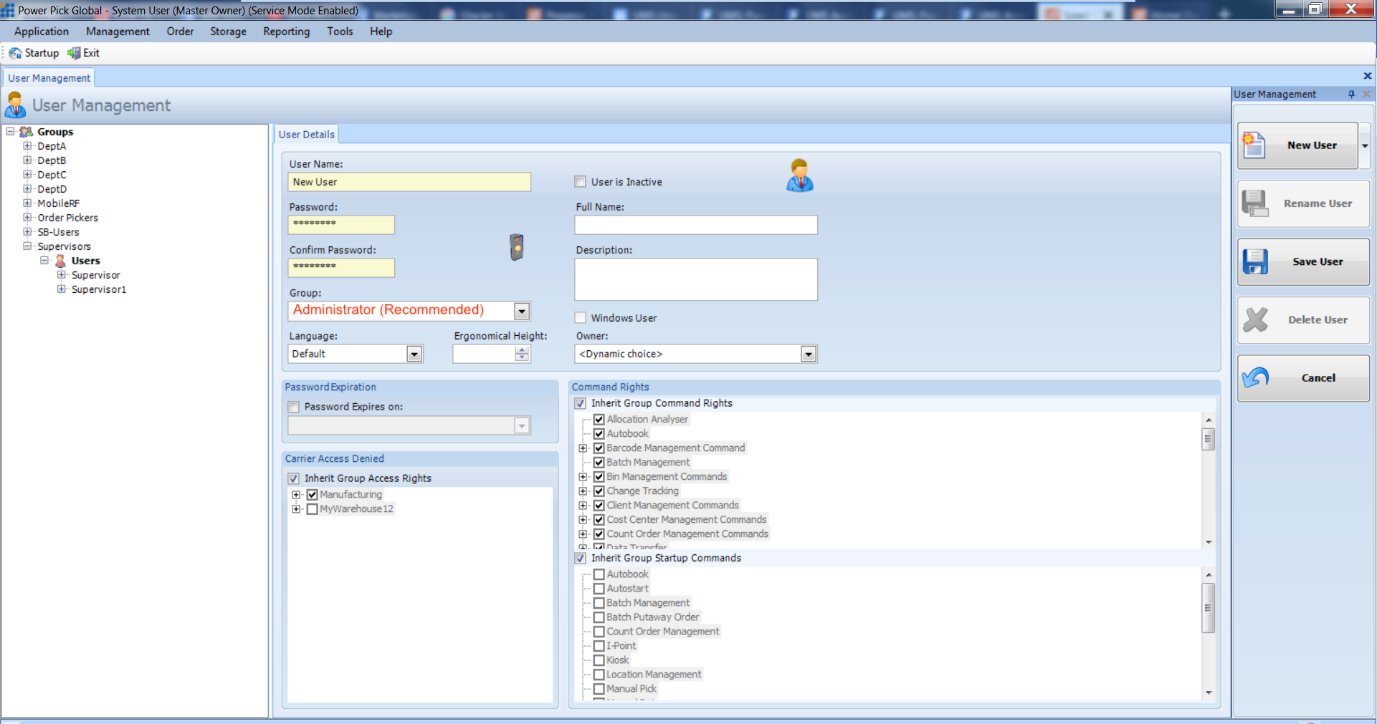
Make sure to save this username and password. At setup, you will need to either provide the ItemPath support with these details, or enter them yourself in your Kardex connection settings in ItemPath.
2. A Power Pick Web Client Station (required for order processing): In Warehouse Management, create a station with the type set to "Web Client" or "PP Web Client" (in later versions).
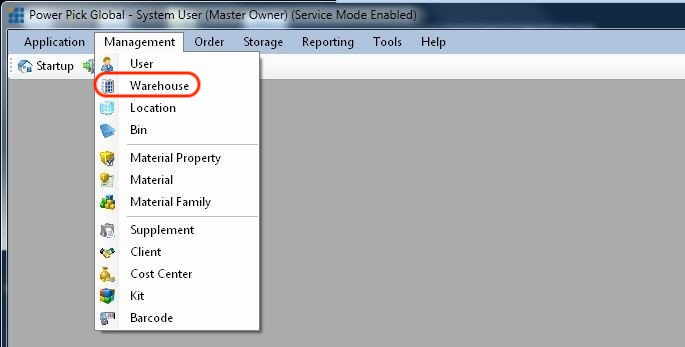
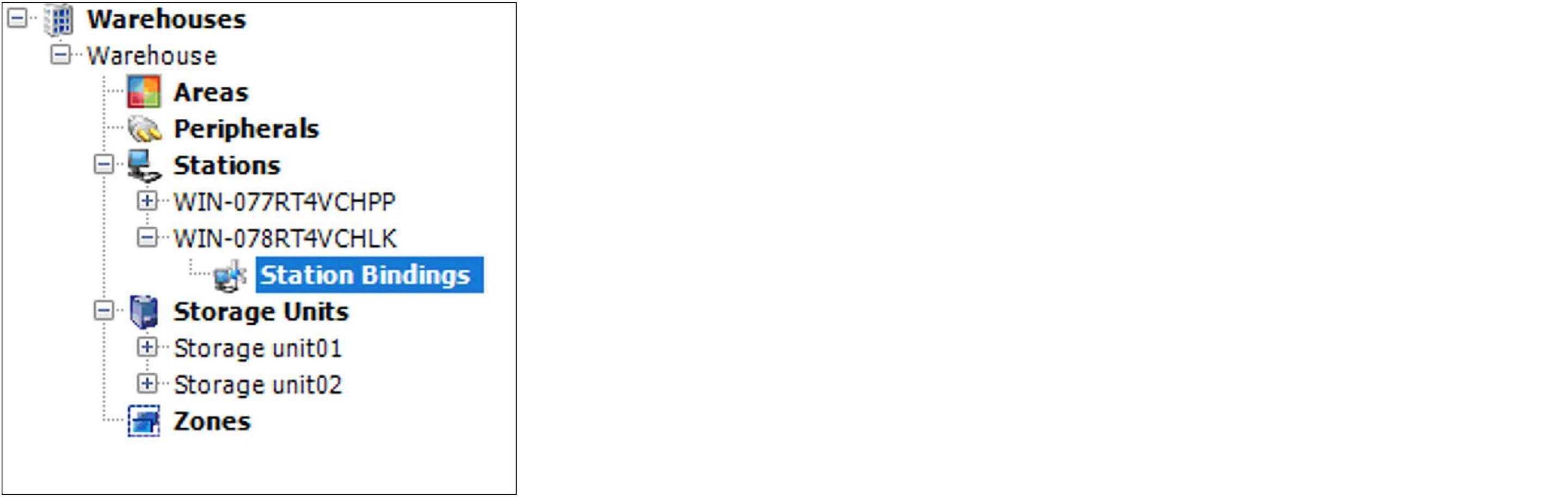
Select the station's logical bindings to each Storage Unit (access point) that ItemPath will need to have access to. You may need to reach out to your Power Pick integrator to determine what these should be.
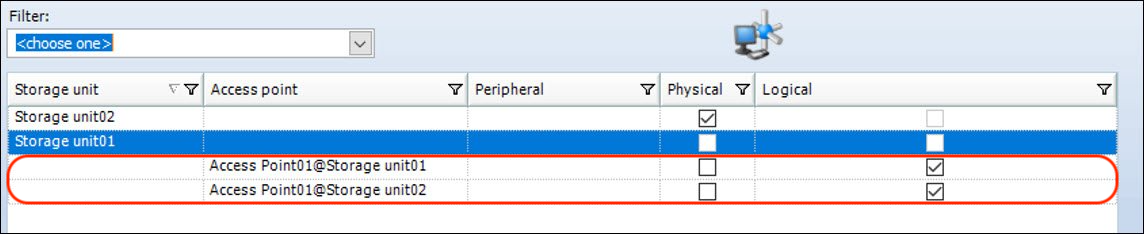
If you are unable to get a successful response from Web Services, try deleting the ItemPath station and adding it again.
This article was made with help from Chain Reference's guide on PPG requirements for ItemPath: https://support.chainreference.com/knowledgebase/ppg-requirements-for-itempath
To request access to Chain Reference documentation, visit this link: https://chainreference.com/forms/request-access-to-support-chainreference-com/
Resources
To learn more about ItemPath and see it in action, please book a demo with our sales team. In the meantime, here are some of our popular articles and key topics.
Book a Sales Demo
Power Pick Connections
Why is my Web Services connection failing?
If you are getting an error from Web Services saying "Web Services is not installed", there may be several reasons for this, as there are several steps that need to ...
Power Pick Connections
How can I check if the Web Services endpoint is working?
Use the link below, replacing [IP] with the IP address of the Power Pick Cross Enterprise Unit.http://[IP]:1353/GP.CrossEnterpriseUnit.Integrator/ISession2If the Web Services endpoint is working, the link will return an XML file. ...


