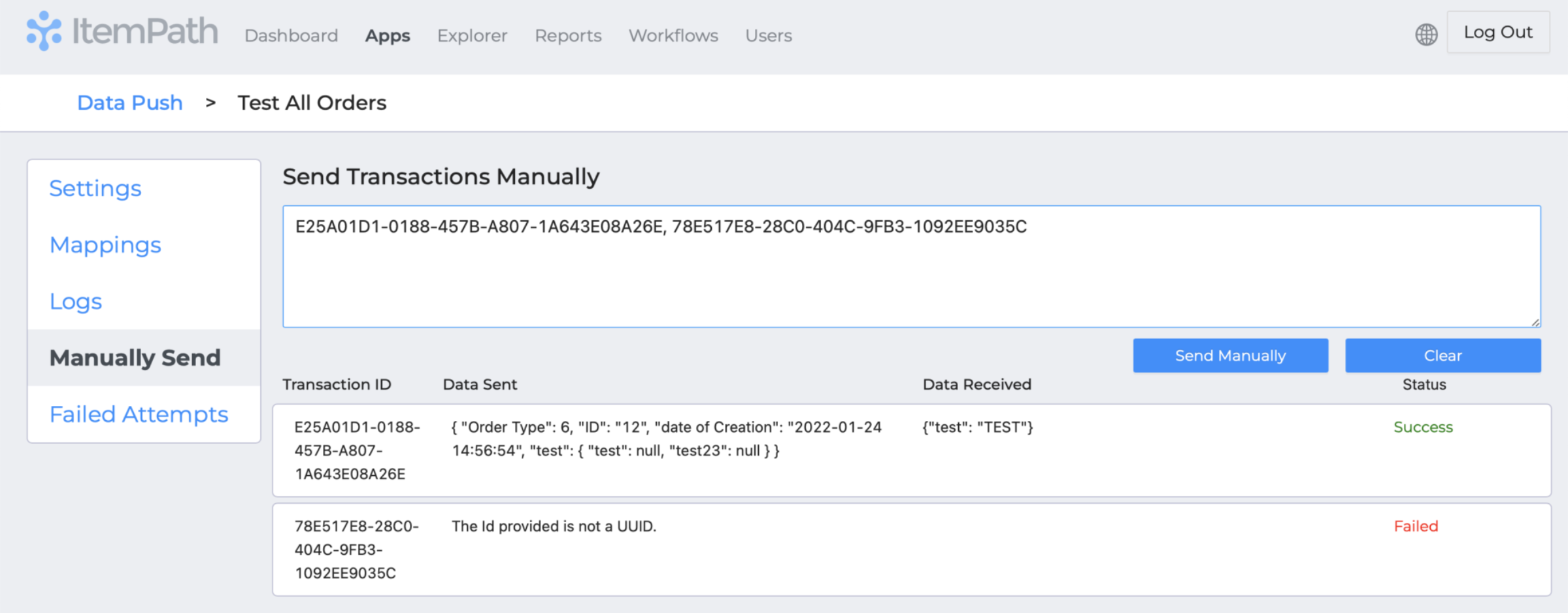- Docs
- Data Push Overview
- Integration Logs & Manual Send


-
Installation
-
Updating
-
Settings
-
Logs
-
API
-
Reports
-
Snapshots
-
Workflows
-
Dashboard
-
Explorer
-
Users
-
Resources
-
Custom Fields
-
Cycle Counts
-
Data Pull
-
Data Push
-
Displays
-
Lights (Philips Hue)
-
Order Builder
-
Order Processor
-
Variance
Integration Logs & Manual Send
Integration Logs
See when the integration has run and what was returned using the Logs tab.
You can sort logs by any column by clicking on the column header.
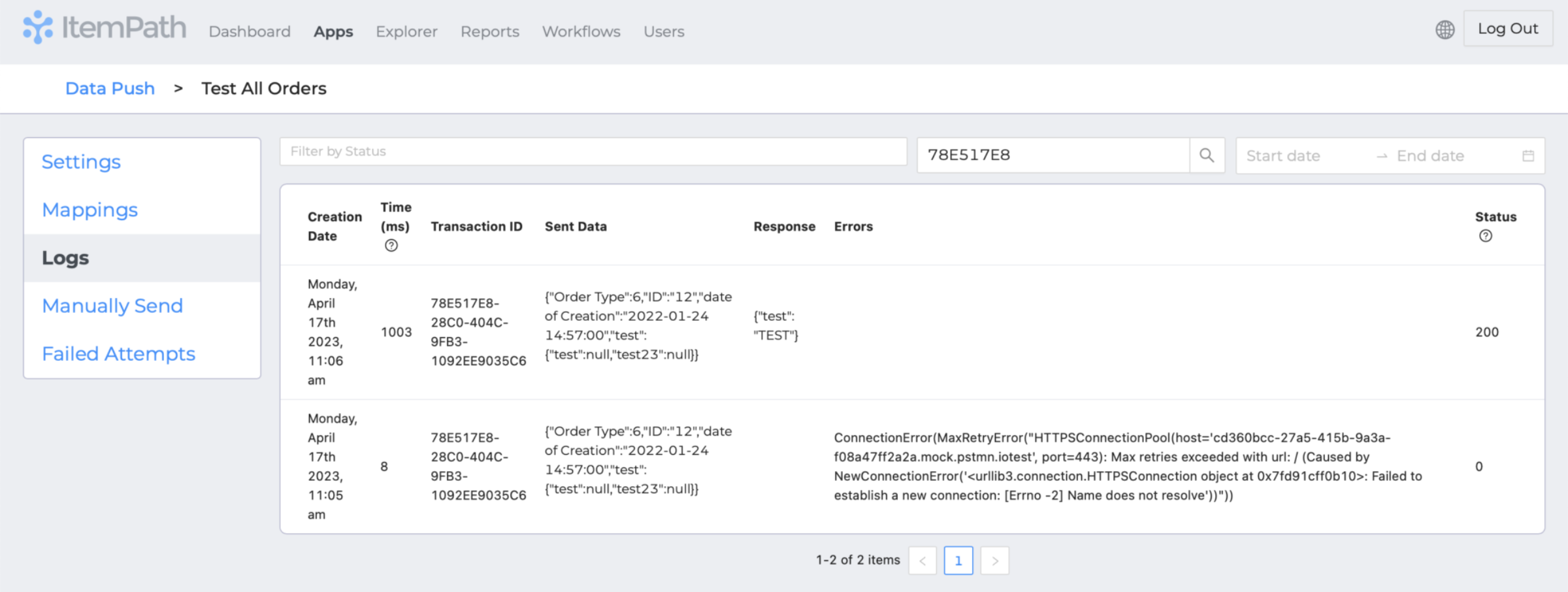
You can also filter logs in the following ways:
- Select the HTTP codes you'd like to see. Check off categories to include all success or error codes.
- You can also enter a status of "0" to return transactions that received no response from the external connection.
- Enter a value to search for in the logs.
- Enter a start and end date to return logs within that range.
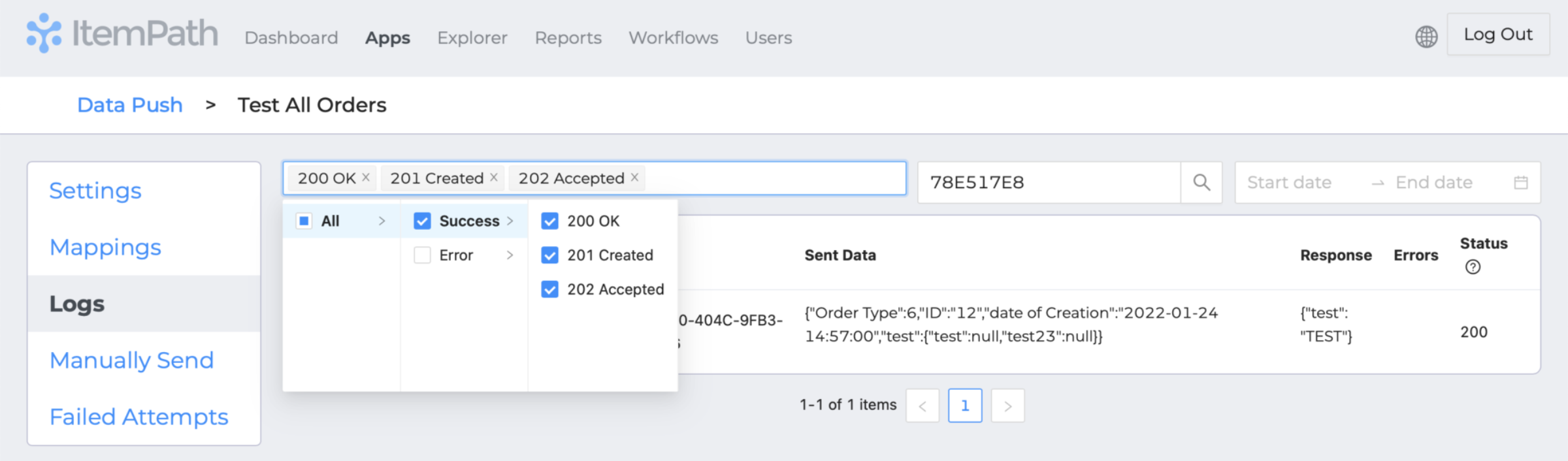
For checking for errors, we recommend adding a report per integration to check for an
exportStateTypeof 5.Pre-built templates of these reports can be downloaded from this list here. Look for Pick Confirmations with Errors and Put Confirmations with Errors.
Then, connect each report to a workflow to get notified automatically.
Integration Manually Send
You can send a list of transaction IDs manually by entering or pasting them in this field, separated by commas. This can also be useful for testing an integration.
Click "Send Manually" to send the transaction, or "Clear" to clear the data entered in the field.
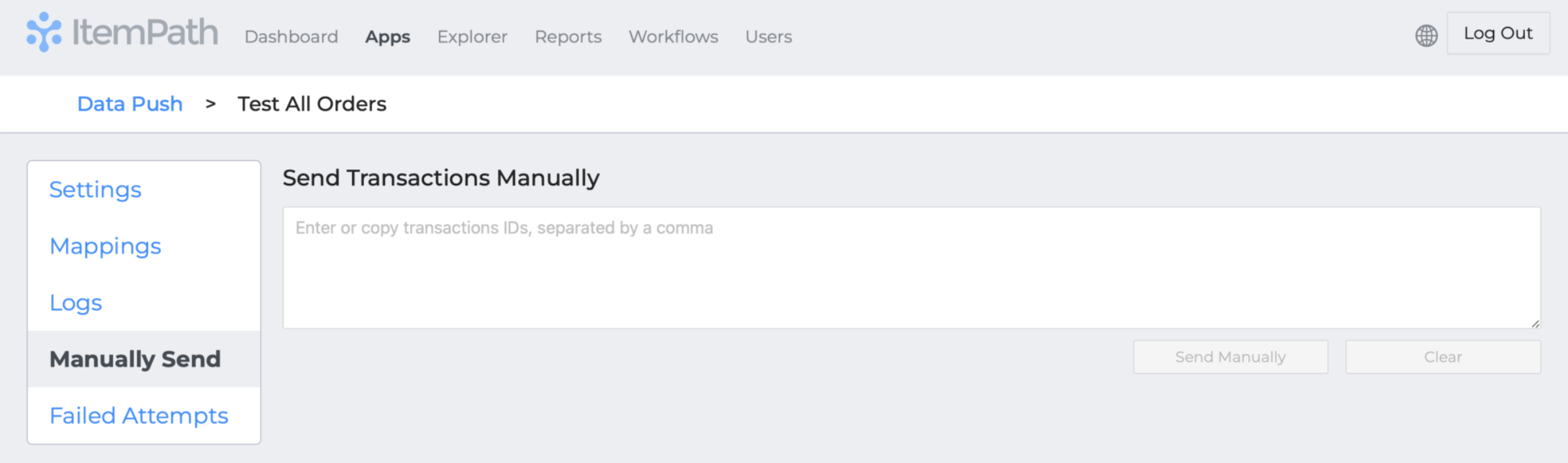
Once sent, logs will be generated below to show the status of the send transactions. If the data is not entered correctly, the logs will return an error saying "The Id provided is not a UUID." (For example, if a comma is missing between two IDs, they will be read as one incorrect ID.
These logs will also show in the Logs tab.