-
Support
- Where can I get a list of completed orders?
-
Account & Licensing
-
Installing & Updating
-
Power Pick Connections
-
Data Push & Data Pull
-
API
-
Reports
-
Snapshots & Dashboard
-
Workflows
Where can I get a list of completed orders?
ItemPath History Order Reports
A list of completed orders can be generated in ItemPath using a Report with the "History Order" theme. This pulls a list of orders from the History Master Order table from Power Pick.
You can create your own from scratch, or import these templates with daily and hourly snapshots that you can add to your Dashboard.
Note: History Order and History Order Line reports are only available in ItemPath version 2.9.10.4 and later.
Power Pick Screen Lists
To see completed orders in Power Pick, you can create a Screen List to view orders in the History Master Order table by following these steps:
1. In Reporting –> Screen Lists, click "Create Dynamic List..." at the top.
2. In the "Create New List" box, give your list a name.
3. Select which User or which Station you want to have access to this new Screen List. (Not selecting a user or station will make it available to all.)
4. Click the "Create" button, then "Ok."

5. In Reporting –> Screen Lists, select your new list (should be at the bottom). Click "Ok" followed by the "Configuration" button.
6. In the Query tab, enter select MasterOrderName from HistoryMasterorder.
7. Once done, "Save" it and it will run automatically. This new list will be added to your Screen Lists.
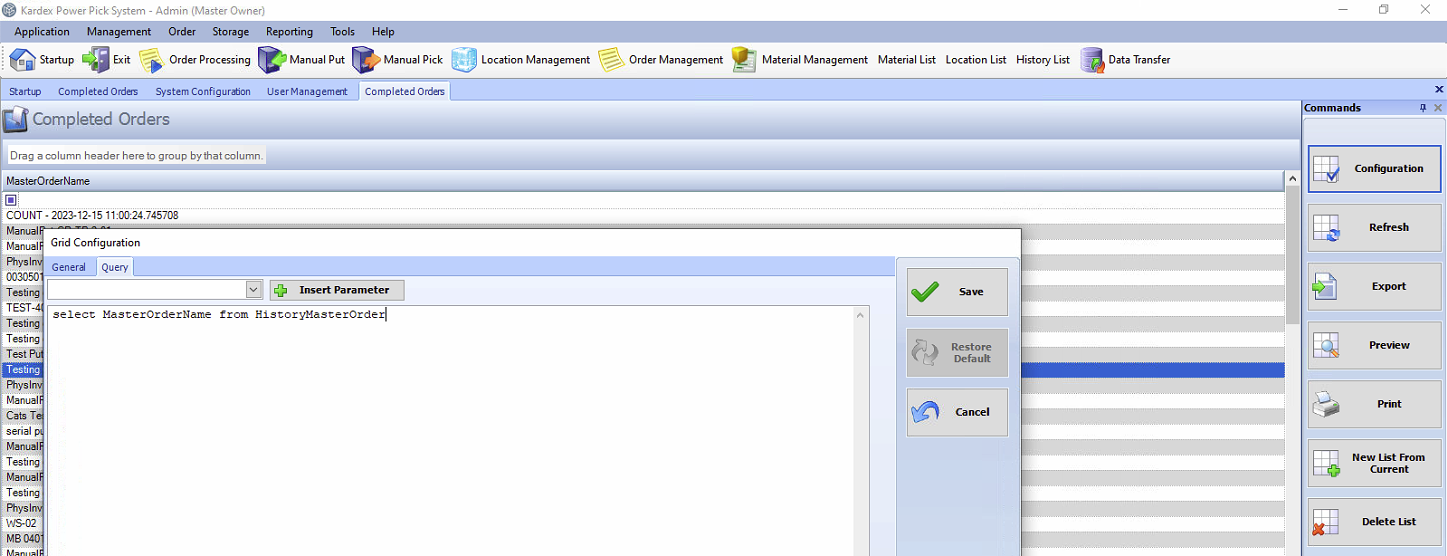
Resources
To learn more about ItemPath and see it in action, please book a demo with our sales team. In the meantime, here are some of our popular articles and key topics.
Book a Sales Demo


