-
Support
- What filters should I be adding to my reports?
-
Account & Licensing
-
Installing & Updating
-
Power Pick Connections
-
Data Push & Data Pull
-
API
-
Reports
-
Snapshots & Dashboard
-
Workflows
What filters should I be adding to my reports?
The filters you add to your report will depend on the theme of the report, since the theme determines which columns from the data table are available to add. You can only filter on columns that are already in the report.
Below are some recommendations for filters to help narrow down your report's data.
History Reports
- Creation Date: Choose a date range to only show data from that time period, such as during today's date.
- History Type: Select the type of transactions you want to see, such as Pick types.
- Motive Type: Filter out any motive types you want to exclude, like cancellations and deletions.
View this list of values used in History reports and what they mean.
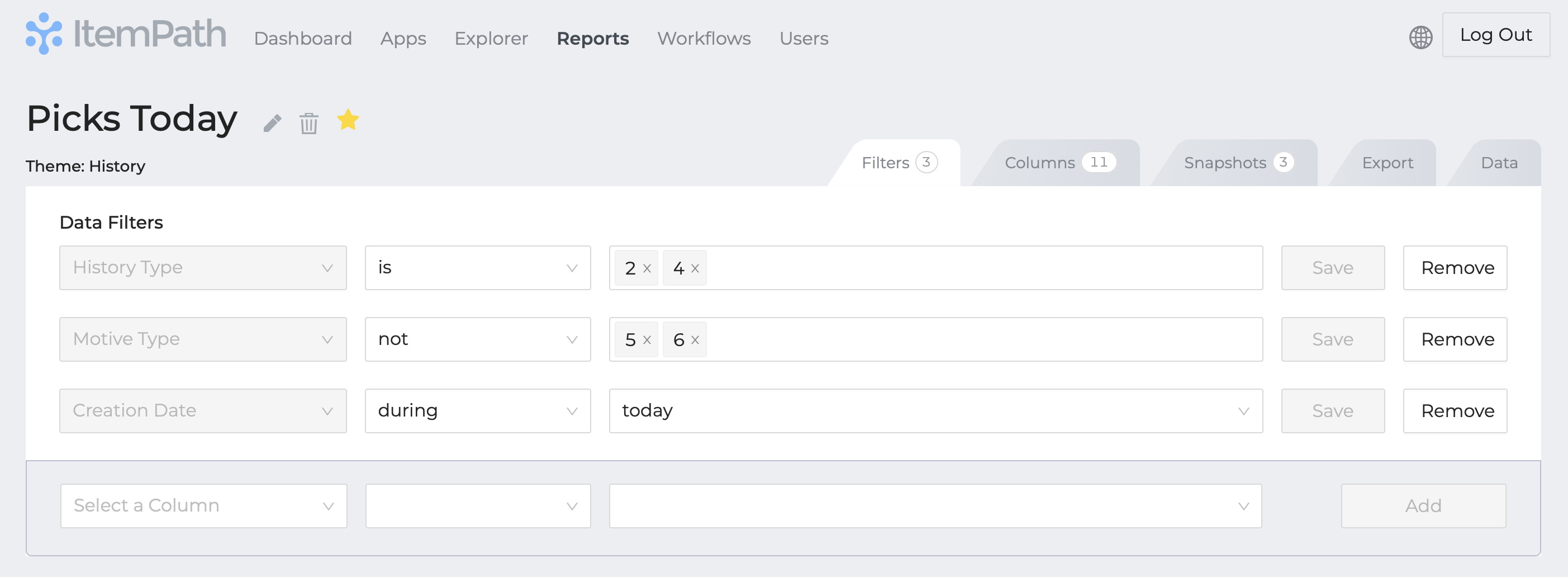
Order Reports
- Creation Date: Choose a date range to only show data from that time period, such as today or the last week or month.
- Direction Type: Select the type of order you want to see, such as Counts.
- Status Type: Filter by orders of a certain status, such as "In Process" for orders that have been started but are not yet complete.
View this list of values used in Order reports and what they mean.
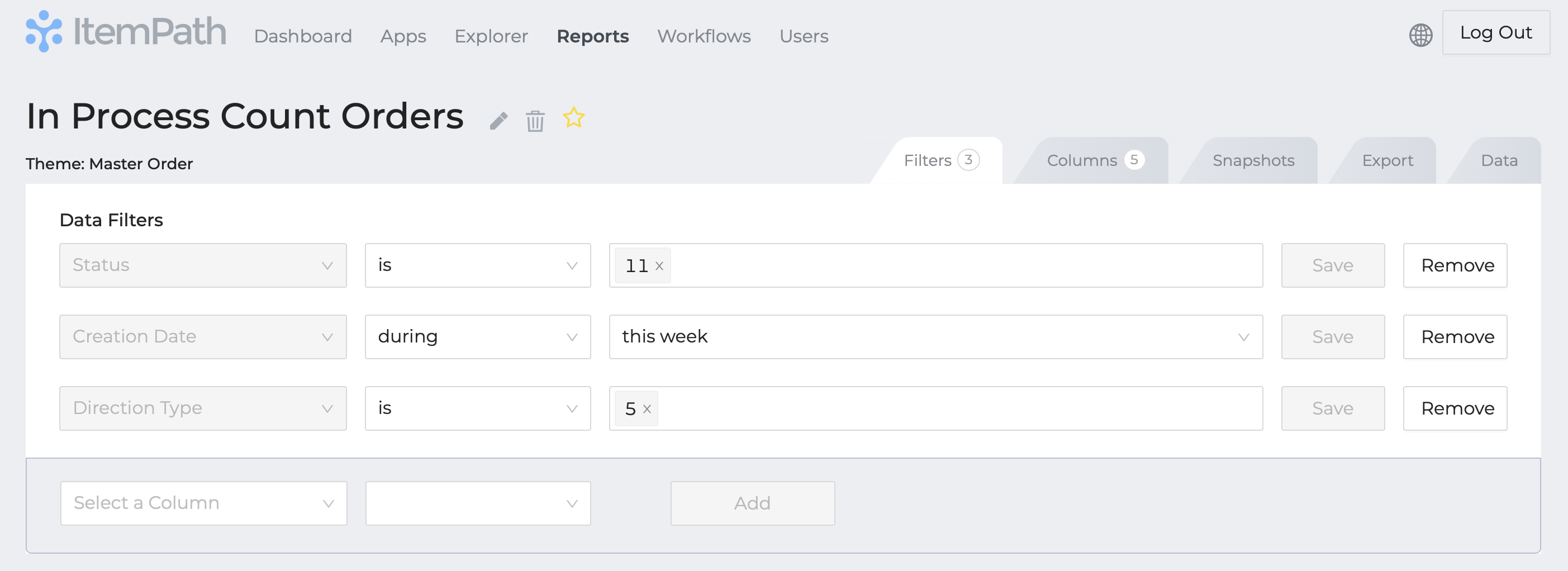
Material Reports
- Current Quantity: Select materials with a current quantity equal to, above, or below a certain number. For example, you could see all materials with a current quantity of 0 to see which materials are out of stock.
- Net Quantity: Filter by materials with a negative net quantity, to see which materials have more allocated than available.
- Location Count: Filter by the number of locations a material is stored in. For example, you could see all materials that are stored in 3 locations or more to see if they should be consolidated.
View this list of values used in Material reports and what they mean.
Location Content Reports
- Location Capacity Used / Location Capacity Reserved: Filter by the percentage of a location's capacity that is used or reserved. For example, you could see all locations that are 90% full or more to see which locations are close to capacity. You will usually want to use both of these filters together, since a location that isn't "used" could still be reserved for allocated Put orders.
View this list of values used in Location Content reports and what they mean.
Log Reports (especially for Data Push users)
- Creation Date: Choose a date range to only show data from that time period, such as the last week.
- Error: Filter out rows with null and "None" in the error fields by adding "None" to the filter twice. This will show only rows with errors, which can help you find and fix any issues.
- Integration Name: Enter the name(s) of the integration(s) you want to see logs for, such as "Pick Transactions." This will help you find logs for specific integrations instead of all system logs.
View this list of values used in Log reports and what they mean.
Resources
To learn more about ItemPath and see it in action, please book a demo with our sales team. In the meantime, here are some of our popular articles and key topics.
Book a Sales Demo


