- Docs
- Lights (Philips Hue) Overview
- Setting Up a Zone


Configuration
-
Installation
-
Updating
-
Settings
-
Logs
-
API
-
Reports
-
Snapshots
-
Workflows
-
Dashboard
-
Explorer
-
Users
-
Resources
-
Custom Fields
-
Cycle Counts
-
Data Pull
-
Data Push
-
Displays
-
Lights (Philips Hue)
-
Order Builder
-
Order Processor
-
Variance
Setting Up a Zone
Open up your Philips Hue mobile app to the home screen and click the ellipsis (3 dots) located in the top right.
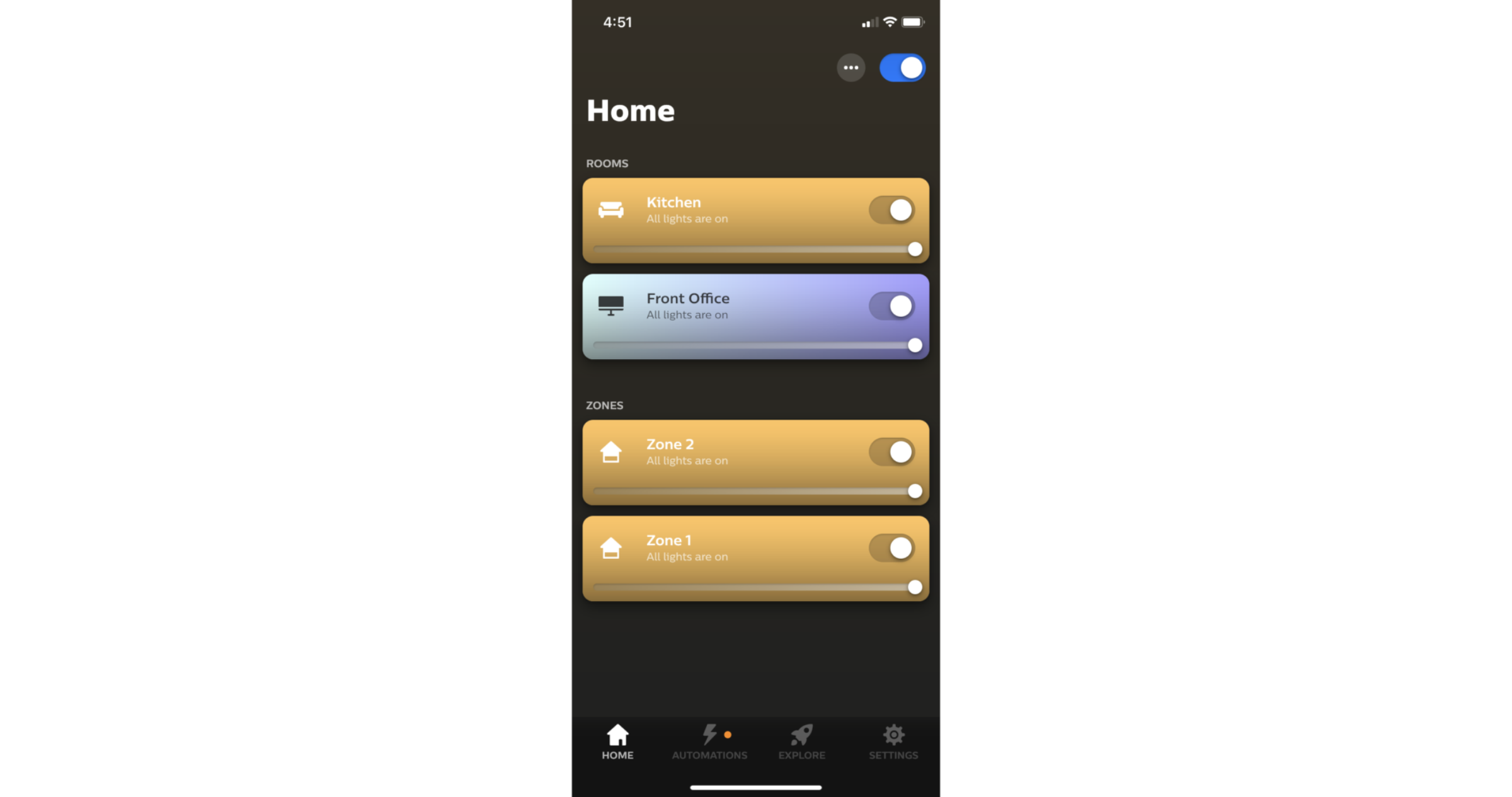
Select "Add new Room or Zone".
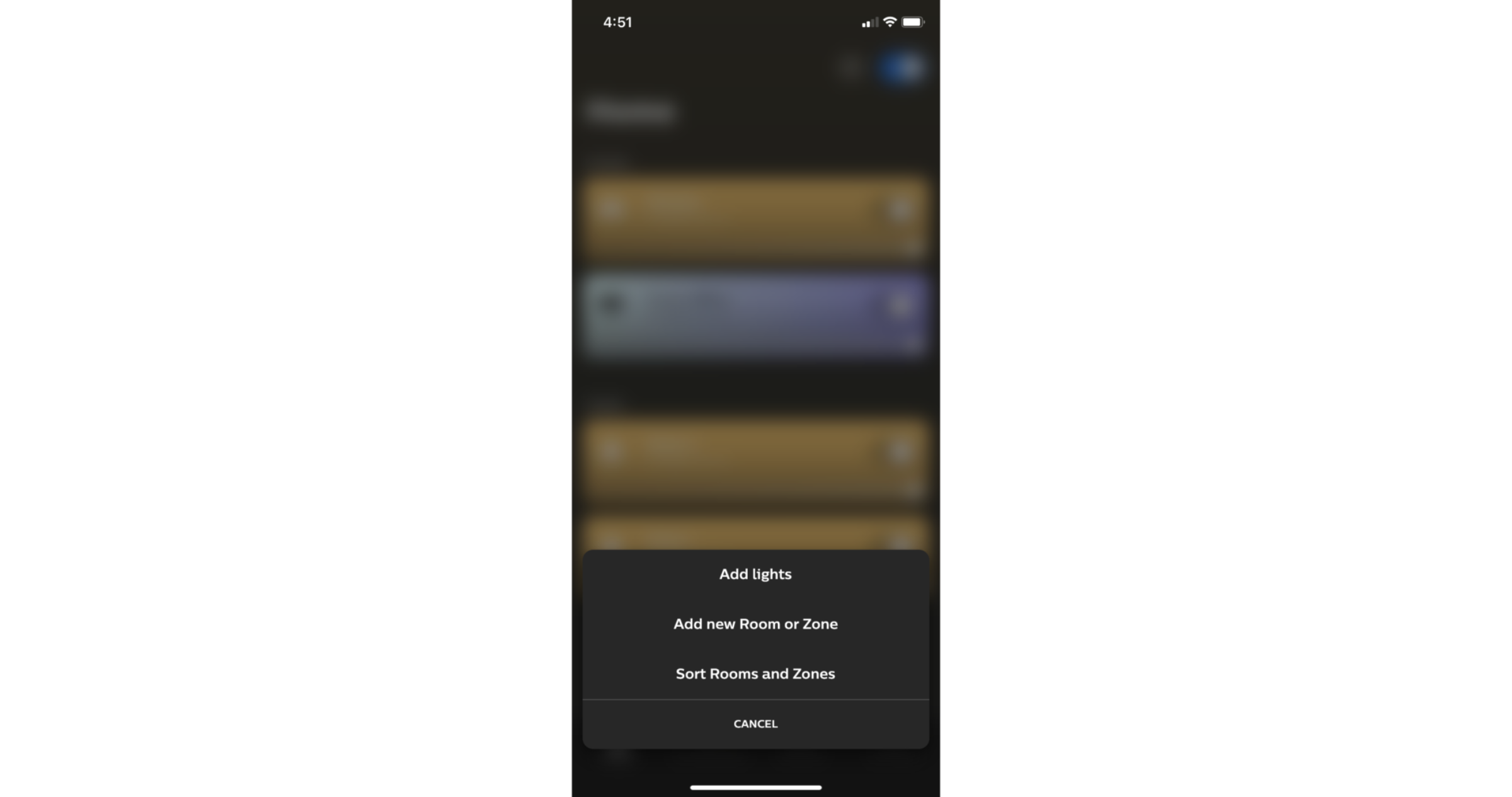
Choose Zone.
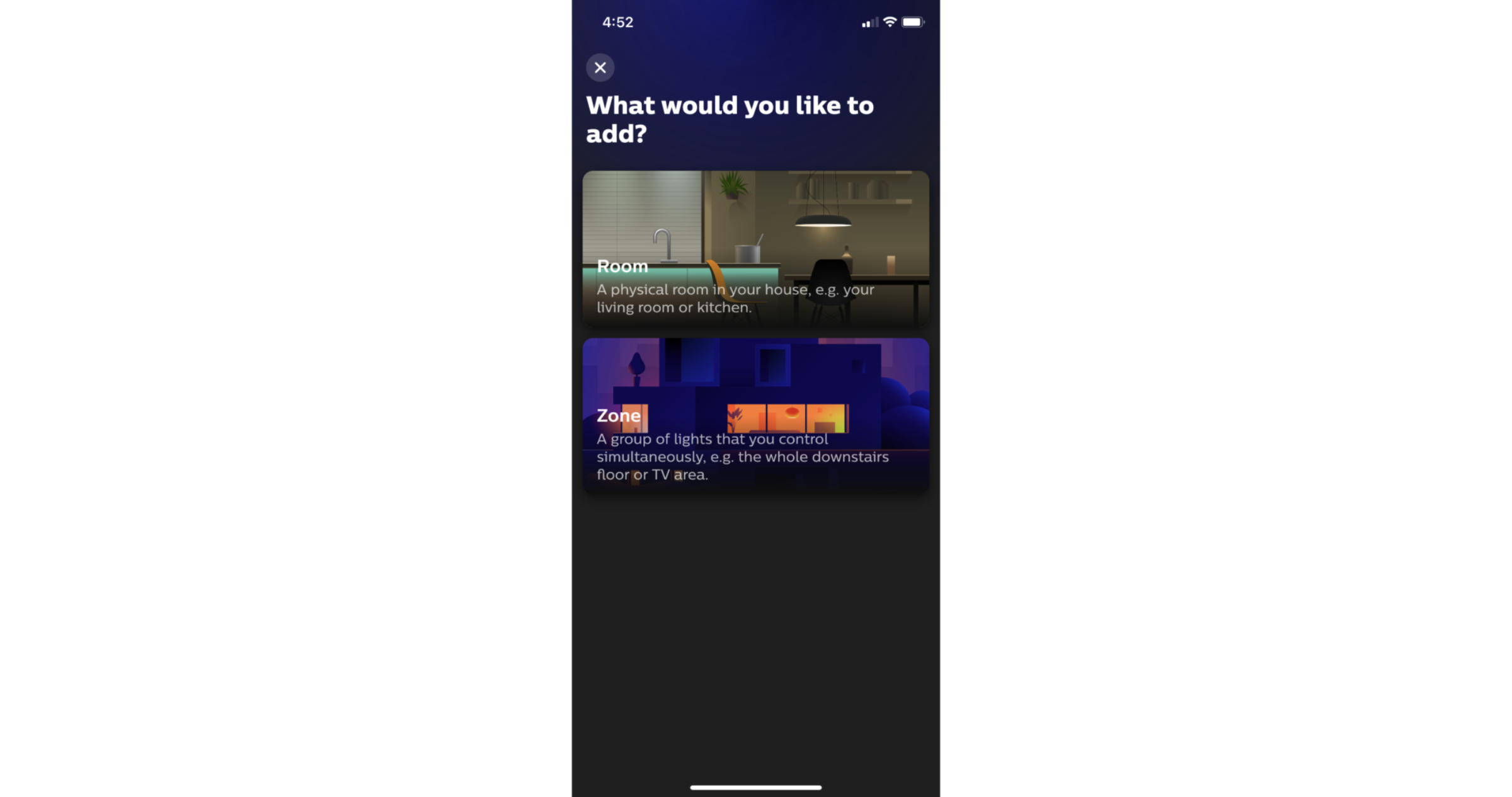 When choosing which kind of zone to add, there is no real difference between the types. Select any option and then name the zone to your liking.
When choosing which kind of zone to add, there is no real difference between the types. Select any option and then name the zone to your liking. 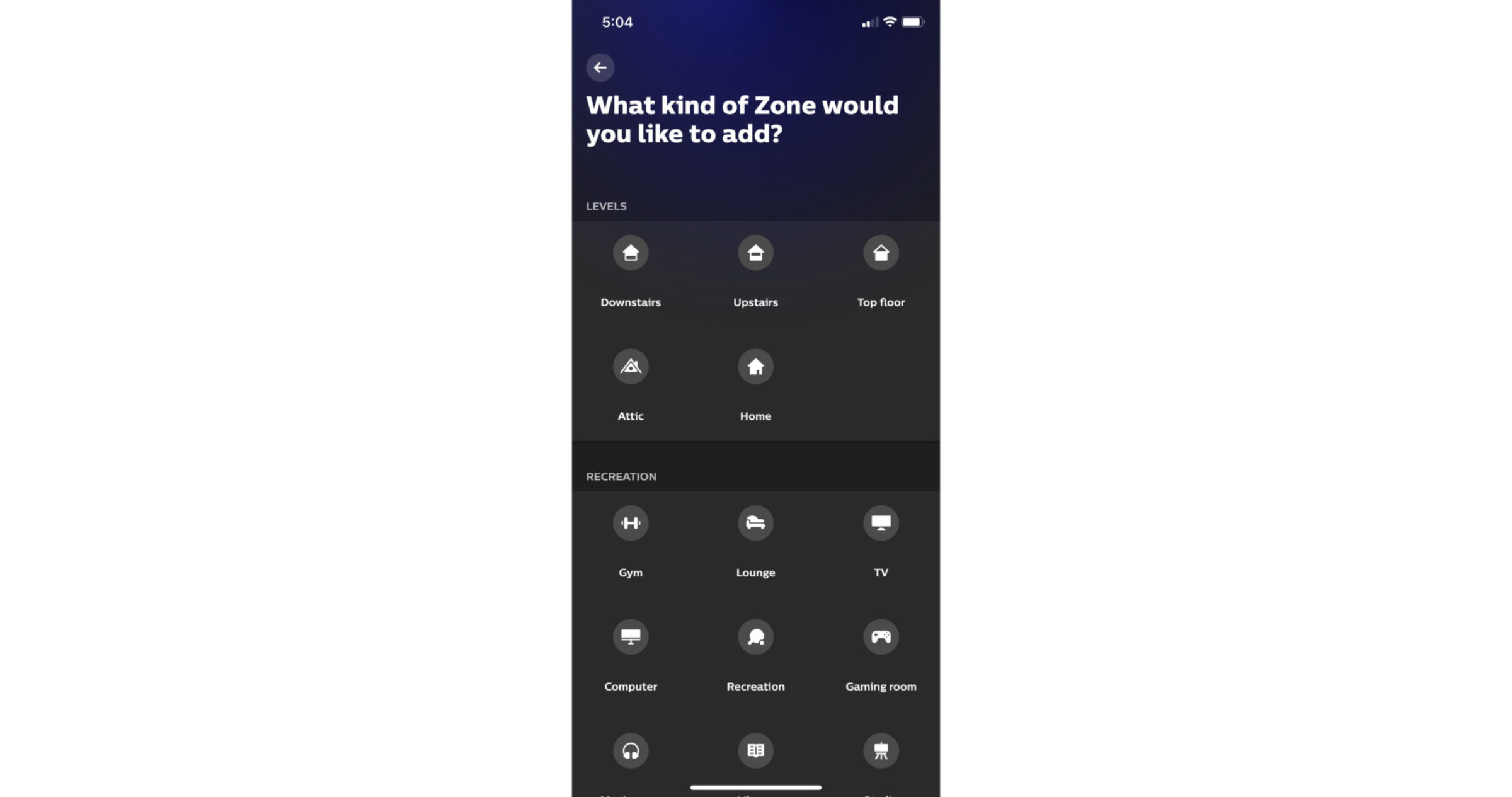 Finally, select which lights you would like to add to the zone. These are the lights that will be activated when the Philips Hue workflow action is triggered.
Finally, select which lights you would like to add to the zone. These are the lights that will be activated when the Philips Hue workflow action is triggered.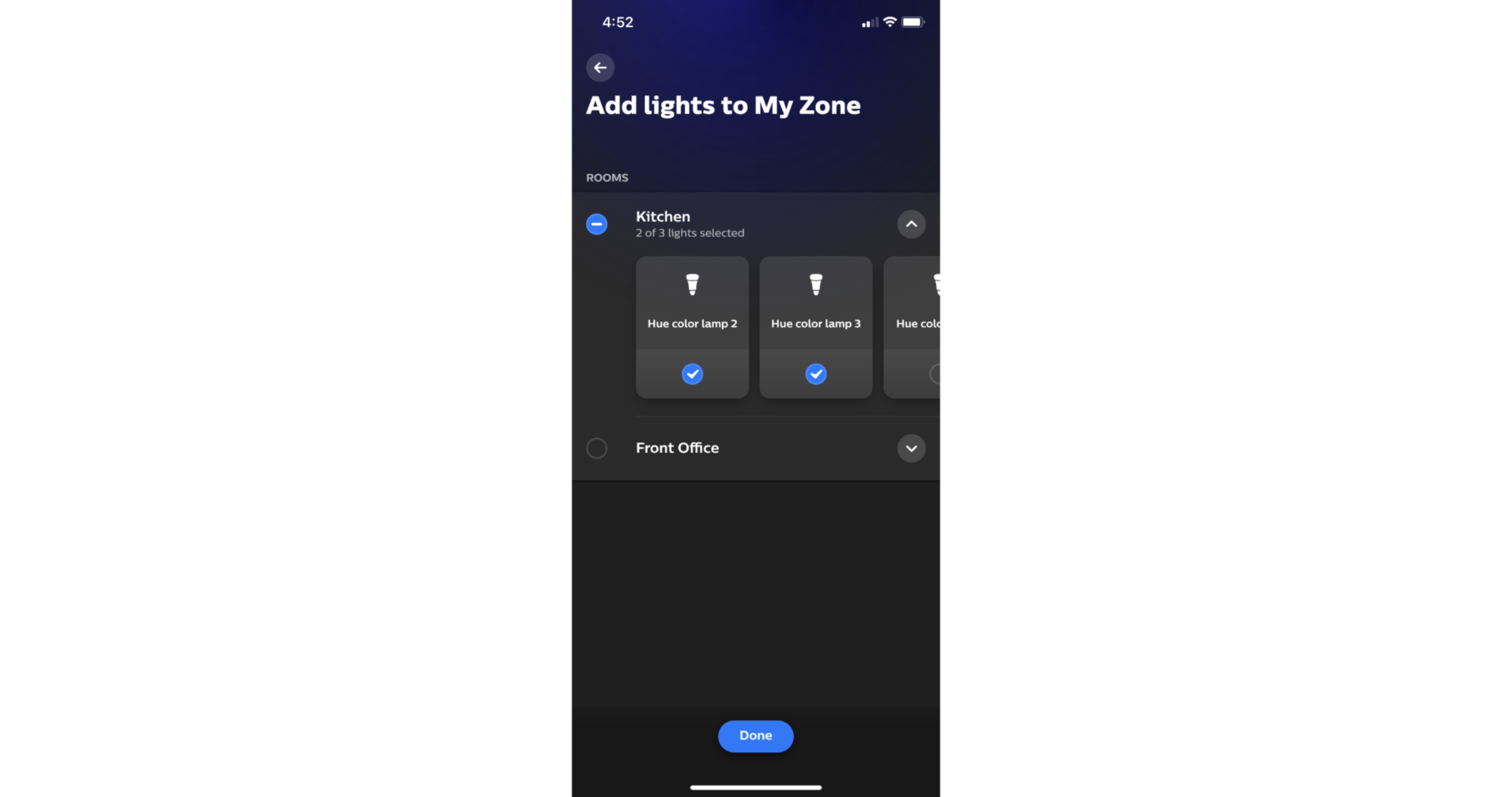
Now that you've created a zone for your Philips Hue bridge, you can select a zone when adding a Philips Hue action to a workflow.

