- Docs
- Variance Overview
- Configure Mappings for Variance Integrations


-
Installation
-
Updating
-
Settings
-
Logs
-
API
-
Reports
-
Snapshots
-
Workflows
-
Dashboard
-
Explorer
-
Users
-
Resources
-
Custom Fields
-
Cycle Counts
-
Data Pull
-
Data Push
-
Displays
-
Lights (Philips Hue)
-
Order Builder
-
Order Processor
-
Variance
Configure Mappings for Variance Integrations
After successfully connecting to the external data that you would like to use in your Variance report, your next step will be to configure the mappings between the external data and your internal data. These values will be used for carrying out the Variance report creation.
The Mappings Tab
The Mappings tab is available in the Integration view of the Variance app. These settings determine the behaviour used by the Variance app to join and compare data between Power Pick and your external data source.
A normal configuration workflow would be to:
- Construct all mappings between the two tables.
- Select your primary mapping(s).
- Specify the joining behaviour.
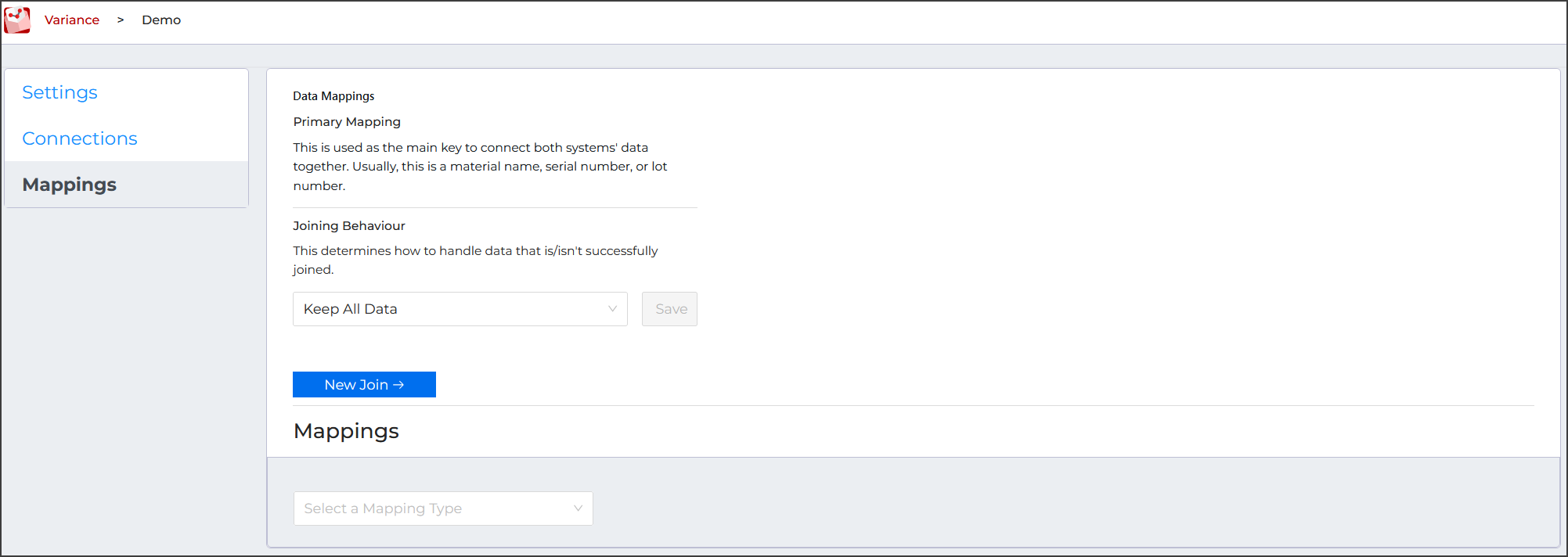
Adding a Mapping
A mapping is a pair between a column or field from your external data source and a data type inside of ItemPath. This is important as it allows ItemPath's Report functionality to identify the expected data type for the column, which in turn supports performing operations and comparisons between columns.
To add a basic column mapping:
- Select Report Column under "Select a Mapping Type".
- Specify the key for the column to use from your Variance integration.
- Select the data type for the column.
Column groups are available for your reports, which only require specifying the key from the source table. To add a report column to a column group, use our drag and drop functionality in the Mappings section.
Primary Mappings
Primary Mappings are the main keys used to join data from the two sources. Typically this is a material name, serial number or lot number.
To specify a primary mapping:
- Select New Join.
- Select the Mapping Key from the appropriate ItemPath resource (such as Material > ID).
- Select the column from the appropriate SQL column (such as material).
- Save.

You can specify multiple mappings to be used as primary mappings—and if so, you must specify an order. Primary mappings can be given the same order number, in which case, ItemPath will use OR logic when constructing the joined table.
Joining Behaviour
The Joining Behaviour is how the two tables will be joined. There are four options for how ItemPath should join the data from both systems:
- Keep All Data: The resulting report will have all the records from both systems. This means that there will be joined data (records that were matched from both systems) as well as records that didn't match from either system.
- Keep Only Joined Data: The resulting report will have only records that were matched between the two systems.
- Keep Only Joined Data and Power Pick Data: The resulting report will have joined data and records from Power Pick, but not unmatched records from the external system.
- Keep Only Joined Data and External Data: The resulting report will have joined data and records from the connected system, but not unmatched records from Power Pick.
To change the joining behaviour, select an option from the drop down, and Save.

