- Docs
- Lights (Philips Hue) Overview
- Locally Connecting the Bridge


Configuration
-
Installation
-
Updating
-
Settings
-
Logs
-
API
-
Reports
-
Snapshots
-
Workflows
-
Dashboard
-
Explorer
-
Users
-
Resources
-
Custom Fields
-
Cycle Counts
-
Data Pull
-
Data Push
-
Displays
-
Lights (Philips Hue)
-
Order Builder
-
Order Processor
-
Variance
Locally Connecting the Bridge
After selecting Philips Hue on the Apps page, you will notice a dropdown with a "Select Access Type" button. Select "Local" from the dropdown and click the button.
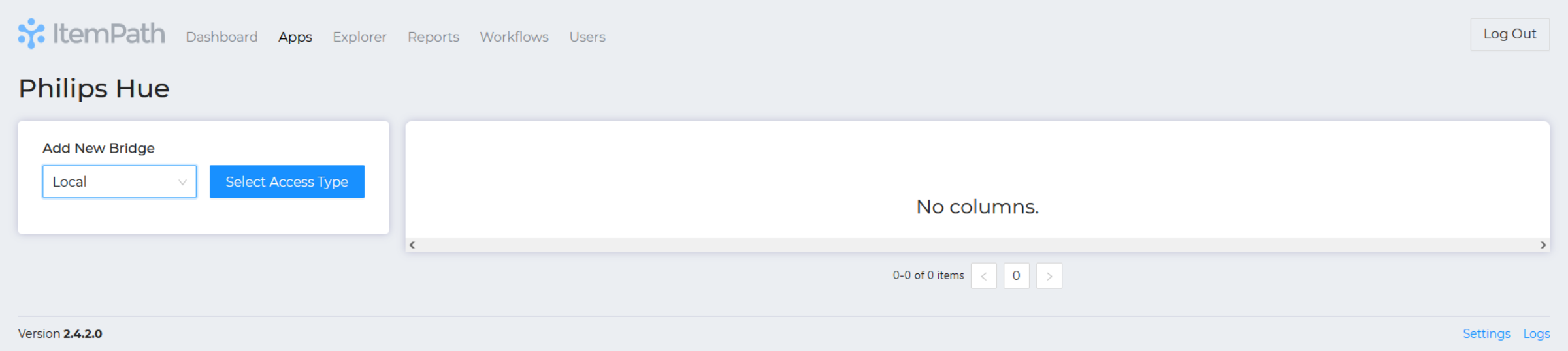
A new dropdown will be shown with a list of all the bridges found on the network. Select the ID of the bridge you would like to integrate with ItemPath and press "Select Bridge".
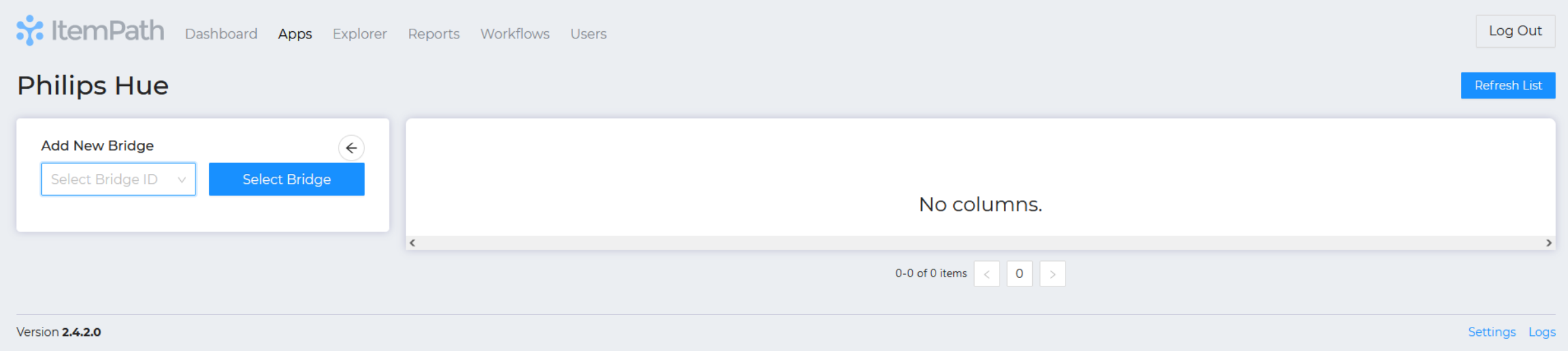
As a measure of security, Philips Hue requires the main button located on the bridge to be pressed prior to integration with ItemPath. Press the button and then confirm the dialog within 30 seconds. After doing so, a notification will pop up indicating whether or not the bridge was successfully integrated with ItemPath.
 After successfully connecting your bridge, you can now add a Philips Hue action to a workflow.
After successfully connecting your bridge, you can now add a Philips Hue action to a workflow.

