- Docs
- Users Overview
- Creating a New User


-
Installation
-
Updating
-
Settings
-
Logs
-
API
-
Reports
-
Snapshots
-
Workflows
-
Dashboard
-
Explorer
-
Users
-
Resources
-
Custom Fields
-
Cycle Counts
-
Data Pull
-
Data Push
-
Displays
-
Lights (Philips Hue)
-
Order Builder
-
Order Processor
-
Variance
Creating a New User
To begin creating a user, click the Users button found in the header menu. Then click the New User button.
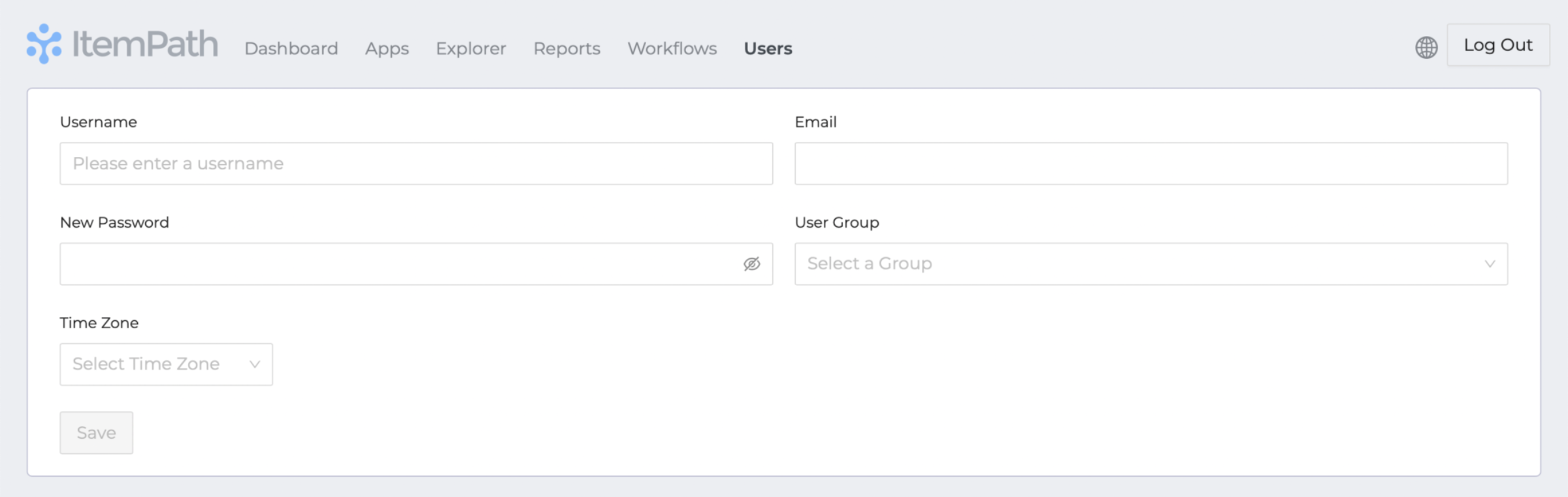
Once you’ve clicked on the New User button, you can start adding the details for your user.
- Username
- Email address — This is for receiving notifications and resetting passwords.
- Password — Minimum length 8 characters and should have uppercase, lowercase, at least one number and a symbol. This will help to ensure an added level of security for your data.
- User Group
- Time Zone — This setting overrides the global Time Zone setting.
Click Save after double-checking that your user information is correct.
A welcome email will be sent to the new user notifying them of the username created for them, but they'll need you to provide the password you created, as well as ItemPath's URL if they don't have it already. We recommend you have them change their password when they first log in, either by managing their profile (see below) or using the "Forgot Password" link.
The new user will now show up in the list of users, where profile details and the password can be updated. See Managing User Profiles for more details.

