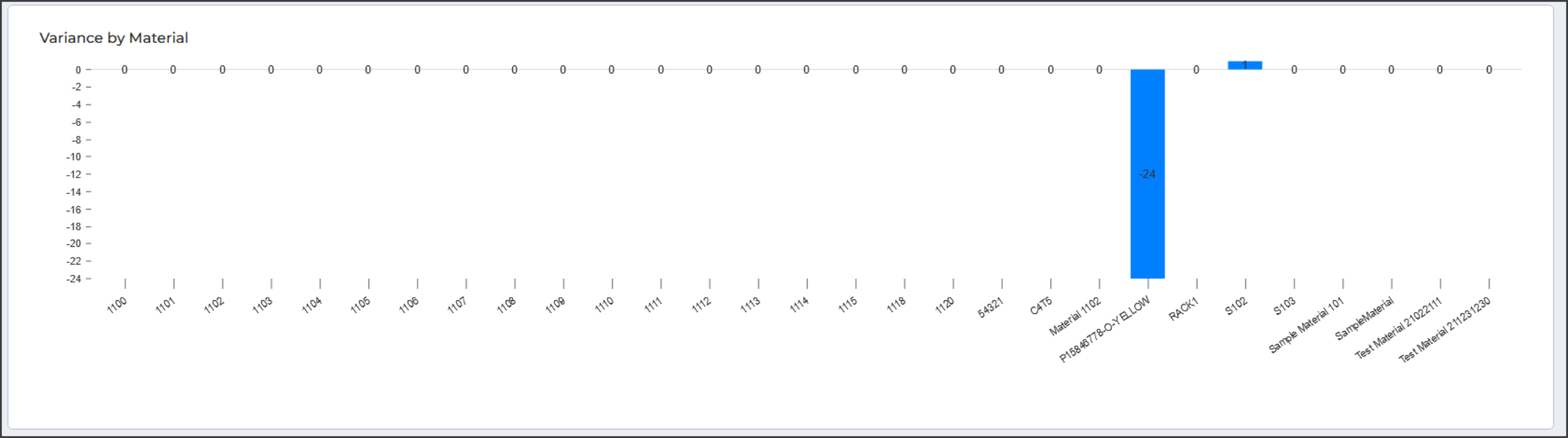- Docs
- Variance Overview
- Widgets for Variance Data


Configuration
-
Installation
-
Updating
-
Settings
-
Logs
-
API
-
Reports
-
Snapshots
-
Workflows
-
Dashboard
-
Explorer
-
Users
-
Resources
-
Custom Fields
-
Cycle Counts
-
Data Pull
-
Data Push
-
Displays
-
Lights (Philips Hue)
-
Order Builder
-
Order Processor
-
Variance
Widgets for Variance Data
Once you have a report and a snapshot, you can use this to create widgets for your Variance data so that your users can so the state of their inventory accuracy as part on the Dashboard. For example, you could create a snapshot that calculates the sum of variances by material name.
Start by building a snapshot from your Variance report:
- Select the Snapshot tab.
- Enter a title for the snapshot, such as "Variance by Material".
- Select "Sum" for the generate function.
- Select "Variance" for the column.
- Group the columns by the "Power Pick Material Name".
- Save your snapshot.

Next create your widget:
- Navigate to the Dashboards tab, and select the view you want to add the widget to.
- Select Edit View.
- Select Add New Widget.
- Select Edit Widgets
- Give your widget a name, such as "Material Variances".
- Select Bar Chart and snapshots.
- Select your snapshot from the drop down, the report used to generate the snapshot will be listed in brackets next to the snapshot name.
- Adjust the layout if necessary: select Edit Layout and resize your widget.
- Select Finish Editing.
- Toggle the Shared checkbox on your Dashboard view, if you wish, so others in your team can see and make copies of your view.