- Docs
- Data Push Overview
- Integration Mappings


-
Installation
-
Updating
-
Settings
-
Logs
-
API
-
Reports
-
Snapshots
-
Workflows
-
Dashboard
-
Explorer
-
Users
-
Resources
-
Custom Fields
-
Cycle Counts
-
Data Pull
-
Data Push
-
Displays
-
Lights (Philips Hue)
-
Order Builder
-
Order Processor
-
Variance
Integration Mappings
The Mappings tab allows you to customize data mapping using a flexible expression system. Select a mapping type to get started:
- Column: Enter the name from your system, then choosing the corresponding Power Pick column.
- Text: Add a line of text that will be consistent in all calls.
- Grouping: This organizing tool is mainly used for subgrouping order lines.
- Array: If the key accepts an array or list of values.
- Boolean: Maps the key to the boolean values of True or False.
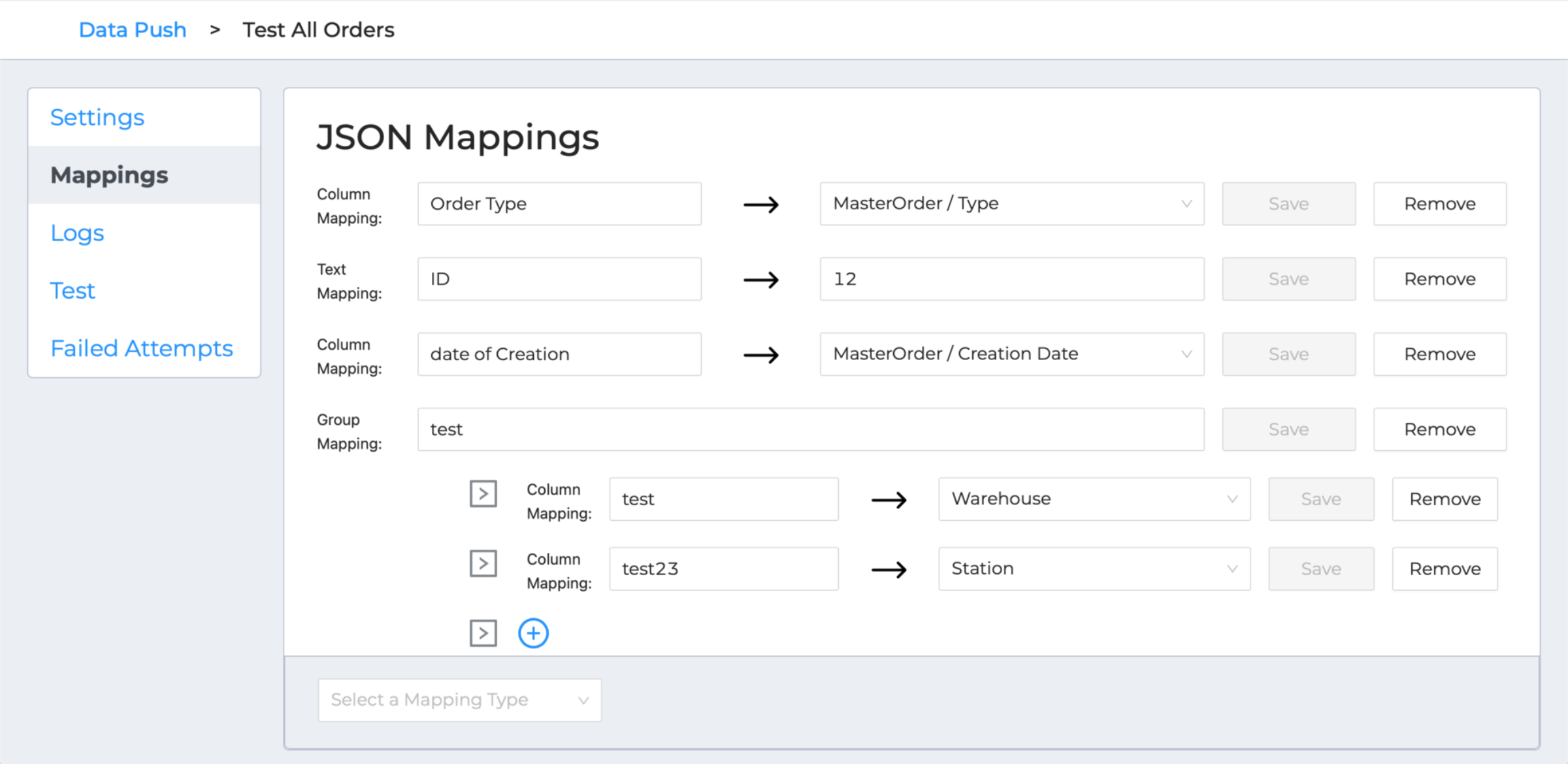
The requirements for what attributes of the confirmations should be sent will depend on what your ERP or other software needs.
Suggested Fields for a Transaction:
{
"transaction": {
"id": "04F34123-0222-4D0D-8452-EB2FB122B8E6",
"creationDate": "2021-11-22T19:11:45.590000",
"type": 3,
"orderId": "CB64674A-5BD1-48DA-A212-BD5E763A95C6",
"orderName": "Serial Pick Order",
"orderLineId": "DC6288AC-C2FE-4606-A1A6-FE61352C6D0D",
"number": 1,
"materialName": "S103",
"serialNumber": "12",
"quantityRequested": 1.0,
"quantityConfirmed": 0.0,
"quantityDeviated": 1.0,
"userName": "Admin",
"motiveType": 5,
"reasonCode": null,
"handlingUnit": null,
"storageUnitName": "VLM 1",
"warehouseName": "Warehouse 1",
}
}
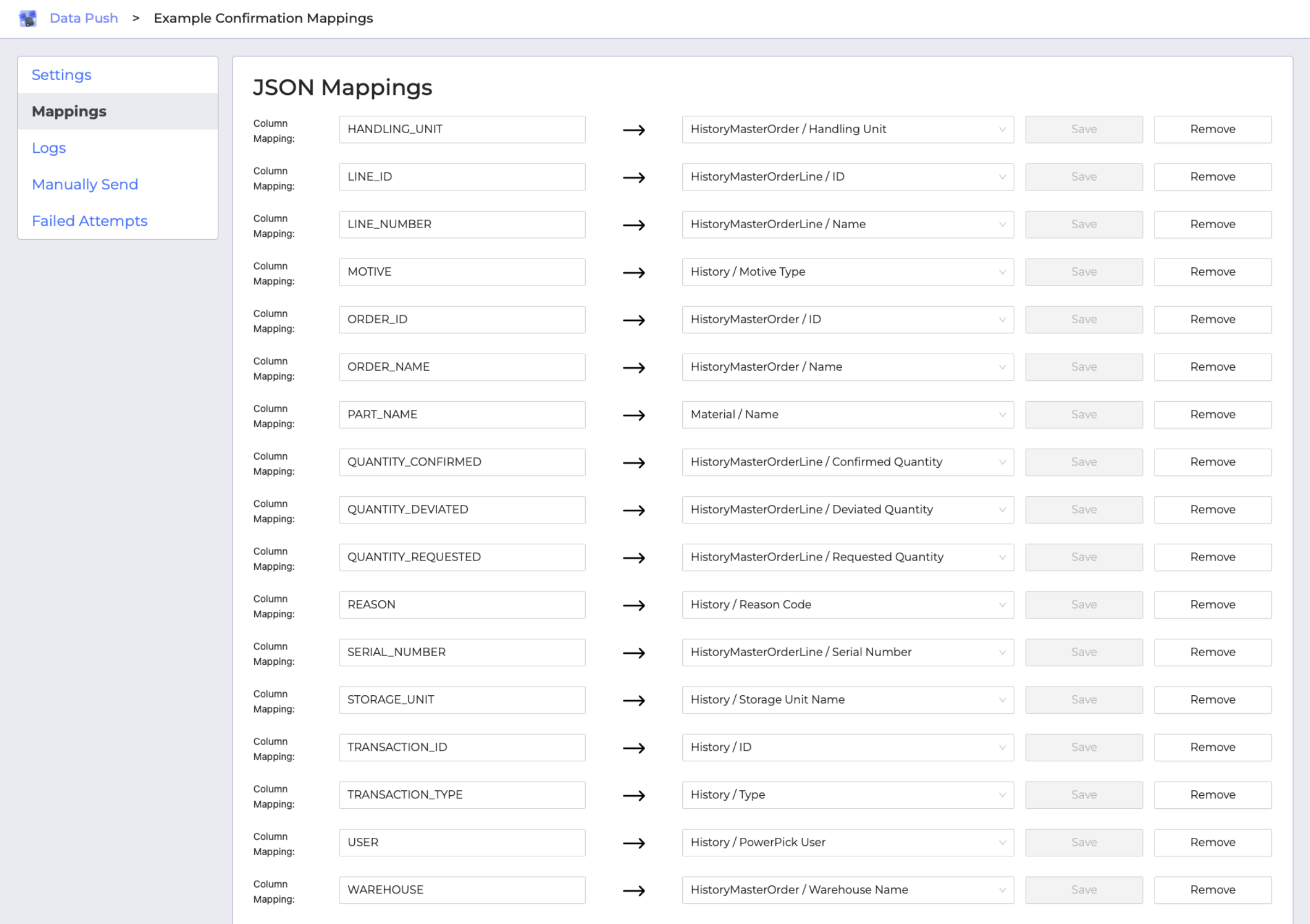
One Order Line, Multiple Transactions
An important distinction about confirmations: one order line can have more than one transaction, for many reasons (e.g. picking or putting to multiple bins or handling units). These reasons might be associated with a motive, like a shortage or deletion.
With Data Push, transactions can be consolidated so only one confirmation is sent per order line, combining data from multiple records.
If you're new to Power Pick, here are some examples of what constitutes a transaction and some of the kinds of information they include.
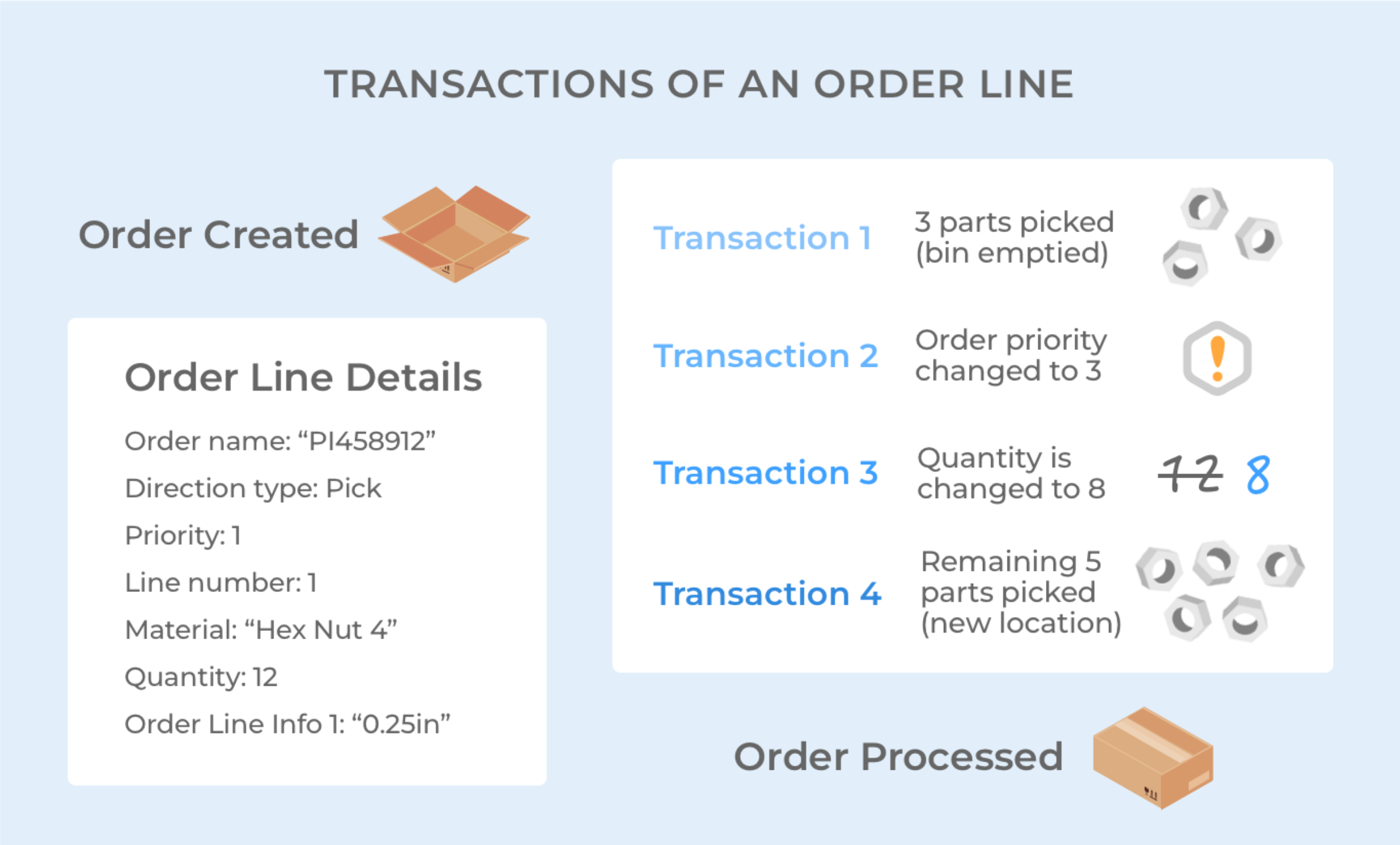
If the setting to Consolidate Lines is active, all transactions for an order line will be combined into one payload. When sending data for consolidated history records, with multiple transactions having unique data for a given key, the mapped value has a different structure. That structure looks something like this:
HistoryCreationDate: {"transactionId1" : "[date]", "transactionId2": "[date]"}
When you revisit your Mappings tab, you may notice that the order of your mappings has been rearranged into alphabetical order. That's just how it's organized in the ItemPath user interface, but it doesn't represent the way the object keys will be ordered in the transaction body.
There's actually no way to order object keys—JSON standard doesn't support it. If you need to receive your object keys a certain way, consider how you name your mappings for your integration logic (e.g. prepending the mapped names with letters or numbers).

