- Docs
- Connections Overview

-
Installation
-
Updating
-
Settings
-
Logs
-
API
-
Reports
-
Snapshots
-
Workflows
-
Dashboard
-
Explorer
-
Users
-
Resources
-
Custom Fields
-
Cycle Counts
-
Data Pull
-
Data Push
-
Displays
-
Lights (Philips Hue)
-
Order Builder
-
Order Processor
-
Variance
Connections Overview
The Connections tab is accessible from the Settings section of ItemPath.
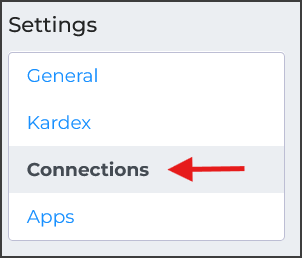
Use the Connections tab to create, modify, and test connections between ItemPath and other services (outside of Power Pick). You can access logs for each connection from the card for each connection. After you create a connection, you can use that connection in Data Push and Data Pull.
ItemPath supports the following types of connection:
- Application programming interfaces (APIs)
- Databases
API connections allow ItemPath to communicate directly with other systems through a series of requests. You might use this to establish connections with your ERP or analytics tools directly. ItemPath supports connections to both REST APIs and GraphQL APIs.
Database connections allow ItemPath to connect to a relational database, such as MSSQL or IBM DB2. This allows data from ItemPath to be analyzed by analysts or other teams, or allows ItemPath to retrieve information from your business databases.
Create a new connection
To create a new connection:
- Scroll to the bottom of the list of existing connections. Select + to create a new connection.
- Enter a Name for this connection.
- Select the Type of connection from the menu.
- Select the Authentication used for this connection. The kind of authentication used and details required are determined by the system you will be connecting with.
- Enter an Address for the connection.
- Save your connection.
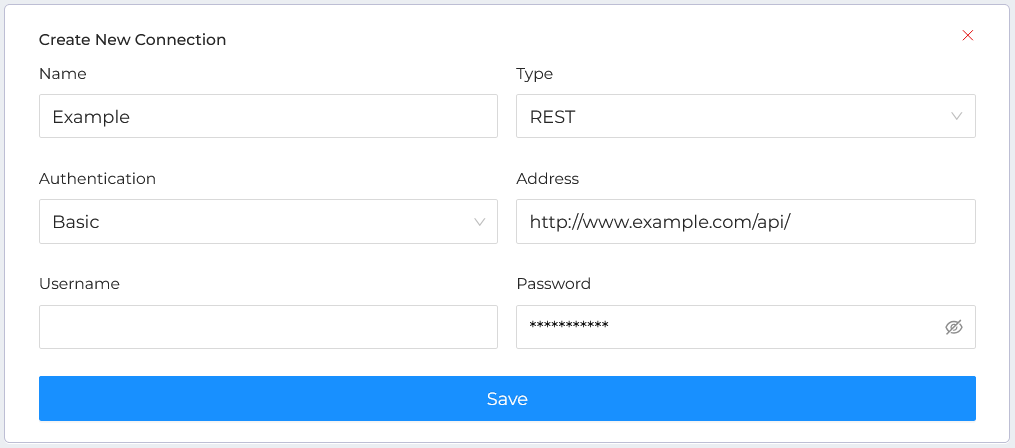
After you have created a connection, you will be able to specify additional details for the connection. Details can include the test endpoint for an API, token durations, and request headers.
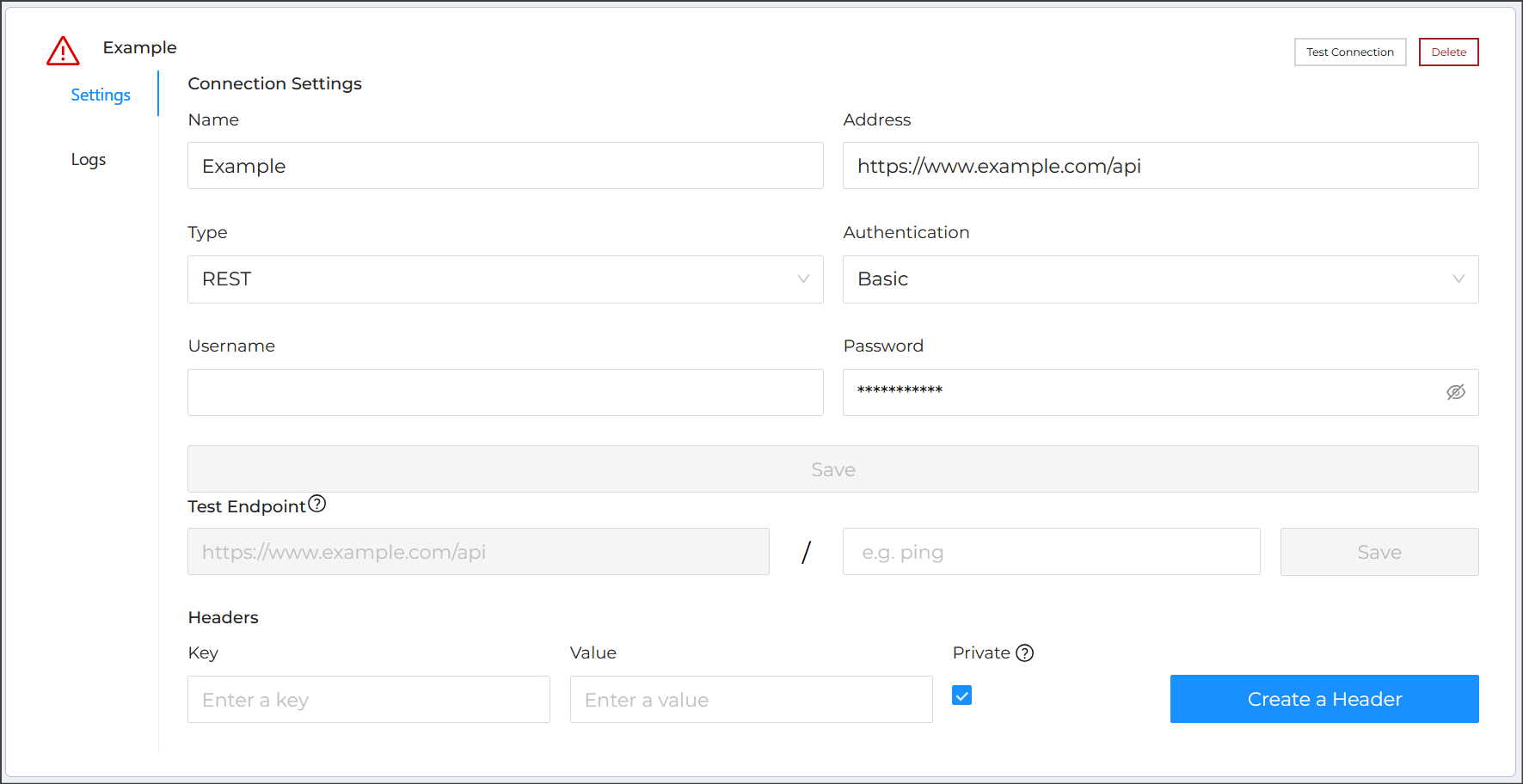
Headers supply supplemental information as part of a request and can be added with Create Header. If there are headers that are specific to particular requests, you can specify these elsewhere (in Data Push or Data Pull). If information in a header is confidential and should not be logged by ItemPath, check Private when creating the header.
Settings specified in the Connections app are global and applied to any requests made using the connection.
Authentication
ItemPath supports the following authentication types for connections:
- Basic: Username and password authentication for the connection. Both API and database connections support basic authentication.
- No Auth: No authentication method is required for requests to this connection
- OAuth 1.0: An authorization protocol used to grant access to applications without sharing usernames or passwords. It relies on generating tokens for requests using keys and secrets.
- OAuth 2.0: A simplification of the OAuth 1.0 protocol that uses refresh tokens to generate new access tokens. Requires specifying a username, password, login, and refresh path.
- Token Based Authentication: Allows administrators to specify details for token based access to APIs, including duration before requiring a refresh.
- Cookie Authentication: This method uses HTTP cookies to store a session identifier, which the server uses to authenticate subsequent requests. Requires specifying the login address, how the service expects to receive login credentials, credential keys, additional cookie keys, and the duration information.
- HMAC Authentication: Hash-based Message Authentication Code (HMAC) is a form of authentication. Services using this authentication type will provide an App Key, API Key and a Secret Key to be used by ItemPath to authenticate.
When providing credentials, sensitive fields will be masked to protect your security.
Test a connection
After you configure a connection, including test endpoints, you can test it to ensure it is configured correctly.
To test the connection:
- If required, set a slug for the test endpoint (this is usually 'ping').
- If the connection is to a GraphQL API, a test query is optional.
- Select Test at the top of the connection card. If successful, you will receive a confirmation message.
- The result of the test request will be added to the logs for this connection. These include any error messages returned with the request.
Review connection logs
Searchable logs of requests and responses are available for each connection. Select the logs tab in the sidebar of the connection card to access the logs. Logs will have the following columns:
- Creation Date: The date and time the request was made.
- Sent Data Info: The body of the request.
- Response Info: The response received by ItemPath from the endpoint requested. These can include error messages.
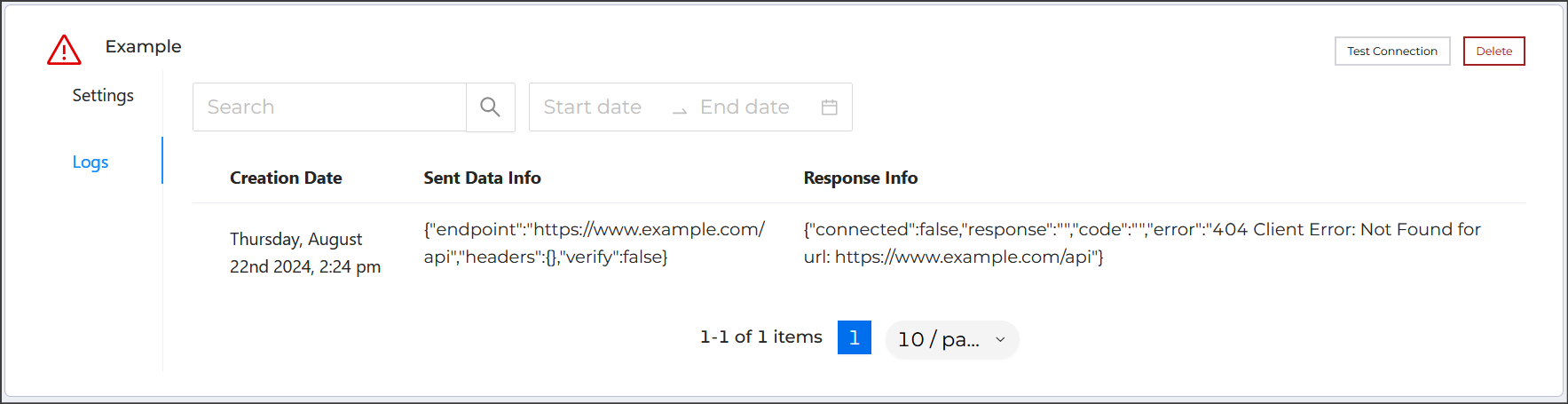
Connection logs are displayed in pages. You can adjust the number of items per page using the dropdown menu at the bottom of the card.
Remove a connection
To remove a connection, select Delete. When prompted, confirm the deletion to remove the connection.

