- Docs
- Order Builder Overview

Configuration
-
Installation
-
Updating
-
Settings
-
Logs
-
API
-
Reports
-
Snapshots
-
Workflows
-
Dashboard
-
Explorer
-
Users
-
Resources
-
Custom Fields
-
Cycle Counts
-
Data Pull
-
Data Push
-
Displays
-
Lights (Philips Hue)
-
Order Builder
-
Order Processor
-
Variance
Order Builder Overview
ItemPath's Order Builder automates Power Pick order creation using ItemPath reports. Orders are requests to pick, put, or count materials from your Power Pick VLM system.
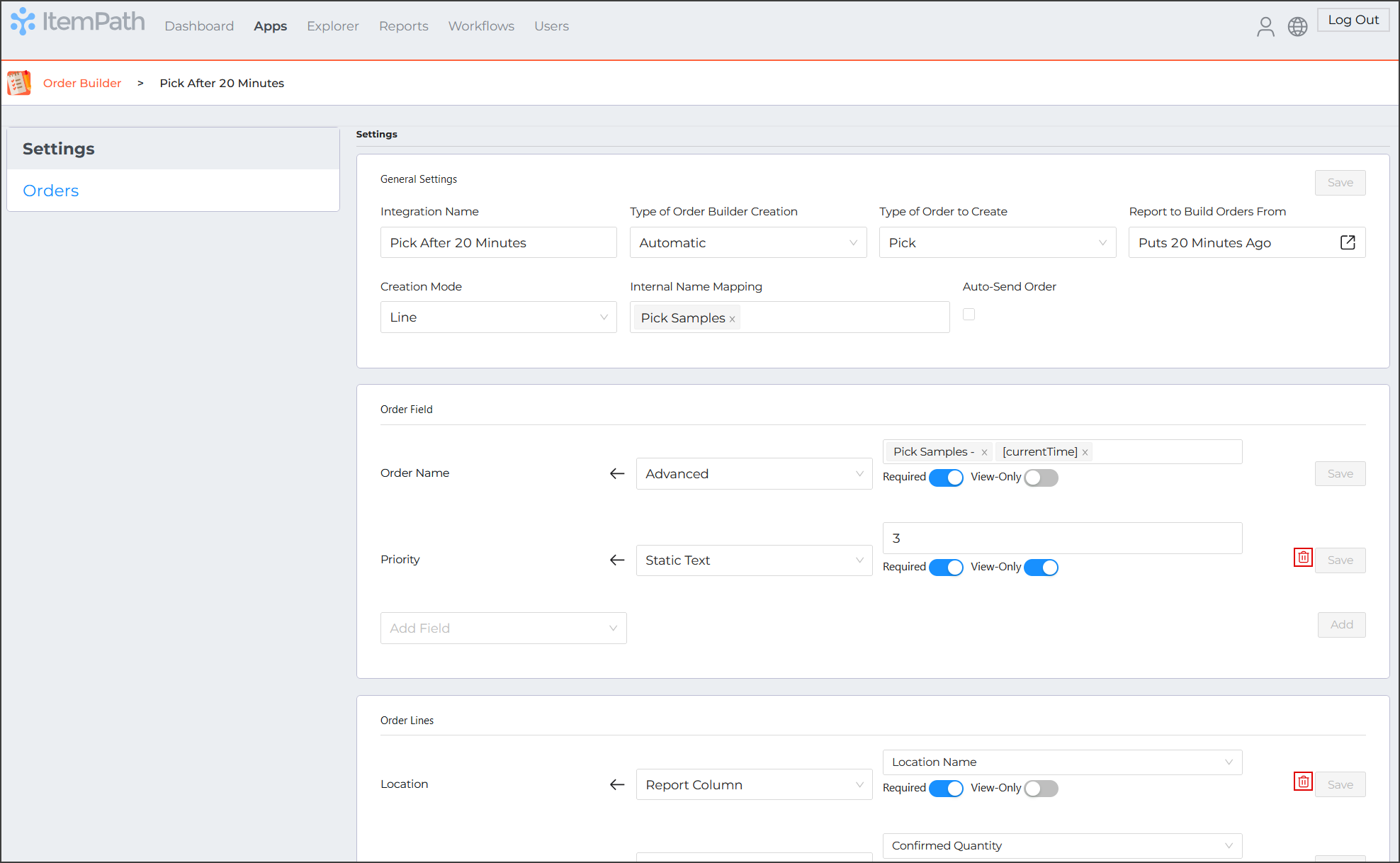
For example, using a report you can identify low inventory levels for materials. Then, with Order Builder, you can generate orders automatically to replenish stock within a VLM. These will be created in Power Pick, directing a warehouse worker to retrieve the required quantity from bulk storage and replenish the designated VLM location, ensuring fulfillment lines don't run out of essential components.
Other use cases for Order Builder include:
- Timed Material Removal: You can use time intervals and filters to generate a report of materials to be removed from a VLM. This could be due to expiry or as a holding stage to allow for curing or maturation of materials.
- Automated Count Orders: In conjunction with the Variance app which can build reports to identify differences in inventory systems, Variance reports can be used to trigger count orders to improve the accuracy and automation of inventory management.
How to Configure Order Builder
There are five main steps to using Order Builder:
- Come up with a plan for how you would like to automate order creation using Order Builder. Create a suitable report in ItemPath that will be used to generate the order data.
- Add any custom order statuses that you would like to use with Order Builder.
- Create an Order Builder integration using the Order Builder app. This will use the report from step 1 for creating orders.
- Create a Workflow to trigger Order Builder's order creation.
- Monitor, update, and send orders created from the report (if using manual mode).

