- Docs
- Lights (Philips Hue) Overview
- Connecting the Bridge to ItemPath


Configuration
-
Installation
-
Updating
-
Settings
-
Logs
-
API
-
Reports
-
Snapshots
-
Workflows
-
Dashboard
-
Explorer
-
Users
-
Resources
-
Custom Fields
-
Cycle Counts
-
Data Pull
-
Data Push
-
Displays
-
Lights (Philips Hue)
-
Order Builder
-
Order Processor
-
Variance
Connecting the Bridge to ItemPath
Note: Prior to this setup, ensure you have set up Zones in your Philips Hue mobile app, and connected your Hue Bridge to your Hue account.
Follow these simple steps to connect your lights to ItemPath:
Step 1:
In ItemPath, navigate to the Apps tab and select Lights.
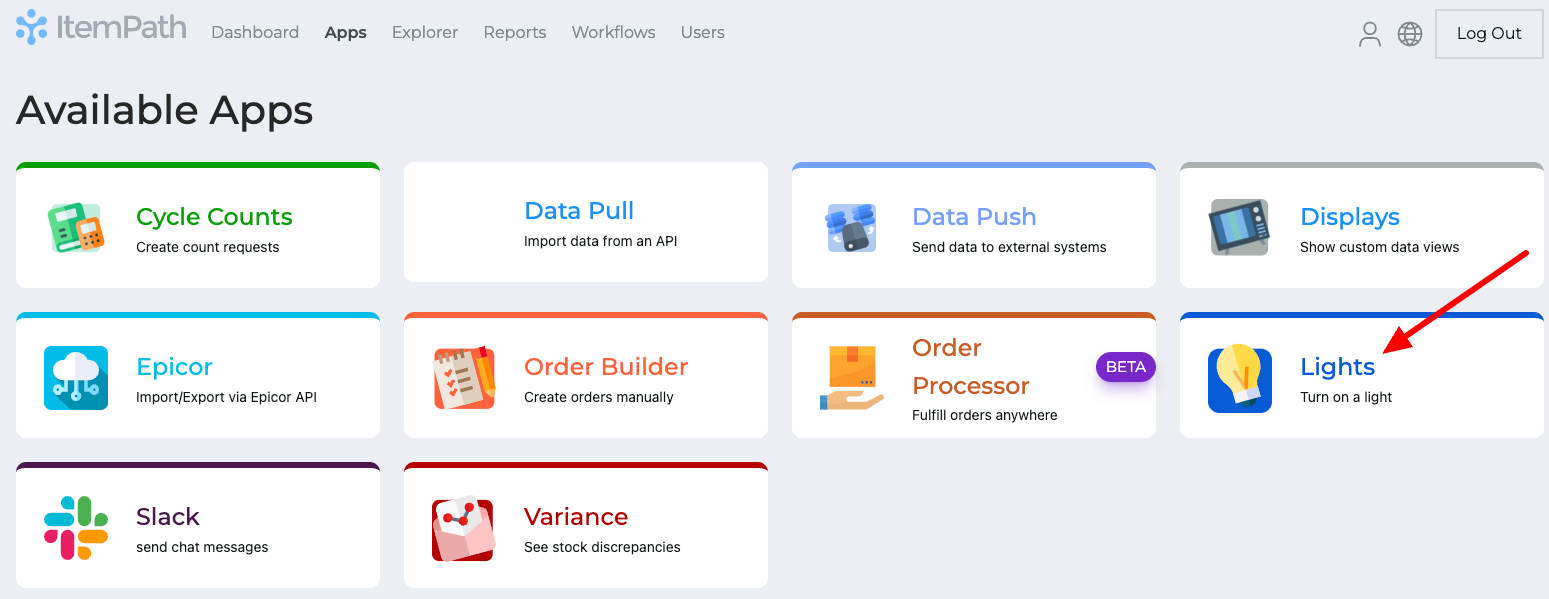
(Note: Your Apps page may look different depending on the Apps that you have added to your ItemPath license.)
Step 2:
Click Add New Bridge. This will redirect you to the Philips Hue website and you may be prompted to sign in your account.

Step 3:
Click Grant Permission.
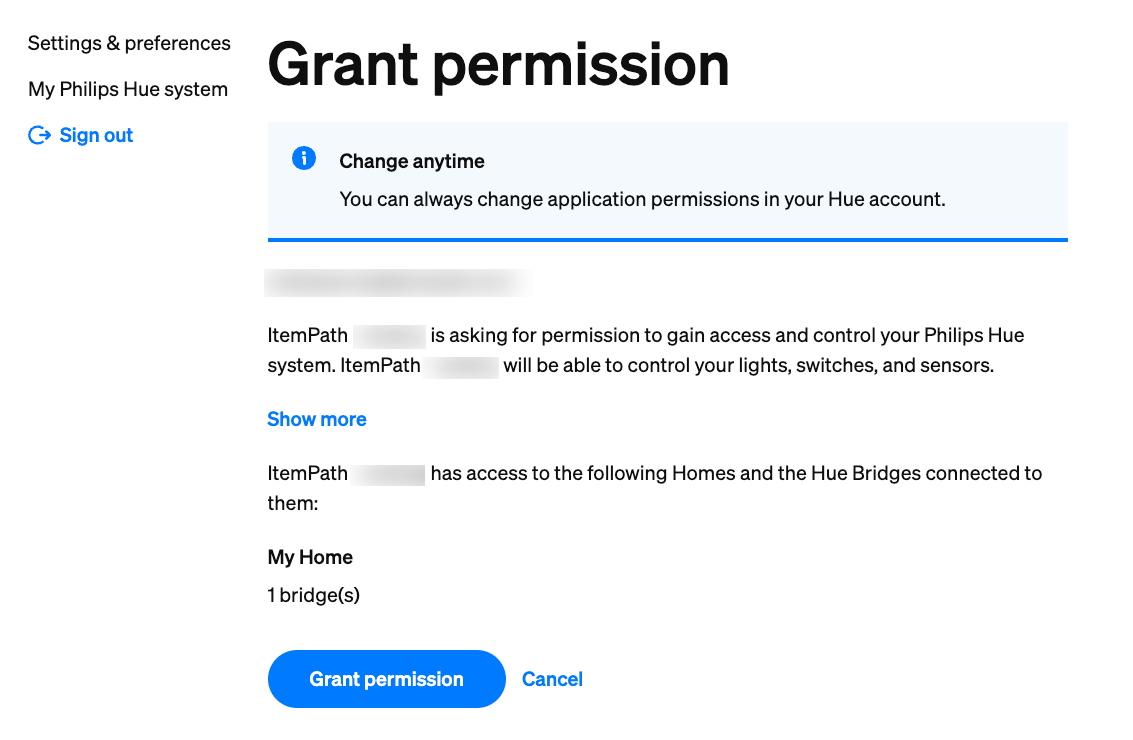
You're all set! You can now begin automating your lights by adding them to a workflow.

