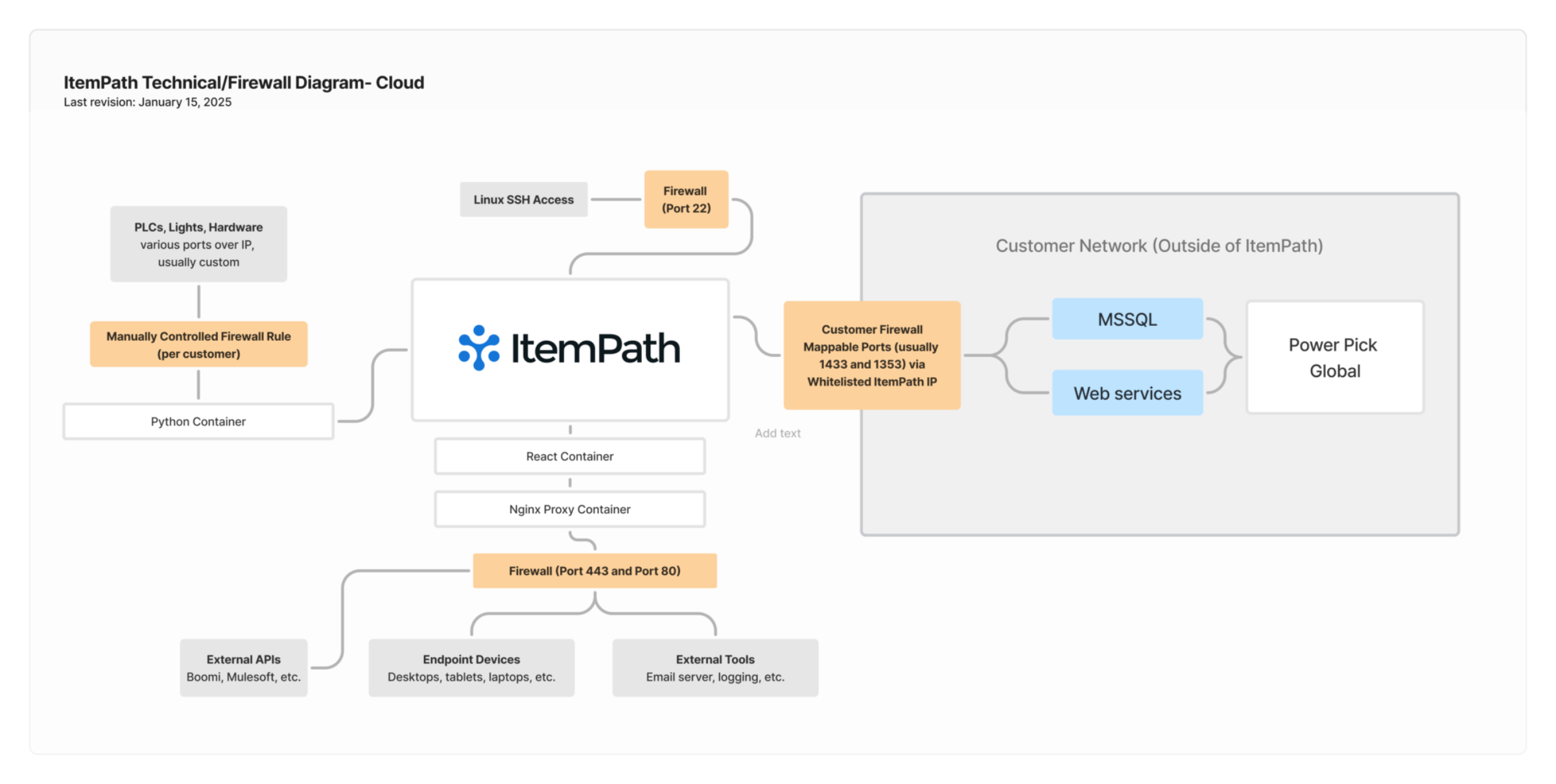- Docs
- Installation Overview
- Connect ItemPath to Power Pick


-
Installation
-
Updating
-
Settings
-
Logs
-
API
-
Reports
-
Snapshots
-
Workflows
-
Dashboard
-
Explorer
-
Users
-
Resources
-
Custom Fields
-
Cycle Counts
-
Data Pull
-
Data Push
-
Displays
-
Lights (Philips Hue)
-
Order Builder
-
Order Processor
-
Variance
Connect ItemPath to Power Pick
After you log in to ItemPath for the first time and configure the general settings, your next major step to is to connect ItemPath and Power Pick. This step is the same regardless of whether you are using ItemPath Cloud or an on-premises installation.
Start by gathering key information about your Power Pick system. ItemPath connects to Power Pick in two ways, depending on how you plan on using ItemPath:
- Directly to the database used by Power Pick. As of ItemPath version 2.19.0, ItemPath supports both MSSQL and Oracle databases.
- If you plan on using ItemPath to create, update, or delete orders or other data, you need to connect to the Power Pick Cross Enterprise Unit (CEU) Web Services Interface module through the appropriate port. See Power Pick architecture for details about determining the address and port for this module.
You will also want to gather information about your network infrastructure. Depending on whether you have purchased ItemPath Cloud or are have an on-premises installation, you may need to take additional steps to provide a suitable IP address for your Power Pick application server and the CEU Web Services Interface module. See Configure Port Forwarding for a typical network configuration when a Power Pick server doesn't have a public IP address and you want to connect with ItemPath Cloud.
With an on-premises installation, you will likely need to perform fewer steps to configure your network, as it's likely that your ItemPath server and Power Pick server are both on the same network.
Power Pick architecture
Power Pick is a distributed system, spread across multiple stations and machines. It can be a little confusing when following (or writing!) instructions for how to do specific tasks with Power Pick, due to variations in implementation.
This is important when ItemPath needs to connect to the Power Pick Cross Enterprise Unit Web Services Interface module. This most commonly runs from the Power Pick Application Server, the computer running the Power Pick Rule Engine Service. This service is the main application for Power Pick and handles communication between the database and various client applications/PCs.
To summarize:
- Your Power Pick system has a database storing transactions, orders, and other tables. ItemPath needs to connect to this to view and interact with data in Power Pick. It can be either an Oracle or an MSSQL database. It can also be hosted on-premises or on a cloud based service (in AWS or Azure for example ).
- Your Power Pick system has an application server. This is a computer running the main application for Power Pick, the Power Pick Rule Engine Service.
- The Power Pick Rule Engine Service runs the logic for the Power Pick server.
- The Power Pick CEU Web Services Interface module is a service that performs multiple tasks, but is necessary for ItemPath’s API to create, modify, or delete orders.
Access the Kardex tab
To access your Kardex connection settings, select Settings from the bottom of any page in ItemPath, then select the Kardex tab.

This page allows you to enter, modify, test, and monitor your connections to Power Pick.
Connect to the Power Pick database
Before you begin, you will need to have set up the following:
- An accessible, dedicated, IP address and port number (if changed from the default port 1433) for your Power Pick database.
- Configuration for the Power Pick database server to accept remote connections via IP (instructions for MSSQL Server).
- A username and password for your database with sufficient permissions to read or write to tables (the equivalent of a database owner role for MSSQL server is recommended).
Enter the information you gathered into the Kardex database settings section (IP address and port number, username and password), then Save.
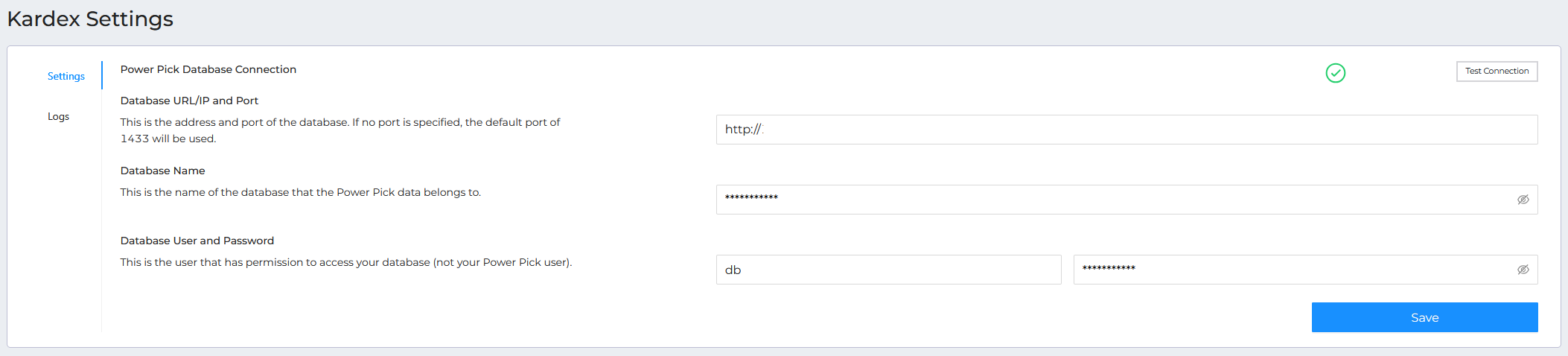
Once you’ve saved, use Test Connection to verify that ItemPath is successfully connected to your Power Pick database. Working connections will have a green check mark icon. If the test fails, visit the Logs to see the full error message. You can filter to show only tests with the “Only Manual Tests” toggle.
Tips for MSSQL connection errors
- "Login timeout"
- "Login failed for user [username]" — check username and password
Connect to Power Pick Web Services
If you plan on using ItemPath to create orders (via the API or Data Pull), ensure you have the Power Pick CEU Web Services Interface module installed and running from a Web Client station for Power Pick. It will have a separate IP address and port assigned for incoming requests from the Power Pick database.
As with connecting to the database, set up the following:
- An accessible, dedicated, IP address and port number for the Web Services module.
- A Web Client station in Power Pick with logical bindings (setup detailed here).
- A Power Pick user (and password, ideally with admin rights), used by ItemPath for authentication.
To connect, enter the IP address and port number, the username and the password into the Power Pick Web Services Connection fields:

Similar to the database, you might need to configure an intermediary/proxy server for ItemPath to connect to the Power Pick Web Services Interface module. If you plan on connecting to the module through a proxy, check “Allow proxy connection to PowerPick Web Services”.
After you have entered the settings, Save.
Once you’ve saved, use Test Connection to check if the connection is successful. Working connections are indicated with a green check mark. If the test fails, visit the Logs to see the full error message. You can filter to show only tests with the “Only Manual Tests” toggle.
Tips for Web Services connection errors
Technical overview
This is a typical system architecture for ItemPath Cloud, including port forwarding rules for both the MSSQL database and the Power Pick CEU Web Services Interface module: